 NextGEN Gallery has gone through a significant overhaul lately. In NextGEN Gallery 3.0 we delivered a brand new backend user interface, making it prettier and easier to use.
NextGEN Gallery has gone through a significant overhaul lately. In NextGEN Gallery 3.0 we delivered a brand new backend user interface, making it prettier and easier to use.
But we've now gone a step further and made the default gallery displays of the free plugin more beautiful as well.
Now when you insert a gallery using Basic Thumbnails, Basic Slideshow, Basic Image Browser, and even albums using Basic Compact or Basic Extended displays, you'll see they're much more beautiful than before.
This, along with everything else we do with the NextGEN Gallery plugin, and NextGEN Plus and Pro are entirely driven by user requests and feedback.
WordPress Gallery Defaults
You can see the new looks of the default galleries by viewing each demo:
- Basic Thumbnail Gallery
- Basic Slideshow Gallery
- Basic Image Browser Gallery
- Basic Compact Album
- Basic Extended Album
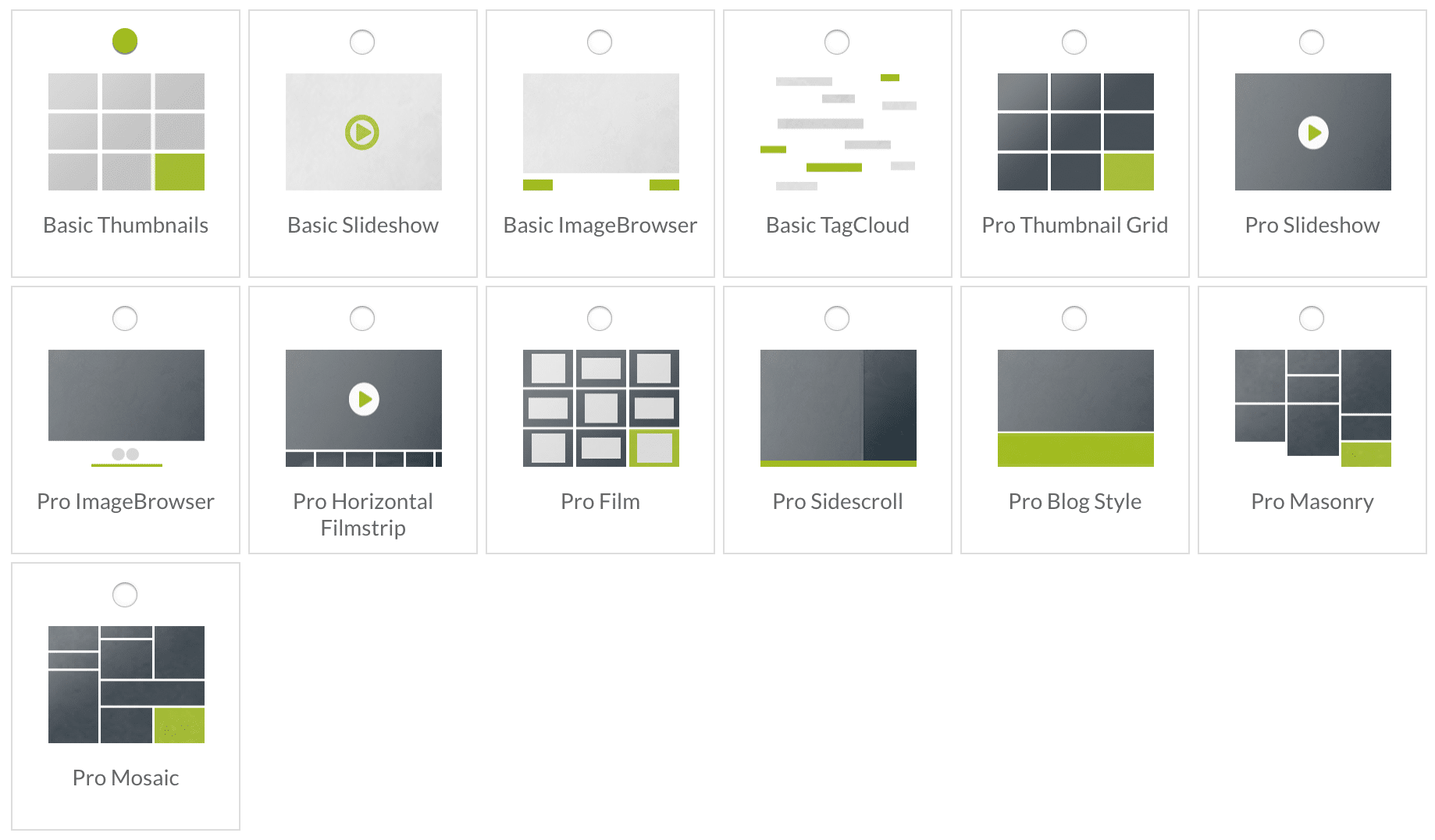
NextGEN Gallery Views & Templates
Because of NextGEN Gallery's powerful and flexible template system, many users of the free plugin are utilizing a custom template for their galleries and albums.
That system remains intact, so your custom templates are still going to function correctly with the update of NextGEN Gallery.
With that said, from here on, NextGEN Gallery will be using the term "View" instead of Templates for all future Templates/Views.
Long story short, for backward compatibility with the new approach to the designs, we had to create a secondary template system which kinda uses the original template system.
Reverting to Legacy
Let's say you want to upgrade the plugin for other features, bug fixes, security enhancements, and whatnot, but you want the legacy gallery and album displays restored. Here is some information on that.
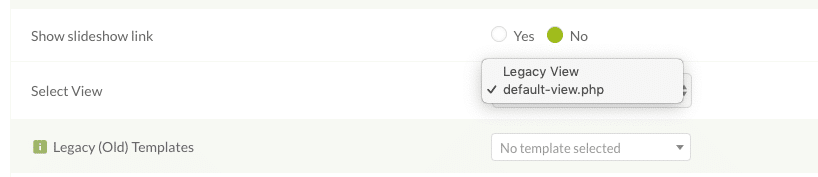
Basic Thumbnail Gallery
These are the steps to restore a Basic Thumbnail Gallery back to the legacy design.
- Change # of images from 24 to 20
- Turn ajax pagination off
- Turn the Show Slideshow link on
- Set "Select View" to "Legacy View"
- Set “Legacy (Old) Templates” to “Default”
Basic Image Browser Gallery
These are the steps to restore a Basic Image Browser Gallery back to the legacy design.
- Turn ajax pagination off
- Set "Select View" to "Legacy View"
- Set “Legacy (Old) Templates” to “Default”
Basic Slideshow Gallery
The Basic Slideshow Gallery was a tricky one and is one that cannot be reverted. We have updated the Javascript engine for the slideshow. The engine we were using is no longer supported and has not been updated in over five years. It’s both very old, and possibly unsafe. There are dramatic improvements with the new engine we're using and opens the doors to new capabilities not previously available. We apologize for the inconvenience for anyone who prefers the legacy style slideshow, but we believe the new solution is far more robust, beautiful and suits the majority of the community.
Basic Compact and Extended Albums
These are the steps to restore the basic albums back to the legacy design.
- Change override thumbnail settings to No
- Set "Select View" to "Legacy View"
- Set “Legacy (Old) Templates” to “Default”
In Conclusion
We hope that you all enjoy the new look of the free gallery and album displays. We strive to make the plugin easy and beautiful but retaining the robust nature of its feature-set. Thank you to everyone who has provided feedback along the way, and in the future. We truly appreciate every ounce of it.

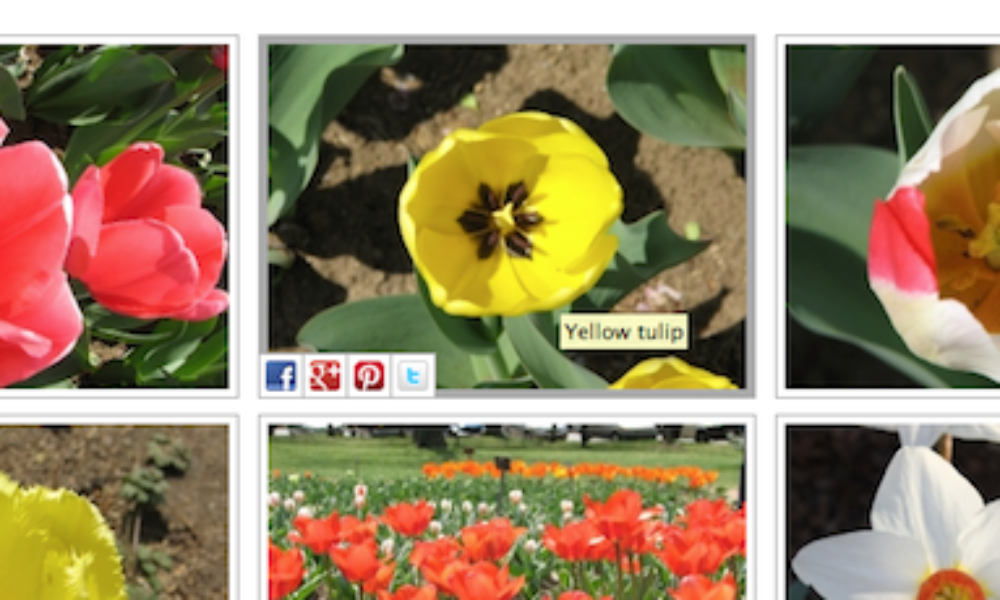
Kristen Wayne
16 Nov 2018This plugin is really amazing. Happy to know that you people are making it even better.