How Can We Help?
Search for answers or browse our knowledge base.
How to edit the image Meta Data
NextGEN allows you to import metadata from all of your images and also provides an option to display part of that metadata in our Lightbox Effects.
Checking your Metadata information
Let's say that we upload an image named "20200113-Landscape 07.JPG" and here are the details of that photo.
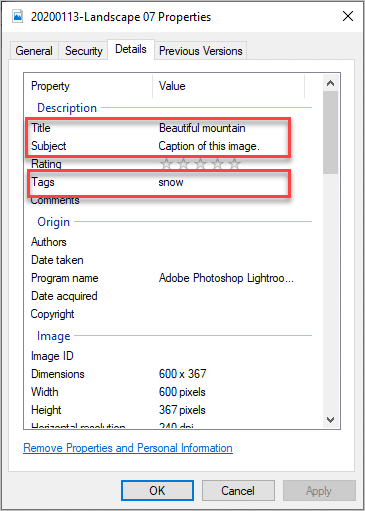
- Navigate to Gallery > Manage Gallery > [select gallery to edit]
- Go to the individual image you would like to check.
- The Title of the Image is imported as the 'Alt & Title' text in NextGEN Gallery. If your photo metadata before uploading has a title, then NextGen Gallery uses that. But if there is no meta title, then it uses the image’s filename instead.
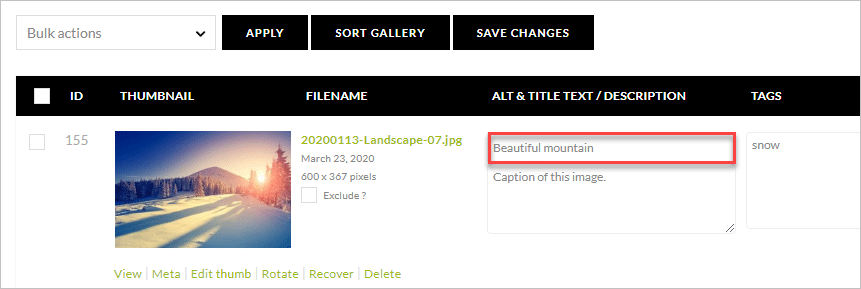
- The Subject / Caption of the image is imported as the description in NextGEN Gallery.
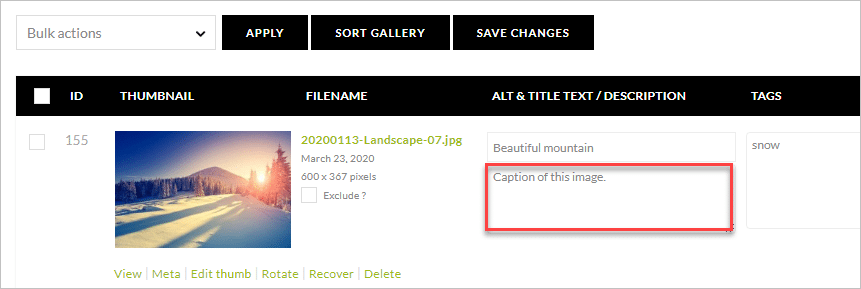
- The Tags/ Keywords of the image are imported as the tags for the image in NextGEN Gallery.
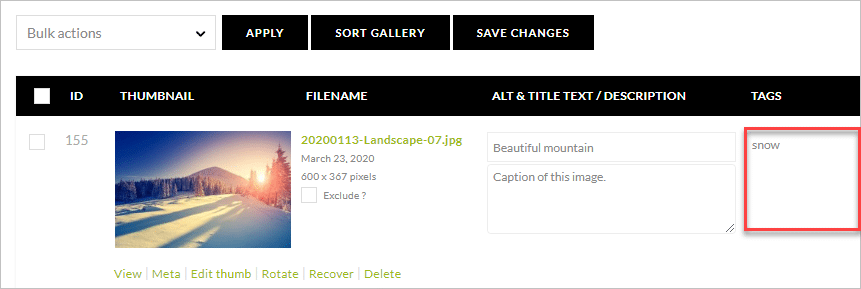
- And finally, click on the "Meta" link underneath the thumbnail. Some additional information about the image will be visible like: Width, Height, and the md5 hash.
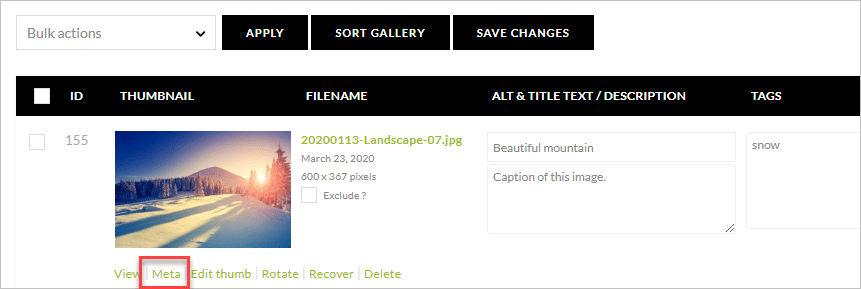
Import metadata
By default, the meta should be imported automatically upon upload. To ensure it all is imported or if you add a new image, you can select 'import metadata' through the Manage Gallery area:
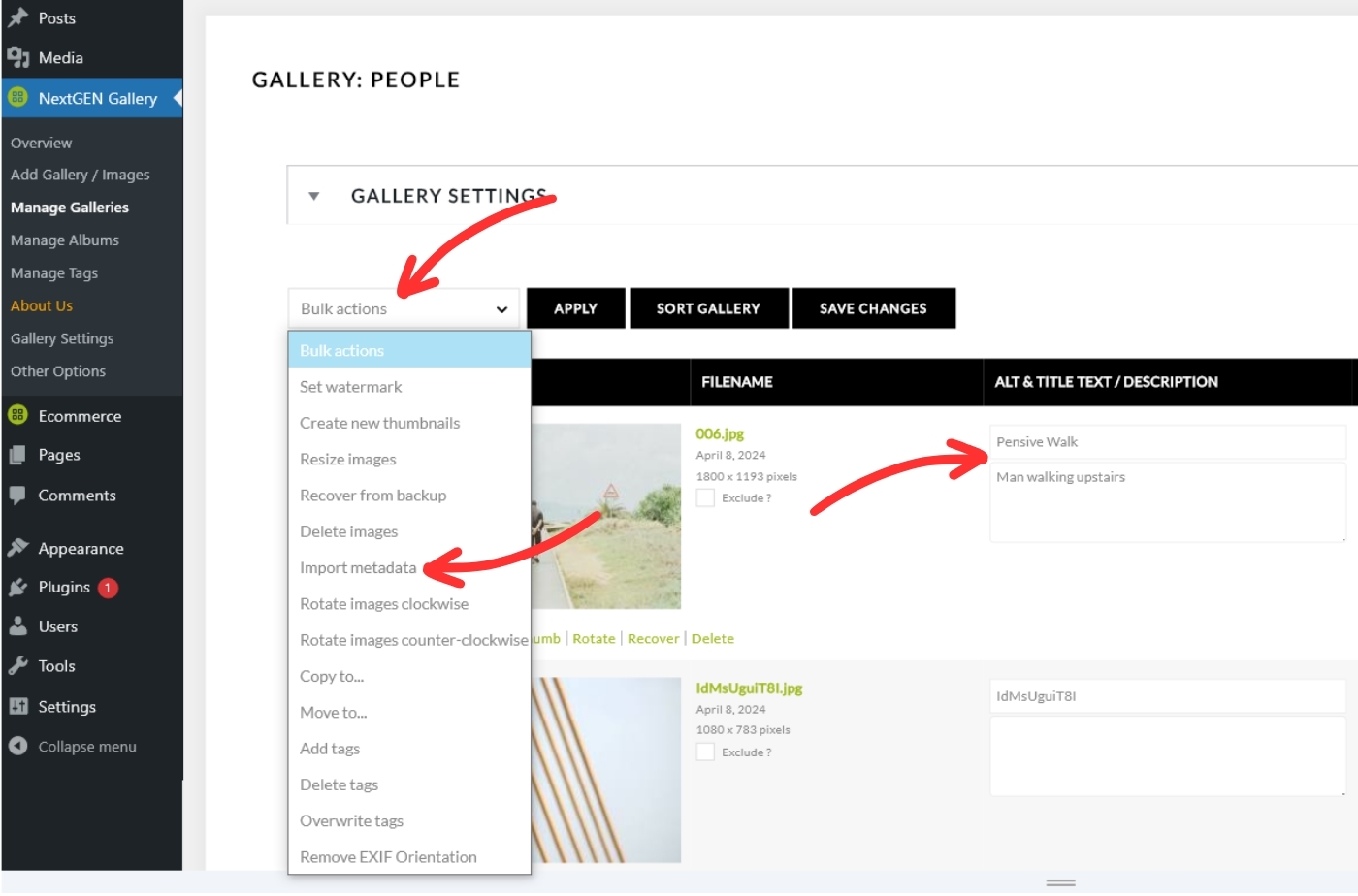
Steps to Import:
- Navigate to Gallery > Manage Gallery > [select gallery to edit]
- Select all or individual images to import.
- In the bulk actions dropdown select 'Import metadata' and then click 'Apply'.
- When the process is complete, be sure to save changes!
- Titles and descriptions will appear in the info (caption) area of your gallery displays.
Learn how to create/add a gallery:
- Adding Images (Uploading/Zip Files/Image Folders).
- Adding Galleries.
