
Exporting From Lightroom To NextGEN Gallery
Editor's note: Imagely now offers our own Lightroom plugin. We no longer recommend using 3rd party Lightroom plugins for integrating with NextGEN Gallery. You can learn more about it here.
NextGen Gallery is one of the most successful WordPress plugins for photo management, with more than five million downloads from the WordPress Plugin Directory.
Adobe Lightroom is one of the premier workflow software programmes for the serious photographer, why not combining those two?
When I chose for Lightroom I immediately discovered the added value of available plugings through the Adobe Exchange. Here, not only presets, but all sorts of export and workflow add-ons can be downloaded. As I host my own portfolio website on the WordPress platform, and use NextGen Gallery to manage my portfolio there, I soon searched for a way to decrease the number of actions needed for uploading new content. With Lightroom I had to export my pictures to a map on my computer and then use the built-in uploader in NextGen or use FTP to send my pictures to my site.
Lightroom to NextGEN Gallery
I soon found the NextGen Plugin from Alloyphoto. Developed by Vladimir Vinogradsky, it provided a direct export function from Lightroom to NextGen Gallery. Initially free, the plugin is limited to ten pictures per album and ten pictures per export.
However, You can easily obtain a license key via a small Paypal settlement of fifteen dollars. After trying out the plugin for a while, I quickly paid for the license.
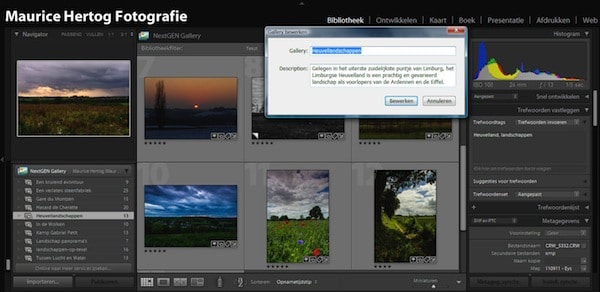
The plugin is simply put the best way to manage your online portfolio when you use NextGen on your site. There is no need for additional picture storage on your computer or extra workflow actions, simply manage your smart folders in Lightroom and synchronise them to NextGen in no time. After buying the license I quickly reloaded my entire portfolio via the plugin, not only bringing a better quality to the pictures, but also enabling me to instantly see which pictures were uploaded and which not. Now it is just a matter of checking for new content in the smart folder after adding new pictures and click "export" and you are done, provided you use the built-in post and shortcode editor of the plugin. Otherwise you need to create your gallery pages or posts yourself on your site.
One word about support. I ran into some trouble uploading my new portfolio, receiving XMLRPC errors, and I asked for help from Vladimir. I received a reply the same day and a resolution was quickly found. This is what you seek in such a plugin, as it now manages your entire online portfolio. Simply put: when you are using Lightroom and NextGen, this is the missing link!
-
Maurice Hertog is a Dutch landscape photographer, leading inspiring workshops around his native area. His work can be found via 500PX and via www.mauricehertog.nl



Kentley Massey
10 Jun 2017once i published my images from lightroom to to my website on wordpress how do i find them and add a link so people can view them
Scott Wyden Kivowitz
12 Jun 2017Once you publish them to NextGEN Gallery from Lightroom, you can log into your site and insert the gallery like you would any other.
Damian Holcroft
28 Jun 2017Hi,
Once the LR plugin is installed and working can you sync existing galleries in WP back to Lightroom?
Thanks
Scott Wyden Kivowitz
28 Jun 2017Right now the plugin does not offer 2-way sync. So any galleries published from the plugin will be new galleries. In the future, we plan to add 2-way sync.