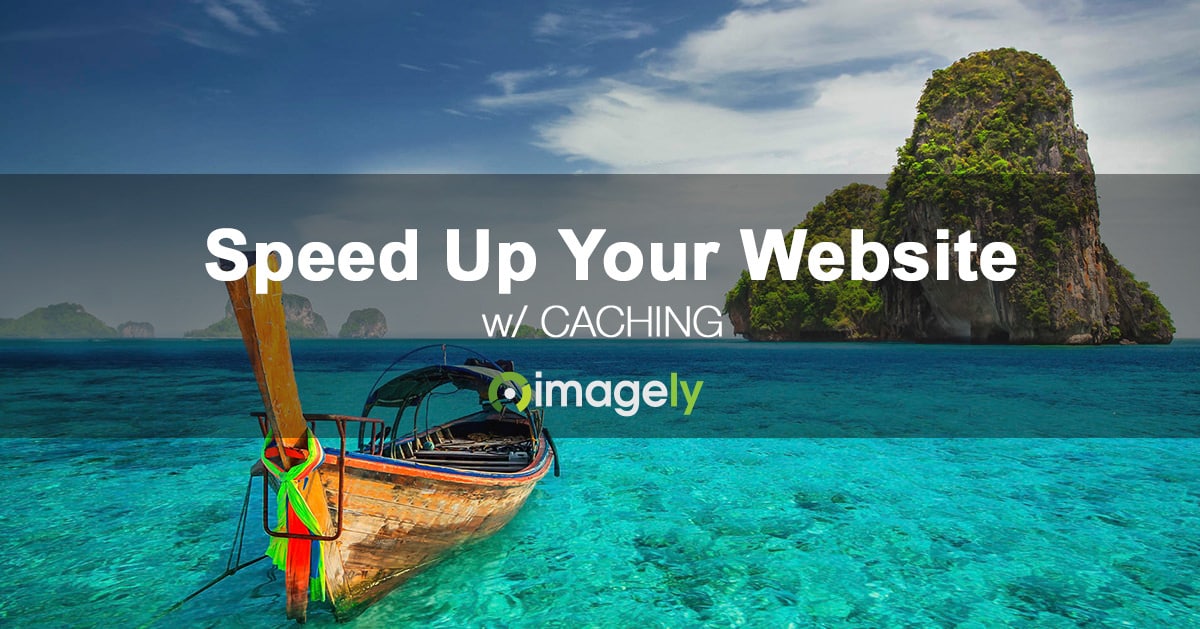 Caching is one of those terms that has a tendency of scaring photographers. We want to break caching down to its simplest description, and provide simple solutions for all photographers.
Caching is one of those terms that has a tendency of scaring photographers. We want to break caching down to its simplest description, and provide simple solutions for all photographers.
But before we dive in, note that caching goes way beyond what you're about to read. It's more complicated and more technical.
Website Caching
Caching, at its core, is a process of creating static content of dynamic content as a means of speeding up a website. This goes for galleries, widgets, blog post content, page content and more.
But many caching plugins go beyond just creating static content. Some offer what's called Lazy Loading. This is a process of showing images only when a visitor is scrolling. That way the images aren't loading on the computer or mobile device and in turn, speeding up site loading.
Some sceptics have said Lazy Loading is just a mirage or a mind trick. While we have not scientifically tested the effect of lazy loading, even a mind trick like that could keep people on your site longer during a loading process.
Other features of caching plugins might include minification of javascript and CSS. Be cautious of minification because if done incorrectly or done on the wrong files, sites can break. For example, NextGEN Gallery already includes minified JS (javascript) and CSS files for speed optimization. If a separate plugin tries to minify those files, things can break.
Lastly, some caching plugins include CDN support like from Amazon or Cloudflare. A CDN can help speed up a website, but if used incorrectly can cause negative SEO implications or broken content, like images. So before attempting to implement a CDN on your own, look for assistance.
Caching From Hosting Companies
Imagely Hosting includes server side caching. In fact, our servers are all redundant Amazon servers, which means your sites load from multiple servers based on the location viewed from. So sites are fast because of redundancy in the cloud, sites are in their own environment (not shared in any way) and have server-side caching.
Other hosting companies, like WP Engine, SiteGround and Flywheel all include caching in various levels.
Caching Plugins
There are numerous caching plugins available for WordPress. Each has advantages and disadvantages, and each has overlapping features.
It is extremely important to test a caching plugin on your site before determining to leave it installed and active.
If you disable and delete a caching plugin, it's worth knowing that many of them leave traces of their functions on the server. So if you delete a caching plugin, be sure to check for the plugin's uninstall instructions. Follow those perfectly.
W3 Total Cache is extremely popular with over one million active users. The plugin is packed with so many features like various caching styles, minification, CDN support and more.
There are some important things to know about when it comes to W3TC. The first being that its multiple styles of caching, like standard page caching versus advanced page caching, do not work on all servers. You will need to test out which settings work for your server. At the time of writing this, there is no automated way of determining which is best for your server. The same goes for its browser caching options and other multiple caching styles it offers.
W3TC is also known for leaving traces of itself when deleting. So be sure to follow the uninstall instructions if you need to remove the plugin.
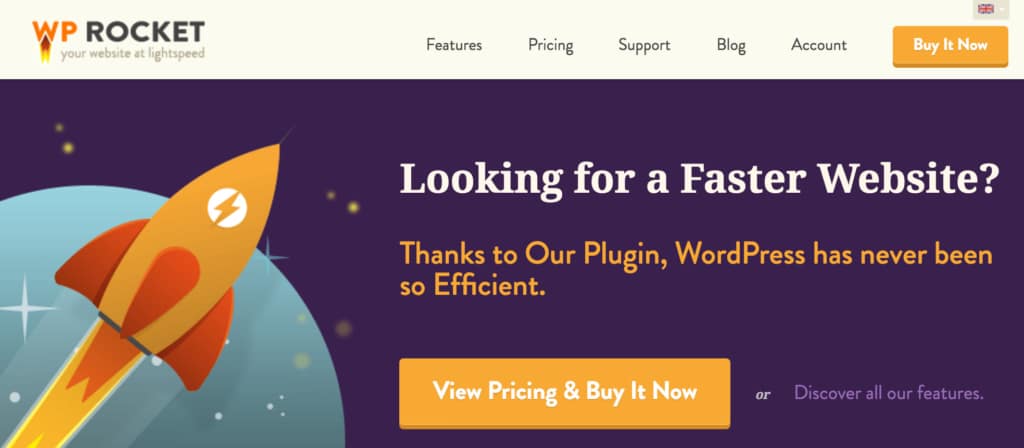
WP Rocket Cache is a premium plugin, which means you have to pay to use it. There is no free version like other caching plugins. The plugin aims at being the simplest and most powerful caching plugin for WordPress.
Unlike other caching plugins, WP Rocket Cache pre-determines which caching can be used on your server. It has also been coded specifically to work alongside server caching from SiteGround and the CDN caching from WP Engine. It also works nicely with Imagely Hosting.
WPRC offers minification of Google Fonts, JS and CSS and even inline JS and CSS. Like most caching plugins there are options to whitelist specific pages from being caches.
The plugin also offers mobile-specific caching which differs from desktop caching. There is also support for SSL, CloudFlare and Varnish if you need them.
WP Rocket Cache starts at $39 for use on one site, and they offer large discounts for renewals.
WP Super Cache is a plugin I would consider sitting somewhere in-between WP Rocket Cache and W3 Total Cache. It's a plugin made by Automattic, which is the company who also makes WordPress.com and the Jetpack plugin.
WPSC is fairly simple with its features. Nothing notable that stands out which hasn't already been mentioned.
The caching plugin works well on Imagely Hosting as well, which is great.
WP Spider Cache was saved for last only because it's the newest of all we've shared.
Although it's new, it's developed by John James Jacoby who also founded bbPress and BuddyPress. So it's not just a random caching plugin we're sharing. It's one that has been tested and works well.
As the description for the plugin says, 'If you are familiar with Batcache and WP Super Cache, you'll be right at home here." If you try WP Spider Cache, expect simplicity. So much so that it contains no options. This caching plugin is fully automated.
Now that we've shared a bunch of caching options and simplified what caching does, we want to hear from you.
Are you using a caching plugin? If so, which?
Or are you relying on your host for caching?
Comment and let us know!

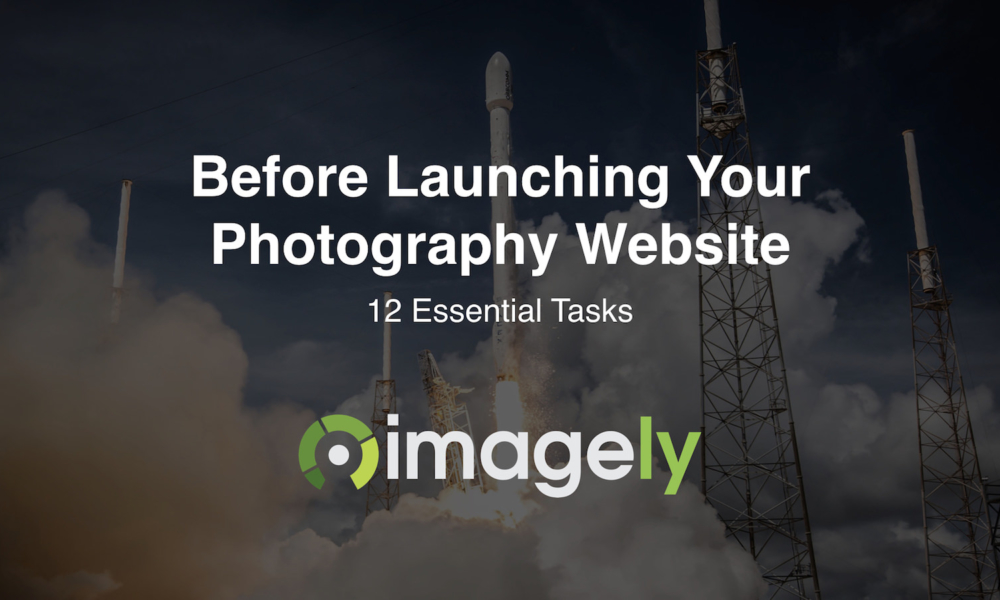

Dajuan
5 Jun 2017Hi Scott,
With NextGEN already minifying JS & CSS, is there a list of recommended caching config to support the galleries? For example, I came across this article after experiencing a problem with gallery while using WP Rocket Cache. Would be great to see a Best Known Configuration documented for these two great solutions.
Scott Wyden Kivowitz
6 Jun 2017You can use WP Rocket Cache’s tool for scanning for JS and CSS files. And then paste the minified ones into the whitelist. That works for all your themes and plugins. Just make sure minify is disabled before running the scan.
Martin Koss
27 Jan 2018Thanks for these suggestions for caching plugins, Scott. The whole thing confuses me easily. I want to be able to take photos, edit them and upload them with minimal technical gibberish in between. Wishful thinking, I know.
I recently read a previous blog post (with video) about using CDN (Photon – part of JetPack) to speed up image loading, which I thought I will certainly try out to speed things up.
Do you think, if I use the CDN route to host and speed up image loading, adding a cache is still necessary?
Thanks.
Scott Wyden Kivowitz
29 Jan 2018Photon is a decent CDN for those who want free. Just remember you get what you pay for. Photon has limitations and drawbacks. In some cases, it even breaks things. When you have a CDN, caching is still important. You can never have a site that’s too fast to load.
Fabio Luiz
31 Oct 2021I am usin Nextgen for a long time. But now I decided to set my site with Litespeed and use its cache features. However, now I am geting an error (blank page “Error Thrown – Can not use string offset as an array”, even in admin pages. To solve this error, I have to disable the Nextgen plugin (renaming the plugin folder to access the wp admin panel again) and disable all Litespeed cache feature, wich is bad.
It seems to be a conflict with the Litespeed an Nextgen cache functions.
Is it possible to disable the Nextgen cache?
Scott Wyden Kivowitz
1 Nov 2021Try whitelisting all NextGEN Gallery files as your caching plugin might be trying to minify files already minified. If that doesn’t help, please open a support ticket.