
/
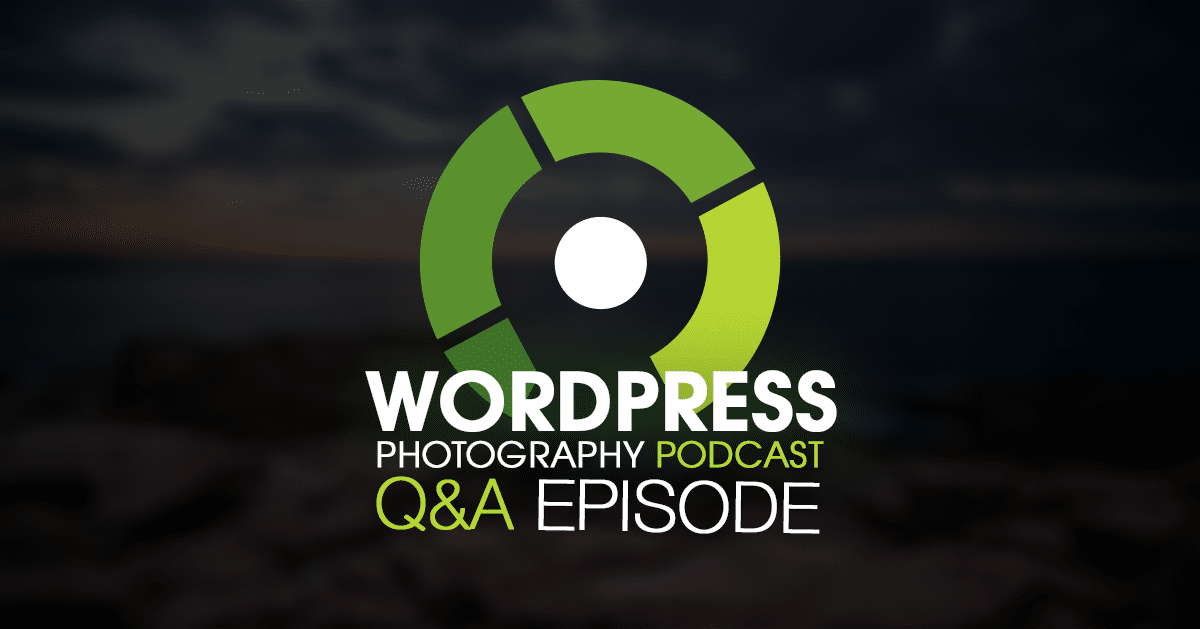 Welcome to the 2nd volume of the WordPress photography Q&A episodes for the WordPress Photography Podcast. Our goal is to do a Q&A episode every ten episodes.
Welcome to the 2nd volume of the WordPress photography Q&A episodes for the WordPress Photography Podcast. Our goal is to do a Q&A episode every ten episodes.
Ask your question for the next Q&A here.
This episode was recorded through Skype. We normally record through Google Hangouts On Air, but do to their audio/video sync issues; we decided to give Skype a try.
WordPress/Photography Related News:
WordPress 4.6 is nearly here!
Listener Asked Questions:
- Jane asked: What size do you recommend uploading to a blog post or gallery?
- Amy asked: Do I need to blog consistently to be noticed?
- Peirt asked: When uploading images, should I go through the effort or removing spaces from my filenames or just upload as is?
- Kate asked: When should I blog?
- Talia asked: My WordPress site isn’t sending emails, what do I do?
- Lena asked: I did a Google Pagespeed test, and it recommended I "Eliminate render-blocking JavaScript and CSS in above-the-fold content.” Should I worry about this?
- Keith asked: Should I switch my site to HTTPS Everywhere?
- John asked: What’s your best tip for an established ten-year semi-pro photographer with a big library of photos to market and make money with it maybe selling on a WordPress site.
- Reuben asked: I've had a Photoshelter account/website since around 2008, and it has hundreds of images stored online. I also have a blog, self-hosted on a WordPress platform. What I want to know is how to link the two together, for both visitors, ease of use and SEO. I currently use a Beam site, which pulls in my blog, but then lacks all navigation.
- Steve asked: What’s the difference between shared and managed hosting?
Referenced Links:
- Ask your question
- Buffer Optimal Scheduling
- FollowerWonk
- WP Mail SMTP
- Social Warfare
- Shared vs. Managed Hosting
- Beyond Blogging eBook
- NextGEN Gallery
- NextGEN Pro
- Writing for SEO as a Photographer
Transcription:
Scott: Welcome to Episode 20. My name is Scott Wyden Kivowitz and I'm joined by co-host Rachel from FotoSkribe. Hey Rachel.
Rachel: Hey Scott. How are you?
Scott: I'm doing well. WordCamp Boston was this weekend, was it not?
Rachel: It was. I had some family stuff so I didn't actually make it, but I heard it was awesome. It was a really good time and they were giving out beach towels as opposed to t-shirts and I heard that went over well so yes, always a fun time. I was so bummed to miss it. It's really one of my favorite weekends of the year.
Scott: I've got to say, WordCamps are awesome but I think one of my favorite things is just seeing what kind of swag they give away to all the attendees. Just the fact that WordCamp Philly when I spoke at WordCamp Philly they gave away an iPhone battery backup charger thing. I think when I spoke at WordCamp Boston it was a t-shirt that was different from the attendee t-shirts.
Rachel: Yeah.
Scott: Philly attendees got their charger, speakers got a Raspberry Pi the little computer. That was interesting.
Rachel: Yeah. I heard that. I heard that was awesome.
Scott: Yeah.
Rachel: Then one year we had, I have this right here. This is the WordCamp we were at MIT so we got this Beaker thing and little things like that that remind me. It is funny, when I go to the gym all of my t-shirts are WordCamp so I'm like the geek at the gym. When I was getting ready for the WordCamp this weekend even though I didn't make it, it was still like I should wear like a 5K t-shirt to the WordCamp and really mess them up.
Scott: Yeah, that's funny.
Rachel: That's a little geek humor.
Scott: Yeah. WordCamps are fun. I'm glad it went well. Sorry you couldn't make it to it. I think WordCamp New York City was also just recently at the UN which was interesting. I didn't go to that one, also bad timing but I heard that went really well.
Rachel: I know. It's hard when it's like in July and things are like a thousand degrees and getting in and out of the cities. I'm kind of looking forward to September when school starts up again here in Boston and everything kind of gets back to normal.
Scott: Then December WordCamp U.S. comes back to Philadelphia so I'm excited for that. That should be fun. That was really good last year.
Rachel: Yeah.
Scott: All right. Before we dive into the Q&A because this is Episode 20 and we're going to do the Q&A episode, 10 questions for every 10 episodes.
Rachel: Yeah.
Scott: Let's talk about real quick WordPress news. By the time this episode airs, WordPress 4.6 should be out. Right now actually as of today, the official RC, the Release Candidate which is basically like a beta that's a final beta for everybody to test before it actually gets pushed as an official version. That's out today or actually as of last night.
4.6 should be out by the time this episode airs. It's not a major release. There are a bunch of fixes, a bunch of patches. There's nothing specific for photographers to really worry about in this update, but it's a big update from 4.5.3 to 4.6. Run your backups and then do your updates.
Rachel: Yeah. See that happens. I mean for something like this, I always recommend to wait at least like the 7 days. Let the first adopters get it, even when it's out of beta and just see if there's any kinks but then yeah, always keep yourself updated.
Scott: Yeah, totally. All right. This is the second of many Q&A episodes to come and again like we had just said before, we hope to do this every 10 episodes. If you have a question that you want asked on the podcast, you can submit it at imagely.com/podcast/q. Just submit it there yes, and it will ...
Rachel: Again, there's no stupid questions. We promise you, we've heard it all. We've seen it all. We've asked it all, right?
Scott: Yeah.
Rachel: We want to be a resource for you guys as much as we can when it comes to WordPress and photography.
Scott: Yeah, if you don't want to use your real name, that's fine. You can use whatever name you want to use. We don't care. We just want your questions. Speaking of which, let's start with the first question from Jane. Jane asked, "What size do you recommend uploading to a blog post or gallery?" Now, we talked about this with Mark from Flothemes a little bit.
Rachel: We kind of touched upon it in our episode with Jared Bauman actually too because I was going back and listening to it. I'm going to let Scott answer first and then I have a little bit of a rebuttal.
Scott: It depends. Blog posts and gallery, I would actually say are different.
Rachel: Yeah.
Scott: In a blog post you don't need it to be large. You need it to just fit the blog post so that it's on the website, it looks good. It's big in the content area for your theme and that's really about it. If your theme is as wide as 600, make your images 600.
Rachel: Right.
Scott: If your theme has a wide content area of 800, make it 800 pixels, whatever it is. If it is a portfolio gallery or something to really sell yourself, sell your work, you want it to be larger because you want people to be able to see on the big screen to click on the Lightbox and have it nice and big and beautiful. For that, I personally recommend at most 2048 pixels. Right now that's my recommendation. I say that because that is the iPad optimal size basically meaning ...
Rachel: iPad Retina too.
Scott: Yes. It will look beautiful on an iPad Retina. I'm not so sure about the iPad Pro because that's a much larger screen and it's a different retina resolution. Either way, you want the big image to be 2048. You want the image displayed in like thumbnail gallery or a slideshow to be smaller because that way it will load faster.
Make sure that whatever gallery plugin you're using or if it's a WordPress gallery, whatever it is it's displaying the image small, big enough but small to see the image and then when you click it, it opens in a large Lightbox. That's where you have 2048 pixel image displayed.
Rachel: Right, but don't upload like the 5000. What we're saying here is the 2048 is the maximum that you need for even those big light room gallery, Lightbox because that's what it's called when it just pops up on your screen.
Scott: The Lightbox.
Rachel: Yeah.
Scott: Yeah. I will say that whatever images that you're uploading to your website whether it's for the blog or the gallery, run it through a software like JPEGmini. In fact if you use JPEGmini Pro which we talked about in the past, you can integrate it into your workflow in Lightroom or Photoshop seamlessly.
Rachel: Yeah.
Scott: Make sure you check that out. If you don't want to use JPEGmini, there are WordPress plugins that can do compression for you during upload which will slow down the upload but it will do it during upload.
Rachel: That's for the gallery and then sort of what Scott talked about before for the blog post, it really is theme dependent. A lot of photographers are still on the theme called ProPhoto either version 4 or version 5 and up near your publish panel if you're on a ProPhoto theme, it tells you the optimize size for your theme.
What I actually recommend is you go 1 or 2 pixels below what it tells you. If it's like 849 and it's really strange how all those different ProPhoto templates have these strange pixel sizes. If you go 1 pixel over what I found out in the world is that it then compresses it and adds this extra WordPress compression on it. Then also with the version, what was the one that just came out? 4.5 that had the extra compression.
Scott: Yeah.
Rachel: That combined with the ProPhoto sites specifically I have noticed a lot of very pixelization no matter what the pixel size is. If you're uploading at the optimum size and you're still noticing some strange things, I would contact your website host, contact if you have someone who helps you with the website or reach out to ProPhoto directly if that is who you're using as a theme.
Scott: Yeah, that's good.
Rachel: Yeah.
Scott: All right, let's move into the next question.
Rachel: Awesome. Amy asked, "Do I need to blog consistently to be noticed?" Again, Scott and I have sort of differing opinions about this. This is why we want to have a discussion about it and we want to share with you guys. My recommendation to the photographers that I blog with is yes, by blogging at the same day and the same time once a week and that's really just as simple as it is, or at the same day and time once a month. By getting yourself on a schedule, you're actually blogging for the Google robots.
You're telling the search engines, which Scott is going to agree with me on, but you're telling the search engines when to come back to your sites and that will get you higher in the organic SEO rankings, which then will help you with all your other SEO rankings. I mean, it's only 1 part of a robust SEO strategy but it really ... What I've seen now I've done over 2,500 blogs with photographers all over the world and the ones that blog consistently just once a week at the same day and the same time, their organic SEO rises within 6 months to more than what I've seen in my experience, than the people who don't blog consistently in terms of their organic SEO numbers.
Scott: Yeah. I totally agree that as far as SEO goes consistency is definitely an important factor. In the show notes when I say no, it really references the fact that you don't need to blog consistently to get noticed. There are a lot of photographers who don't blog consistently or even at all and they're doing very well in their businesses.
Rachel: Right.
Scott: It really depends. I will say if you're not getting noticed and you're not seeing yourself ranking well, start thinking about consistency as an option for maybe this will help.
Rachel: Yeah.
Scott: It's not really that I don't agree with you. It's that I think that there's evidence to show both sides of the coin and you can do it without being consistent but you can definitely do even more. You can do a lot better if you are consistent with your blogging.
Rachel: That's a good way to put it because as photographers we're creative people, so a lot of photographers that I talk with find and me myself and my own blogging for FotoSkribe I find it hard to be on a schedule. When the inspiration strikes to write a relevant blog topic you do. You write it. Then the temptation is to release it right away as opposed to putting it in your scheduled queue. I understand that because I've done both sides of the coin. It's good to talk about it.
Scott: Yeah.
Rachel: If you're just starting out and you need the SEO numbers and you need noticing and you're going to do it via your blog in conjunction with your social media, I think we're both recommending that consistency is the fastest way to do it. If it doesn't fit into your lifestyle, it's not a be-all end-all, like it won't kill your SEO if you don't do it.
Scott: Yeah. All right. The next question. I think it's pronounced [Peart Est 00:11:27], "When uploading images, should I go through the effort of removing spaces from my file names or just upload as is?" I'm going to preface this with or really suffix it with an example, but let me answer it first. Definitely remove spaces.
Rachel: Yes, remove the spaces but you can put in the dashes or the underscore.
Scott: Hyphens, yeah.
Rachel: Yeah.
Scott: I would say hyphens before underscores. If you want to use underscores then go for it, but search engines prefer the hyphens over the underscores.
Rachel: All right, you heard it here first. No.
Scott: You never know how servers will handle spaces, just like you don't know how a Mac versus Windows versus Linux computer would handle them.
Rachel: Right.
Scott: You're better safe than sorry. Here's a good example. At Imagely, we've got our own uploader for images, zip files and so on. At one point all these bugs started pouring in about, all the images that upload these spaces that are being replaced with some funky characters. It turned out after some diagnosis it's one specific server in a specific language didn't know how to convert to what WordPress preferred.
Even though we have a custom uploader, we still use WordPress functions for the upload functions. It was just renaming the images to some funky characters. All we had to do was basically write a patch for this specific configuration to replace it with a usable character like a hyphen. That's an example.
Rachel: That's a server site example, but I have an example. You do want to rename your images before you upload to put in the keywords. If you're a Boston wedding photographer-wedding photographer name, you do want to do that before you upload because the title in WordPress will automatically pull down into the all tags or you can go in and change the all tags.
Scott: Yeah.
Rachel: Not only do you not want to put in spaces, but you don't want to put in weird characters. Like I put in one of those accent aigus, you know the e with the thing over it and on the U.S. servers that I was working on it worked and on the European servers where this photographer was on, it didn't work. It broke. The photographer himself didn't see his own images, even though I was seeing them because of the strange character name and the way the server was.
Not only do you not want to do spaces, but you also don't want to have weird characters. I guess really even if the underscore is out, just use regular letters and hyphens. Numbers are okay too, right?
Scott: Yeah, numbers are okay. Cool, all right.
Rachel: Awesome.
Scott: Next question.
Rachel: Kate asked, "When should I blog?"
Scott: This is right up your alley.
Rachel: Oh my goodness. This is my life right now. Scott actually wrote a really great answer here and I'm going to agree with him. Timing should depend on your target audience. The question is, how do you capture that? The best way to do that is to set up your Google Analytics and start collecting when do you blog, what has the best rate of return? There are some other tools that Scott is going to share too, but it's all about trying and measuring and seeing what works.
It's interesting because some photographers want to talk to other photographers. Photographers are a weird bird in that they work Saturday nights and so Monday nights they're online. Whereas if you are talking to brides, your brides are online during the work hours not that they're supposed to but they totally are. Saturday nights is when they're out having fun with their friends, so they are not necessarily on social media either, but you'll get more of a rate of return on a Saturday night for a bride audience than for a photographer audience. It really depends on who you are talking to.
Scott: Yeah. I'd like to add that blogging and capturing that audience right then and there is great, but it goes beyond just I push the blog out and people happen to be on my site at that time because that's how I optimize in, that's when they're coming back and blah, blah, blah. It really goes beyond because you also want to hit them on social. You also want to hit them on email, and especially email more than anything because social media who cares? It can go away any second.
Rachel: Right.
Scott: If you have an email list, that's your bread and butter right there. Here's my recommendation on top of just when should I blog, is figure out when are your followers and your likes and your fans and everything on social media? When are they there? 2 tools to figure that out is one is called Optimal Scheduling. It's an experimental tool that Buffer is working on right now which will hopefully make it into their official tool set eventually.
The other is called FollowerWonk. It was a company that Moz acquired and we'll link to those in the show notes. Both of those can tell you basically when are the optimal times to tweet, to do a Facebook post. If you want to do it manually and dig into it yourself, you can look at Twitter Analytics, Pinterest Analytics, Facebook Insights. You can look into all these and figure it out yourself.
On top of social, that's how you hit them on social, right? Get them to go to the blog post in social. On top of that is your email. There's a lot of email marketing tools out there. The one I use is called MailChimp.
Rachel: I use MailChimp too.
Scott: It's fantastic and they have a really cool feature that actually analyzes your list to determine the best time on a specific day that you say the best time to send the email, based on their open and click rate history for the email, that list overall. The beautiful thing is if I say the blog post is going out on a Tuesday which is what I do, I do Tuesdays and Thursdays typically. If it goes out on a Tuesday then I want to send email out on a Tuesday night or a Wednesday, what's the best time to send an email for this list with this content?
Rachel: Yeah.
Scott: What will get the best open rate, the best click rate and in the end more reads on that content.
Rachel: MailChimp will tell you that, right?
Scott: Exactly, they will tell you. Basically you pick the day and it tells you what time. Now, there's other tools like ConvertKit and Aweber. I don't know if they do the same thing, but I know MailChimp does and it's fantastic.
Rachel: Drip was just acquired by Leadpages.
Scott: By Leadpages, correct.
Rachel: Drip is another MailChimp alternative and Leadpages is a sort of service where you can create landing pages.
Scott: Landing pages, yeah.
Rachel: In theory, the combination of those 2 will make that more powerful too. There's other options besides MailChimp. I think MailChimp is definitely the easiest and the cheapest if you're just looking to set it up. I think I heard, I was listening to Copyblogger, there is a way so that when you post a blog on WordPress it will automatically go out through MailChimp, through a list.
Scott: Yeah, I do that as well.
Rachel: Do you do automatic?
Scott: Yeah.
Rachel: I do the email list part manually just because I want to add that personal touch, but I see the benefit of doing it automatically too.
Scott: Yeah. Basically I started where FeedBurner which was acquired by Google and then Google just sort of left it static and they might have shut it down. FeedBurner had an email subscribe feature and it was very popular but people couldn't have access to the actual email addresses. MailChimp built in an RSS email campaign and that's amazing thing. I switched to that right away.
Rachel: Did you?
Scott: The nice thing is, here's an example. You're listening to this podcast, if you want an email notification when there's a new podcast episode and you go to imagely.com/podcast, you can subscribe to new podcast episodes. Basically, the ...
Rachel: Don't you need the RSS on the end? Isn't it podcast/rss or by just putting it into MailChimp it will automatically find it?
Scott: Right. Basically we have an email sign up for the podcast. When listeners do that, that night on a Thursday night they're going to get an email saying a new podcast episode has been published. Here's the title. Here's the link. Here's where you can get it on iTunes. Here's where you can get it on Stitcher. Here's where you can get it on Google Play. We fill in all the gaps. It's all basically done using merge tags and MailChimp handles it all for us.
Rachel: Awesome.
Scott: We don't have to send that out manually. We're just notifying everybody who's subscribing automatically.
Rachel: That's great.
Scott: Yeah.
Rachel: As a photographer that could be very helpful in all of your business.
Scott: Correct.
Rachel: I think the question starts, when should I blog? I think the follow-up question is, your blog is only one part of again a bigger social media strategy. Some would argue that it's the most important because it's the only element that you own like you own your website versus you don't own anything you put on Facebook or Twitter or et cetera.
Scott: Yeah.
Rachel: If you blog first then social shared, then email shared and those are at separate times, then you're continuously hitting your audience at different times and so you're getting different parts of them or values of them.
Scott: Yeah. Don't be afraid to reshare.
Rachel: Yes.
Scott: In the future I want to get a guest on from either Buffer or CoSchedule or one of those companies to talk about resharing because it's a really important thing. I think that somebody from one of those companies could probably break it down to a simple level.
Rachel: Yeah. I actually wrote an eBook. It's about a year old now, so the screenshots might be a little out of date, but it's called Beyond Blogging. It lists what you talked about, the retweets and getting into social, so we'll put those in the show notes too if you're interested.
Scott: Sure.
Rachel: It goes beyond just blogging and how blogging is a base for all of this.
Scott: Yeah.
Rachel: Awesome.
Scott: Great. Am I next or you? Yeah.
Rachel: You are next. Yeah.
Scott: Okay. Talia asked, "My WordPress site isn't sending emails. What do I do?" Typically what that question means is I've got a contact form and somebody filled out the contact form, how do you get email? Or I used an eCommerce plugin and a sale was made and I didn't get the email, something like that.
Typically when that happens, it is because the server does not support PHP mail or the WP Mail function or something like that. There's an easier way around this. You have an email address, most likely these days or email addresses or Google Apps basically a Gmail address or you might have ...
Rachel: It should be.
Scott: It should be.
Rachel: I don't know that all photographers are there yet.
Scott: Yeah. I think hosting companies are making that easier and easier to automatically set up, or you might be using GoDaddy's email or Hover's email or whatever. You're ready to start with the email.
Rachel: Right.
Scott: Yeah. Here's what you do. There's a plugin called WP Mail SMTP. The SMTP is basically a protocol that your email client uses to send email. By using this plugin, you can put in the SMTP credentials for your email account and your WordPress site will use that to send all emails basically bypassing the servers mail function or in this case the lack thereof the servers mail function.
We'll link this plugin on show notes. If you are having mail troubles, try this plugin. It's very easy to set up. All you need is the SMTP credentials from your email client and it's done. Everything else is done for you.
Rachel: Okay, so that's like the DIY technical that you should do, but even just hearing that I was like what, too many letters, too many. Call your host. This is where having a managed hosting plan or someone that you really trust is important, because the first thing I would do is I would call my hosting plan and say my email isn't working. Please help.
Whether it's a plugin, whether it's your host, whether it's your server. You should be on Gmail. It's $5 a month for business Gmail, so you can have like mine is rachel@fotoskribe and that is powered by Gmail, where before I had Bluehost and so it was rachel@fotoskribe Powered by Bluehost. The difference in uptime, downtime technical when it's powered by Gmail is a huge thing.
Again, that's something that your website host can or should help you with. Scott's answer is the right one and if you're DIY and you want to do it yourself, that's the way to do it. If you're like me, call your website host. If your website host says I can't help you, then that's really maybe it's time to look for a different website host.
Scott: Agreed.
Rachel: Okay. Lena asked, "I did a Google PageSpeed test, and it recommended I Eliminate render-blocking JavaScript and CSS in above-the-fold content. Should I worry about this?" Okay. I'm going to read Scott's answer. To break the question down, do you listen to Reply All? It's a Gimlet Media podcast.
Scott: Yeah, I try to catch them when I can, yeah.
Rachel: I love them. They do this Yes, Yes, No Section where they take something like really geeky and they're like, "Do you get it?" The geeks are like yes and the regular person in the room says no. Apparently I'm the regular person in the room here. They just want to focus on above-the-fold content because I was having a conversation with a photographer and they didn't realize what above-the-fold content means.
Scott: That's a good one. Yeah.
Rachel: In the olden days of having a newspaper, when you threw the newspaper down on your desk, remember those days guys?
Scott: What's a newspaper?
Rachel: I know, right? There are going to be people who say that and that worries me. Newspaper was always folded. When you threw it down on your desk, the above-the-fold content on the newspaper was the stuff that caught your eye first. When they were creating the front page of the newspaper, they would put the most important or most eye-catching stuff then, right?
In the website, it's the same thing. If you're looking at it on a normal screen, like a laptop screen or a big computer screen they called the above-the-fold content the stuff that you see without having to scroll down. Again, that's where you want your brand's label to be. That's where you want your most important stuff to be, because that's the stuff that people see first when they get to your site without having to do any interaction.
Scott: Yeah.
Rachel: Should I eliminate render-blocking JavaScript and CSS in above-the-fold content? That's just asking should I eliminate the JavaScript and CSS in that above-the-fold, so the stuff that people see first when they hit your website. Here's Scott's answer. Yes and no. There are many other things that you can do to speed up your website like being on a good host, which we just talked about, optimizing images, which we just talked about, and another vote for JPEGmini here. They are changing photographer workflows without compromising quality.
Scott: Yeah.
Rachel: Using caching plugins properly which I agree with but caching plugins can be very confusing, so that sort of goes back to having a good web host that can help you with that or has that already installed for you.
Scott: The word properly is very important there because you can use the caching plugin the wrong way.
Rachel: Right and slow things down.
Scott: Yeah or break.
Rachel: No, I've done it and I just cry. DNS prefetching, which I'm going to let you talk about. If you've done everything you can that's not too technical, then sure dig into the technical parts which is what the render-blocking JavaScript and CSS is. That's a very technical term for things that you may be able to accomplish with not so technical.
Scott: Yeah. If you ask me to even explain what Eliminate render-blocking JavaScript and CSS is, that even goes over my head exactly what it is. There are plugins that do that but I've never tested them because I don't think that the performance improvement would be that much to really warrant it. I think the other thing that Rachel just mentioned from my answer would do enough to make it a lot faster.
Rachel: What is DNS prefetching?
Scott: Yeah. This is fairly new. Right now only Chrome supports it, but other browsers will start because it's a very important thing. Basically a lot of sites these days use like Google Fonts, a cloud-based font or Font Awesome which is a cloud-based font icon. For example, the Imagely themes use Font Awesome, NextGEN Gallery uses Font Awesome and so on and many other things. You might use OptinMonster or Leadpages which is popups and things like that. They all are calling scripts, CSS or JavaScript from external sources or Google Analytics, for example, probably 99.5% of photographers' websites are using Google Analytics, right?
Rachel: We hope.
Scott: We hope. There's a Google Analytics script on your site, so basically what DNS prefetching is doing is you're putting in the domain sort of. It's a little bit different than just the domain, but to simplify you're putting in the domain without the script in it. If it's Google Analytics, it will be googleanalytics.com sort of, right?
The plugins that do DNS prefetching actually walk you through this, but all you're doing is putting them in. What happens is the browser is saying, all right I'm loading the website but before I load the website I know that you're going to need this and this and this. I'm going to grab that while the website is loading so that your website loads and this loads at the same time and it doesn't slow down the website.
Rachel: Wow.
Scott: It's a little thing that just literally is prefetching the extra data from external sources that you will need. There is actually something called prefetching of your own content. You can prefetch, for example, there's a plugin called Instant Articles for WP I think is the name of it, where basically it can prefetch on one blog post. You know how you have a before and after, like a previous and next blog post?
Rachel: Yeah.
Scott: It will prefetch blog posts that are either internally linked in the content or internally linked in the previous or next so that if somebody clicks it, that will load instantly all the content.
Rachel: Oh wow. Okay. I mean, again, very technical.
Scott: Yeah.
Rachel: Chrome browsers only, which not all of your clients may be looking in. Some are even probably in Internet Explorer, the horror.
Scott: Or Edge.
Rachel: Right. Again, very technical but a really good question to ask.
Scott: Yeah, sure. All right, let's go even more technical.
Rachel: Yeah.
Scott: Keith asked, "Should I switch my site to HTTPS everywhere?" What this means is, you know how you go to a website like Amazon, and you see that little lock key, right? Then Amazon is https://amazon.com.
Rachel: Right.
Scott: Whereas your site might be http://photography, right?
Rachel: Whatever, yeah.
Scott: HTTPS everywhere basically means the entire site has HTTPS whereas maybe if you were selling your own photographs on your site, typically it only needs to be in the eCommerce section or the checkout page or the cart.
Rachel: Doesn't the S mean it adds an SSL certificate?
Scott: Correct.
Rachel: So that, in theory, it is safer than a site that doesn't have the S.
Scott: Yeah. Now HTTPS or SSL or even TLS, which is a whole another thing, they're not guaranteed secure, right?
Rachel: Right.
Scott: It's not really guaranteeing that your site is secure to you or to your visitors. Basically it's adding an additional layer of security. That additional layer is being certified and told to your visitors there is an additional layer of security. You can feel more comfortable. I did switch to HTTPS and it helped my business in multiple ways. For one, Google now uses HTTPS everywhere or full-site HTTPS as a ranking factor in SEO.
Rachel: That was recent, right?
Scott: That was recent, yeah. If your site is 100% HTTPS everywhere, every single page, every single blog post, every image, everything, it will help your Google rankings. It's not a huge ranking factor, but again every little thing in SEO adds up.
Rachel: It could be, right.
Scott: Second, people see HTTPS as a trust signal. They see that little lock, even if they're not buying a product through the sites, moving to HTTPS everywhere, it's that trust is invaluable really.
Rachel: It's subconscious, because I don't think people realize when they see the lock or they don't see the lock about the trust. I don't know that people know like consumers know what it is, but they know hey they've done the extra step to do it.
Scott: Yeah.
Rachel: The problem is it's not easy, right?
Scott: Yeah. If you have a good host, your host can set it up for you.
Rachel: Awesome.
Scott: Some hosts like Imagely offer it for free.
Rachel: Nice, yeah and some you have to pay for.
Scott: It usually goes between $30 and $300 a year. For example, we offer per site a free certificate but if you have subdomains or anything like that, we don't wildcard which are basically any subdomains are not free. Those you have to pay for. There are challenges though, because HTTPS or moving to it is not a set it and forget it job. There are some challenges like you have to replace all images that you're including your content from HTTP to HTTPS. You have to do basically a search and replace of all that.
Rachel: That can be big if you have a WordPress website for five years of business, right?
Scott: Yeah. I did it after over ten years, and it took a while for the server to do it, but in the end it did it.
Rachel: Yeah.
Scott: There are other challenges like you have to update your Google Analytics. You have to update your webmaster tools. You have to implement 301 redirects possibly depending if your host can't do it for you. You potentially lose all your share counts, social media share counts.
Rachel: It's like SEO yes, SEO no.
Scott: Twitter doesn't have tweet counts anymore kind of. I'll get into that in a second because of the plugin I'm about to mention. Facebook share counts that shares your Facebook page. You had 100 shares as 1 blog post just on Facebook, you go to HTTPS Facebook no longer sees that as the same URL.
Rachel: Right.
Scott: It drops to zero. Here's my recommendation for that. If you move to HTTPS everywhere, check out the plugin. It's a paid plugin and we'll link to this in the show notes. There's a free version but I think the paid plugin has this feature in it called Share Recovery Social Warfare. I think we've even mentioned it in the previous episodes, but basically ...
Rachel: Social Warfare is the name of the plugin. Share Recovery is the function that we're talking about here.
Scott: Yeah, it has a feature that allows you to say I moved from HTTPS to HTTP. You could even say I went from www to no www. You can actually specify what the URL was to what it is now and it will basically implement a script on your site that shows that to the social media sites which then recovers your share counts.
Rachel: Wow, that's awesome.
Scott: Yes. Now, Social Warfare I mentioned Twitter removed their tweet count. Social Warfare also integrated with this third party free system that basically recovers tweet counts using this API. You can also recover your tweet counts with Social Warfare as well.
Rachel: Wow. Well, that's great.
Scott: Yeah.
Rachel: The question is, yes you should move it at some point.
Scott: Yeah.
Rachel: When you do, make sure that you have a good host to help and then when you do, there are other things to consider but ultimately especially with it being in the Google rankings, it is only going to get more important.
Scott: Yeah.
Rachel: Awesome. All right. John asked, "What is your best tip for an established 10 year semi-pro photographer with a big library of photos to market and make money with it maybe selling on a WordPress site?" Scott and I both recommend NextGEN Gallery and NextGEN Pro for selling photos on your WordPress site. It is designed for managing a large library of photos and selling them both as prints and digital downloads.
I'll let Scott talk more about the specifics of it, but there are other plugins marketed towards photographers. We haven't found any that is as robust but we're always out there looking because I think this is a niche where especially WordPress itself being so ubiquitous, this will get you away from some of the having to have some of the, what does it replace? Like the SmugMugs and the Zenfolios and having it all in-house.
It's a big transition for sure, because you really need to know how to manage the sizes on your server space and whatnot. I just can't say enough good things about having everything, that you own everything and having it all in your domain. Those are the tools that we recommend, NextGEN Gallery and NextGEN Pro.
Scott: Yeah. I'm not going to get too much into it, but we'll link to it in the show notes so you can check them out if you're interested.
Rachel: I think the question I've got for you is that, is lab integration coming?
Scott: It's underway.
Rachel: Yeah.
Scott: It's in the works.
Rachel: I think that is going to definitely take that from the next level because then when lab integration there is you know like if you have Zenfolio as a photographer, your clients can go in and just order prints from your lab. If NextGEN Pro is going to do that, which it is, it's going to take that WordPress to the next level.
Scott: Yeah.
Rachel: It's something to definitely keep an eye on.
Scott: Yeah. There's a lot of cool things we're working on, including hopefully addressing the whole what do I do if I run out of space on my host issue.
Rachel: Oh good, because that's the biggest concern and question I hear.
Scott: Yeah, it's a biggie. We addressed it a little bit with our hosting, but it still goes even beyond that.
Rachel: Right.
Scott: All right.
Rachel: It's the same thing, don't upload 5000 pixels anywhere.
Scott: Yeah. Actually I addressed that. Nicole who now is an Imagely customer, one of her questions was what do I do with all the SmugMug images? I basically said to her, a SmugMug you were treating it as a backup. You weren't treating it as this is my website and this is how I deliver to clients. You need to keep all ...
Anything on your website is what's then and now for clients. Your website is not your backup solution. Your backup solution should be Backblaze and Amazon Cloud and hard drives, lots of hard drives. Offsite hard drives, onsite hard drives. You need lots of backups. You should probably have 3 to 5 backups, both physical backups and cloud backups of all of your images. Don't treat your website as a backup solution, please.
Rachel: Well, because it only hurts you not only in your business, but it hurts you and slows down your website. By the way Black Friday is my hard drive day. I will go anywhere for a good hard drive on Black Friday, I'm just saying.
Scott: Nice, all right.
Rachel: Is it my turn or your turn?
Scott: My turn.
Rachel: Okay.
Scott: Reuben asked, "I've had a PhotoShelter account website since about 2008 and it has hundreds of images stored online."
Rachel: What we were just talking about.
Scott: Yes. "I also have a blog self-hosted on WordPress. Common. What I want to know is how to best link the 2 together for both visitors' ease of use and SEO? I currently use a Beam site which pulls in my blog but then lacks on navigation." It sounds like PhotoShelter's Beam is pulling in WordPress blog content. I'm not 100% sure. I've never used it. I thought that Beam was its own blogging stuff, but maybe not.
Rachel: It seems like he has a lot of things doing what WordPress can do on its own.
Scott: Exactly, yeah.
Rachel: This is something we hear a lot from photographers is that you had a portfolio site in Flash, yes we get it and then you had a blog site in WordPress, but WordPress can do it all. I'll let Scott finish that up.
Scott: If you're dead set on keeping your PhotoShelter account and if it allows for customizing which sounds like Beam might do, then I'd hire a designer to make a custom theme for your WordPress site and also match your PhotoShelter site to the same design. Now, we talked in the last episode with Beaver Builder, right? We talked with them and they actually started from a design agency that made custom designs for matching WordPress sites to SmugMug sites, right?
Rachel: Right.
Scott: This is basically the same principle. Then on your WordPress site after the designs match, you want to add a link in your menu where you link in to your PhotoShelter or Beam site and then on the PhotoShelter site, match that menu and link back to the main site. Make sure that they're going back and forth and they look identical.
If Beam allows for customization, then a designer should be able to find a way to build a navigation. If it doesn't, then my recommendation would be go 100% WordPress. Don't confuse people by sending them to a place that looks so different. You're losing the branding. You're losing trust because now they're like, where was I just sent, right?
Rachel: It's not only that. If you blog and if you blog regularly and if you're doing all these things and you're sharing your blogs on social, everything we just talked about having a robust media SEO strategy then doesn't apply to your website. Because all of that SEO juice that you're getting is going to your WordPress blog, but it's not going to your website which isn't attached to your WordPress blog. It's a separate site.
Your blog may be really high in SEO, but in this case your website isn't, so they're 2 different entities and vice versa. Say, for some reason your website is doing amazing in SEO which is harder to do without dynamic content. Dynamic meaning changing content which is why the blog portion is so great for SEO because it gives you a place to change things without having to go and change the homepage of your website every week.
Scott: Yeah.
Rachel: I mean, this really is a common problem for photographers and I haven't heard it in any other industry per se. I think that's because photographers were the first to go to the web to have these beautiful portfolio sites and then they were the first to understand that blogging is important in telling a story but they seem to be ... Then we, I mean we're photographers too, seem to be the last to really understand that having both of those in place on one server is what's important.
Scott and I obviously recommend 100% WordPress. The one company that I have seen do it well is Showit, where they have a separate website and a separate blog, but now they offer managed WordPress blogging. It's all on one server. That's like one sort of go around, but even Squarespace may be a better option only because it's all in one place. If WordPress scares you, which it does for a lot of people.
This is where we go back and forth between this WordPress Squarespace argument in that both of them if done correctly are on the same. You have your website and your blog in the same place so you're not losing anything from either source. Do you know what I mean?
Scott: Yeah. I totally agree. We have 1 question left. Do you want me to take this question since I know I just did the last one but this one is ...
Rachel: Yeah. One more thing about the moving everything over I guess we should address too that if you're ready to come off of having a PhotoShelter or something where again this is where getting the right WordPress host, a managed host will help you move it over, right?
Scott: Yeah.
Rachel: Okay.
Scott: Maybe not from PhotoShelter but maybe. You never know.
Rachel: All right. I think that this is where the concern is the fear. I mean he says hundreds of images stored online.
Scott: Yeah.
Rachel: I know if I had hundreds of images stored online, I would want some form of help. I think there are consultants out there too that can help you with that.
Scott: One thing I will say is if you have hundreds of images stored online on a website somewhere, make sure you also have that locally, not online.
Rachel: Right.
Scott: Don't treat a website ever, no matter where the website is don't treat it as a backup solution.
Rachel: Right. We're going to drive that one home.
Scott: Yeah. I want you to not treat your website as a backup solution. Let's make websites great again.
Rachel: Yeah.
Scott: Last question Steve asked, and this is a biggie, "What's the difference between shared and managed hosting?" I love and hate this question because ... I did a big article about this. I'll link to the article in the show notes.
Rachel: Yeah, I was just going to say you did a great blog post on this one. Even if he talks about it and it's like what, go to the blog post and check it out because it really is an important discussion.
Scott: Yeah. Shared hosting is basically hundreds of sites and customers on one server. If one site goes down, others can. If one site is hacked, others can be. Sites are usually slower because the server has to run so many sites. If you need support, you have to contact your host, your theme developer, your plugin developer, et cetera, all maintenance is on you.
Rachel: Right.
Scott: They might help you identify a problem, but they're not going to do anything to help you resolve the problem.
Rachel: Right. That can be really scary when things go down or get hacked and they're not your fault. You're hacked because someone else on the server was doing something wrong and you're in trouble and then the host doesn't help you. It's very frustrating.
Scott: Yeah.
Rachel: The best part is when you're on shared servers and you call and you say this is broken, they're like no it's not. You're like yes, it is, and then it's all of a sudden mysteriously fixed. You're like yeah, okay that was broken. Yeah, I've had that happen.
Scott: Yeah. Shared hosting, the key thing here is that you've got hundreds of sites on one server. You're literally renting, you're leasing basically space with ... It's like an apartment building, apartment complex, not just a small. Think about a complex has hundreds of rooms of apartments that you can rent, that's basically what you're doing except it's virtual, right?
Managed hosting is not the hosting style. It's not a shared versus private server. It's not a shared versus cloud server. Managed hosting is basically a hosting company that manages your website for you. In theory that's what they're doing. There's different types of managed hosting including shared hosting.
Rachel: Right.
Scott: SiteGround, very popular host, I actually hosted with SiteGround before Imagely hired our own host.
Rachel: I did too.
Scott: SiteGround is a shared host. SiteGround is a managed shared host. Yes, there are shared hosts with different levels. They have shared hosting on just regular servers. They have shared hosting in cloud servers, but it's shared for 1, and 2, it is managed so if you do have a problem they're going to help you fix the problem. They're going to go out of their way to make sure they're helping you fix it.
A managed host typically means that a host is maintaining your website. They're making sure that it doesn't go down. They're making sure that you don't have slowness. They're making sure that it's running fast and a bunch of things. They also handle a lot of different support issues.
If you need help with a managed host, you contact them and they do everything they can to make sure that it's up and running except for doing custom development work. They won't do that to resolve your problem, but quite often if they see a problem is with a certain theme or plugin, they might do a quick patch saying all right, you had a problem with X, Y, Z. I did a patch. Here's what I did. Please submit it to the plugin developer so they can write that patch into the official version. Right?
Rachel: Yeah.
Scott: They might go out of their way and write a quick patch for you, but they won't do any custom development. In the end, managed hosting providers could be shared servers, VPS or Virtual Private Servers which is a mix between a private and a shared server, cloud servers, and private servers. To give you an idea of the difference, GoDaddy has managed shared, SiteGround has managed shared, WP Engine is managed cloud shared. Did I say SiteGround yet?
Rachel: Yes.
Scott: SiteGround, and then Imagely is managed cloud individual cloud servers for each domain really, each site that you install.
Rachel: Right and the cloud versus actual servers is a larger discussion. I think for small business owners, the managed versus just shared unless you're married to a tech person or have a best friend that's a tech person, it's that peace of mind that especially with WordPress sites because they're powering 20%, 25% of the internet. It keeps going up. They get hacked.
You get attacks on your sites. The question I always get asked is, why would I get hacked? I'm just a server in Connecticut. The question is because you're out there. It's because you are on a server somewhere and so they're not necessarily attacking you for you. They're just attacking you for what you are paying for at your space.
Scott: If they see your WordPress website, there's known vulnerabilities around in older versions. If somebody sees you have a website and they know there's a vulnerability, they might try to explore it just because they can.
Rachel: Right.
Scott: Going on top of what Rachel said, yeah if you have somebody that is very technical, understands it and you don't need managed, fine. If you need managed, that little bit of an extra expense that it costs to have a managed host versus a non-managed, in my opinion is well worth it.
Rachel: Well, it could save you money down the line when you have to pay $500 to somebody to fix it versus when you've just been paying that extra money in the monthly cost.
Scott: Yeah.
Rachel: I mean, this is where these business expenses come in. This is where the peace of mind and stuff like that.
Scott: Yeah. If you're someone who is scared of WordPress, if it is intimidating, there's nothing better than a managed host for you.
Rachel: Yeah. The other thing I like about managed hosting is that they usually have a list of consultants that they work with whereas if you just get a shared host, I've gotten on the phone and been like, "What do I do next?" It's like, "I don't know, fix it."
Scott: Right.
Rachel: "Okay well, is there a list of resources that you recommend that I can pull from?" "No." So then you're on your own in that case. I don't know, I have felt with shared hosting like the lack of hand holding, I mean it gives me ... I'm not there now, but any time I had to change my site or someone else's site it was like I don't know if I want to do that just in case it breaks and I do know what I'm doing, so I can only imagine people that have really no understanding of it.
They shouldn't have to. As photographers your main business focus is learning how to use a camera and create beautiful images and connect with your client. Fixing PHP should not be in your list of things. If it is, power to you call me. No.
Scott: That's well said.
Rachel: Yeah. That's our 10 questions. I did want to also mention there has been a blog post that I shared on FotoSkribe about writing for SEO as a photographer and it's gotten some traction on Facebook and I just wanted to share it with you guys here. Essentially it just says that writing for SEO isn't as important as being consistent which we talked about today, and writing for yourself and just letting your own personality as a photographer shine through while you're telling your client story.
All of those technical stuff we talked about today, it all kind of runs into it because it's important to use your website as your virtual storefront. Everything we talked about getting all these technical stuff under control is so that you can show people who you are as an artist and who you are as a photographer and how your clients can relate to you. I talked about that a little bit in this blog post and it's in the show notes if you want to check it out.
Scott: Awesome. This has been great. Another 10 awesome questions.
Rachel: Yes.
Scott: I'm excited for Episode 30 which we'll have another 10.
Rachel: Yes.
Scott: If you want to get your question in for Episode 30 which will be another 10 questions and in another 10 episodes, please ...
Rachel: I can't believe we're at 20.
Scott: I know.
Rachel: This is so exciting.
Scott: Yeah, and we have 21 already scheduled which I'm really excited. That's going to be a great conversation.
Rachel: Yes, we have some really great guest coming up too.
Scott: Yeah.
Rachel: Another thing is, if there's someone from the photography community or the WordPress community that you would love for us to talk to, let us know. There's a Facebook group. You can tweet at either Scott or I and we'll put the Twitter handles out there. You can go to Imagely. There's a contact form. Just let us know. We're happy to research and do whatever you want us to do, sort of.
Scott: Yeah, awesome. If you want to get your question in for the next episode, it's imagely.com/podcast/q and that's how you'll be able to submit your question. If you want to catch the show notes from today's episode, you can do so by going to imagely.com/podcast/20.
Rachel: 20.
Scott: Yeah, exciting. Thank you and till next time.
Rachel: Bye.
