After you create a gallery and upload your images, you can quickly add your gallery to your site using our NextGEN Gallery block.
This guide will take you through the steps to locate and add a gallery to any page or post.
Click on the (+) symbol and select the NextGEN Gallery block (or search for NextGEN Gallery)
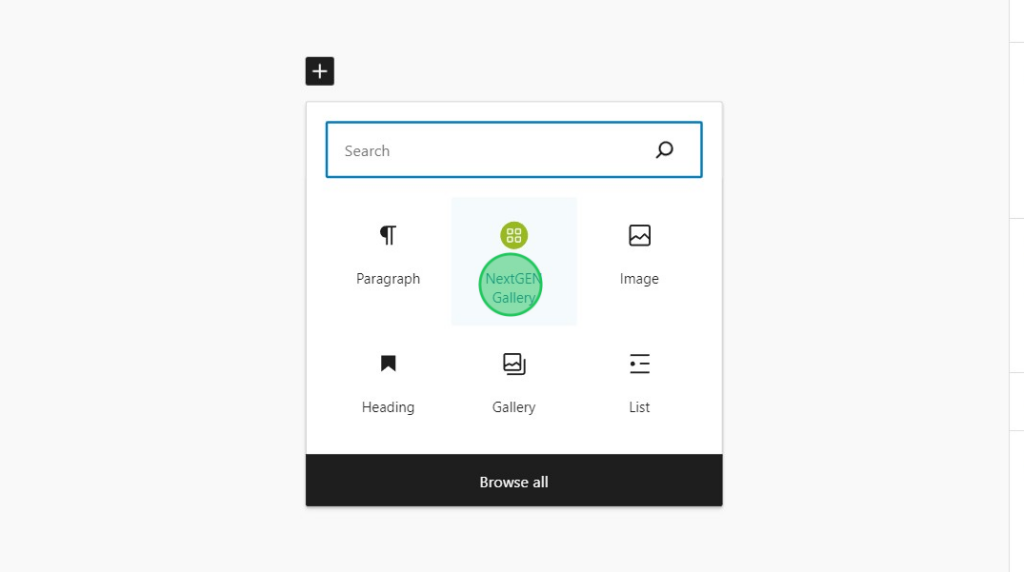
A pop-up window will appear, here you can select or create your gallery and display type (i.e. Thumbnail gallery, Slideshow, Imagebrowser, Tagcloud, or Album):
Next, under Insert into Page > Choose Display, by default the dropdown option list will say Galleries. If you’re inserting a gallery, leave that option as is. If you’re inserting an album, select Albums‘ from the list. Click once in the next field below it to select a gallery to insert into the page or post.
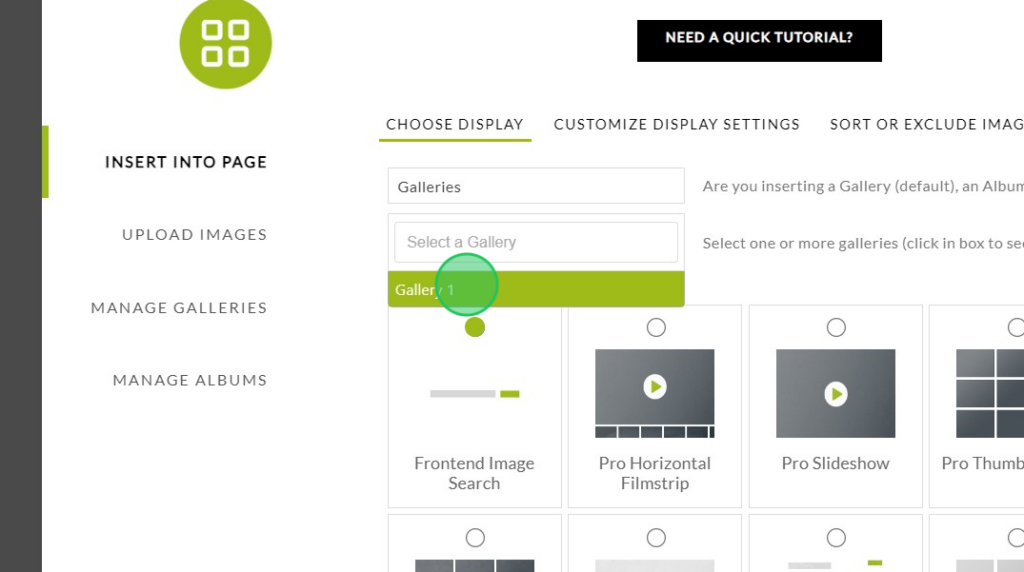
Inserting the gallery (or album) into the page or post will use the default set under Gallery > Gallery Settings in the dashboard. You may modify these settings for this specific gallery under Insert Into Page > Customize Display Settings in the Add Gallery window. The modifications you make will be applied to this gallery only.
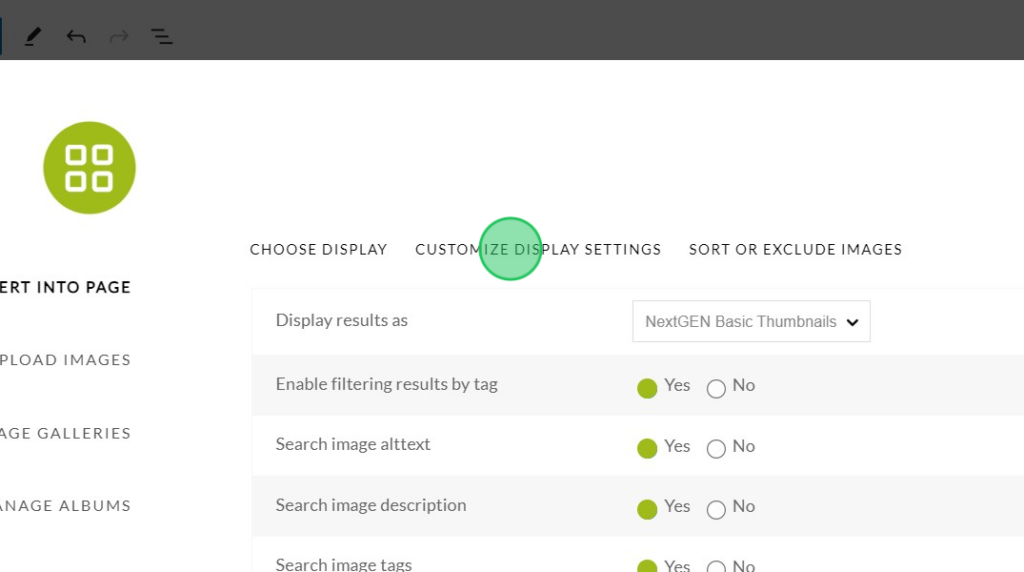
When you are finished, select Insert Gallery to add the gallery to your page or post!
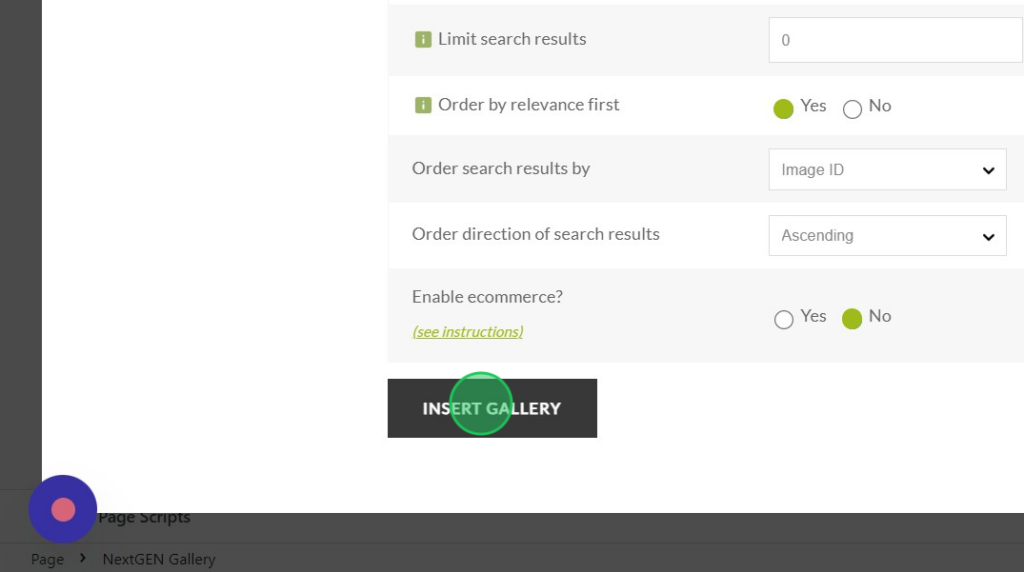
That’s it! Now you know how to add galleries to your pages and posts! 🙂
