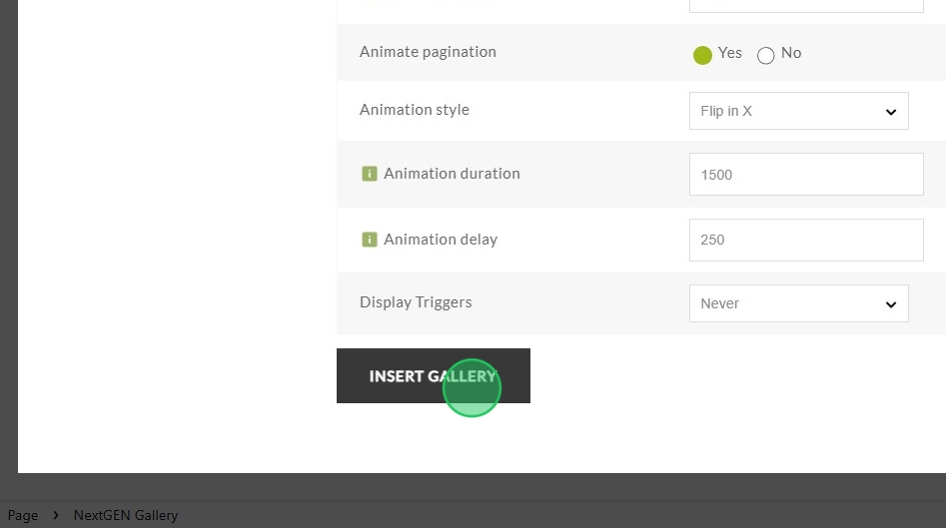Have you ever wanted to add some life to your galleries? With our Animation feature, creating eye-catching galleries in seconds has never been easier.
First, edit the gallery you want to enable animations for or create a new gallery.
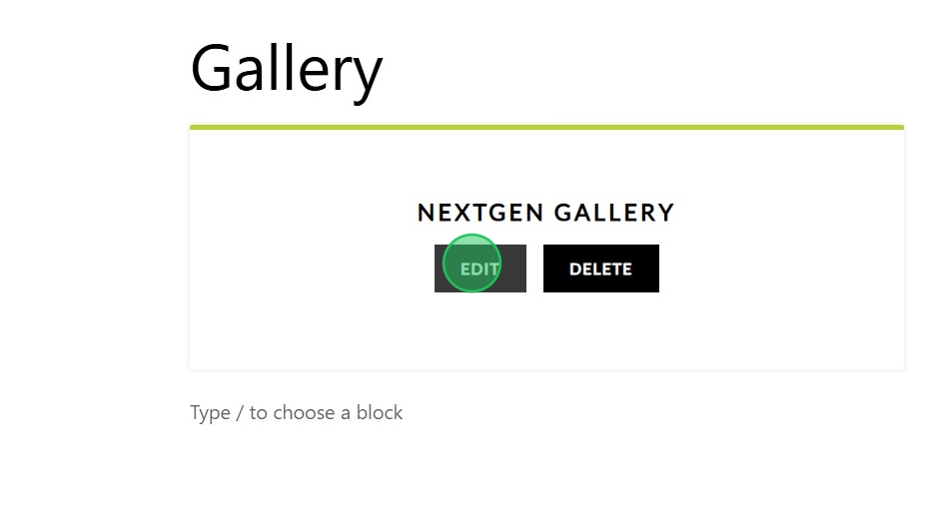
Next, select one of our display types. Currently, only the following display types can use the animation feature:
- Pro Thumbnail Grid
- Pro Blog Style
- Pro ImageBrowser
- Pro Sidescroll
- Pro Film
- Pro Tile
- Pro Mosaic
- Pro Masonry
- Basic ImageBrowser
- Basic Thumbnail
- Basic Slideshow
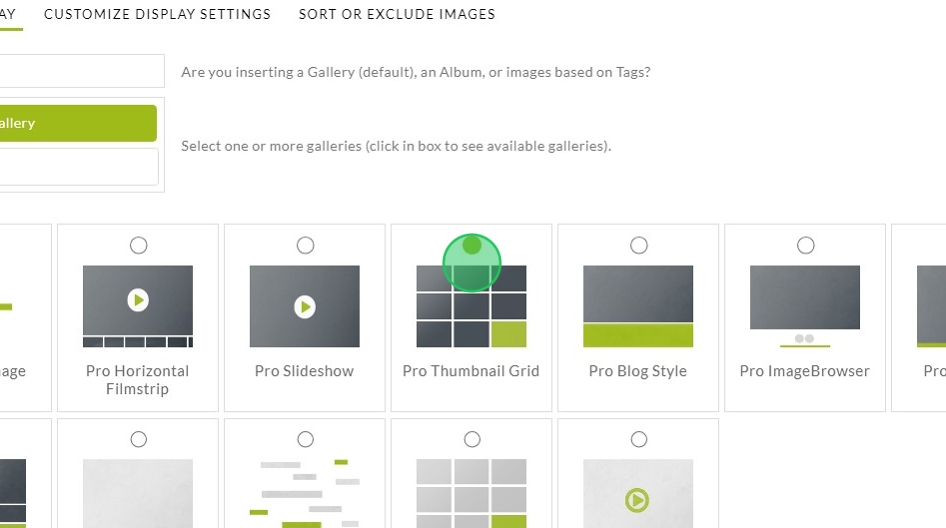
Then enable the Animate images option. After this is enabled you’ll be able to adjust a few settings like the animation style, how long to play the animation, and when to play the animation after the gallery loads.
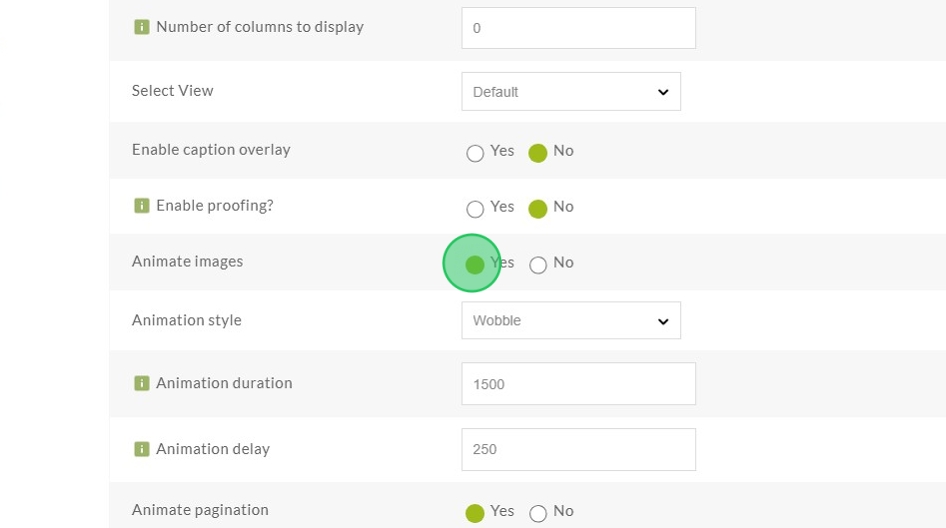
If your gallery has multiple pages of images you can even enable and customize animations for each page of your gallery.
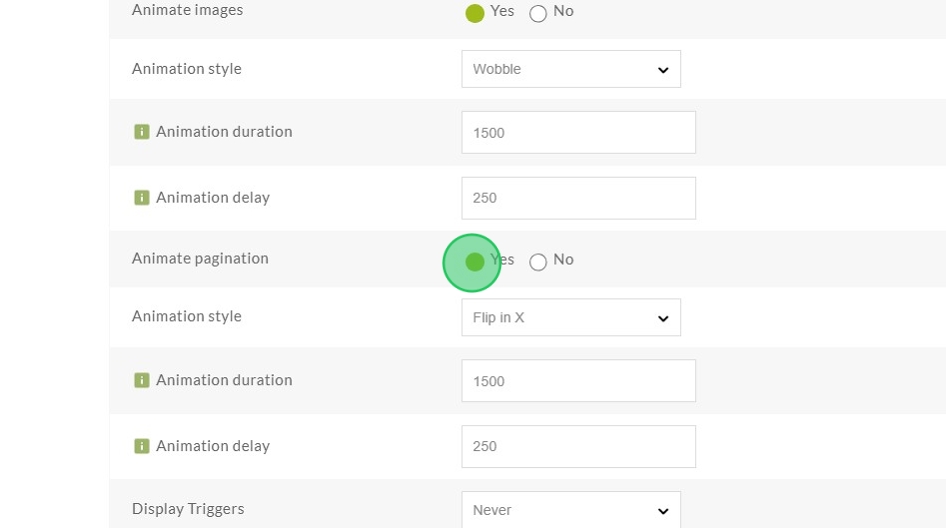
Finally, insert the gallery and save the page to see the animations in action!