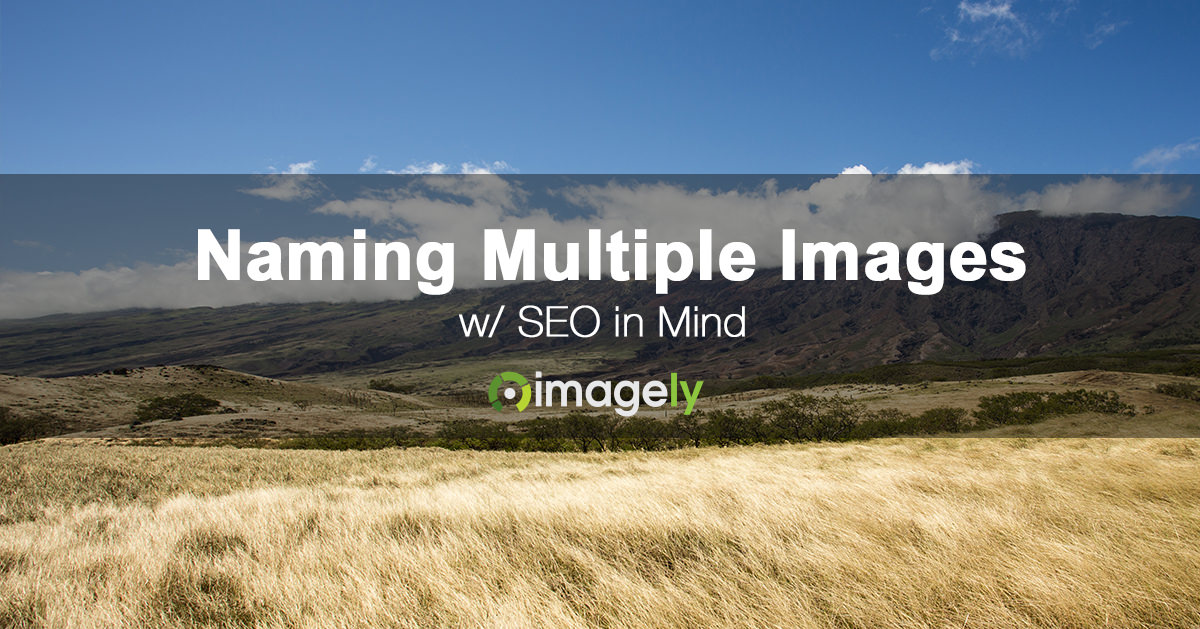 Over in our friend Christine’s private Facebook group (for Business, Brilliantly), the question below was asked. And then I was asked to chime in, so I decided to write an article about this because I think the Imagely community can benefit from the answer as well.
Over in our friend Christine’s private Facebook group (for Business, Brilliantly), the question below was asked. And then I was asked to chime in, so I decided to write an article about this because I think the Imagely community can benefit from the answer as well.
I now know to rename all of my images files with a descriptive title like pink-maui-tented-wedding.jpg or what have you. I have been warned about ‘spamming’ keywords however and I’m worried that since my site may have hundreds of images with words like ‘maui’ and ‘wedding’ in the file names, alt tags & descriptions that’s going to seem like spamming. (Site / blog on WordPress, same thing.) Most articles I read on SEO are not specific to photography websites and are not sensitive to the fact that we have many many more images about the same thing than other types of websites. Thanks for any insights you may have.
Keyword stuffing is a tricky thing, especially for photographer commonly include many photographs in one article.
Many wedding photographers include 10-30 photographs in one post. While we understand the value in that from a visual point of view for site visitors, if too many images exist it can hurt your SEO in various ways.
- Too many images can cause your website to load slowly if the gallery and its images are not optimized for speed.
- Too many filenames and ALT tags with keyword.jpg, keyword-01.jpg, and keyword-02.jpg can appear as keyword stuffing.
Like all things photography and SEO, there is a fine line between good for search engines and good for site visitors.
A better methodology on the SEO side of the line is to include fewer images. This is good because it enables you to need fewer filenames to worry about, less ALT text descriptions to worry about and your site will load faster.
With that said, when you have multiple images on one post or page, be aware of keyword stuffing. Using plugins like Yoast SEO which analyze for keyword stuffing can be useful in this scenario. But note that Yoast SEO only looks at raw HTML visible in the Text section of the WordPress post or page editor. That means if you’re using a WordPress gallery or a gallery plugin that Yoast SEO may not have a good reading on it.
To determine potential keywords for your images, think about variations on the main keyword. In this case, it’s Maui Wedding so that the first filename might be maui-wedding.jpg.
From there, using Google searches, Google Keyword Planner, and Wikipedia can help come up with variations of the remaining keywords. Here are few that we have come up with.
- maui-tent-wedding.jpg
- wedding-in-maui.jpg
- maui-sunset-wedding.jpg
- maui-beach-wedding.jpg
- maui-wedding-venue.jpg
- maui-county-wedding.jpg
- maui-hawaii-wedding.jpg
- valley-isle-wedding.jpg
- ihikapalaumaewa-wedding.jpg
Another approach you can take is to use your ALT text as your file name. If the ALT text for one image is “The bride backlit by the sun at her stunning Maui wedding”, then your filename might be bride-backlit-sun-stunning-maui-wedding.jpg. Notice we left out stop words like “the”, “by”, and “at”.
The big takeaway on this is to be aware of your focus keyword and do not over stuff all of your images. Come up with related variations on the main keyword. Search engines are smart enough to know things like alternative names and words related to another word. Words like bride and groom work great when a focus keyword is wedding.
If you have questions, let us know in comments.

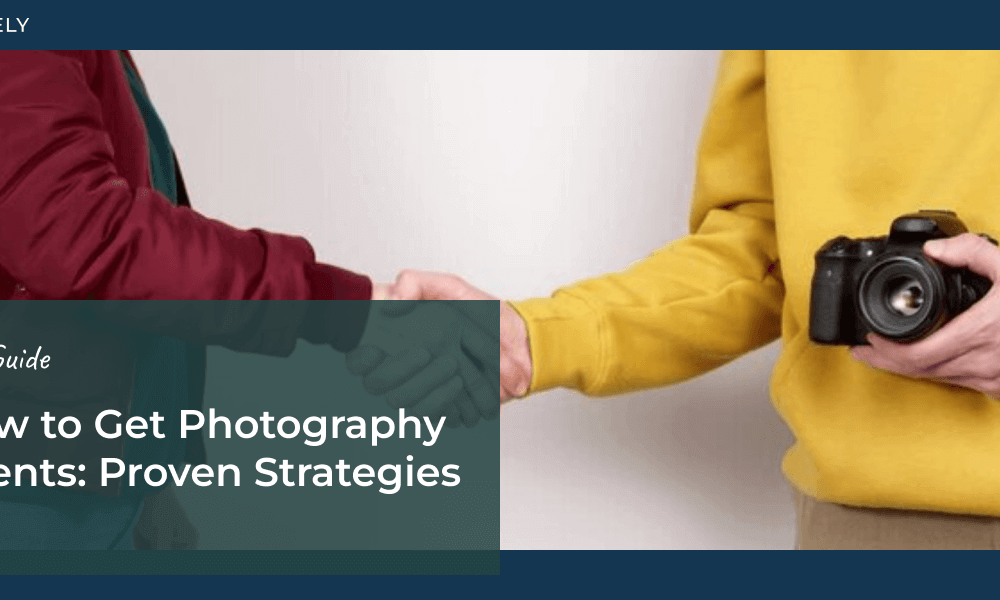
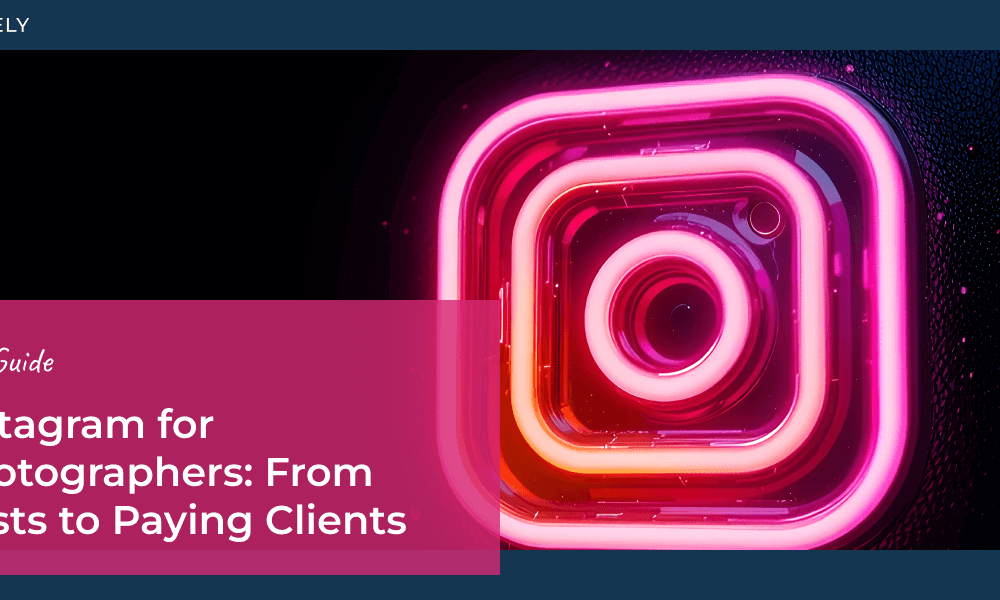
Charlie McGeever
16 Mar 2018thanks but I have 200 images that people want to see & possibly buy -I therefore have to show a filename below each image – filenames which I can do as a batch-is this possible?
Scott Wyden Kivowitz
16 Mar 2018There is no copy/metadata in bulk inside of NextGEN Gallery. But if you’re a Lightroom user you can do that fairly easily before publishing from Lightroom to NextGEN Gallery via our plugin. Or you can export from Lightroom with EXIF in place, and then upload directly in NextGEN Gallery.