When adding a gallery to a page or post, you have the option to exclude a select amount of images from appearing live on your site for that gallery display.
Navigate to the Add Gallery Window in your post/page edit toolbar:
Follow the steps below to access our Add Gallery Window.
FOR THOSE WHO ARE USED TO USING THE CLASSIC EDITOR
As of WordPress v5.0 you will need to install the Classic Editor plugin to continue editing your posts and pages the way you have been used to.
The Add Gallery Window is accessed by hovering over the (+) symbol and select the NextGEN Gallery ‘Add Gallery’ icon to the right as shown in this screenshot below.
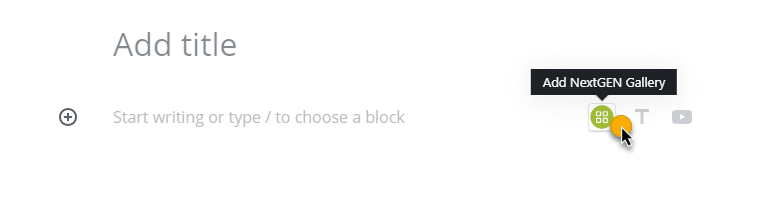
Or click on the (+) symbol and select the NextGEN Gallery block under ‘Common Blocks’ as shown in this screenshot below (or searching for ‘NextGEN Gallery’ above the list):
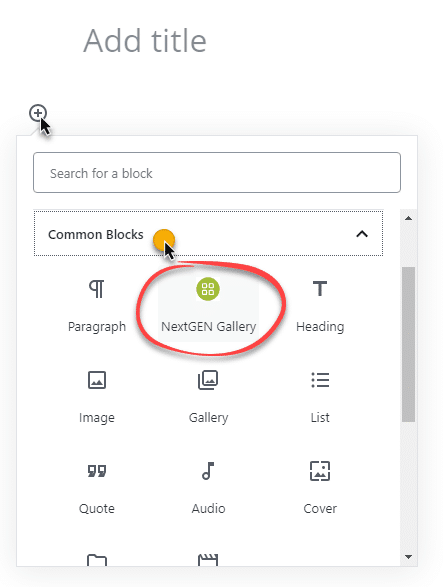
A pop up window will appear, go through the steps of adding a gallery, and right before you select to insert your gallery, the last option will be [optional] to ‘Sort or Exclude Images’, see:
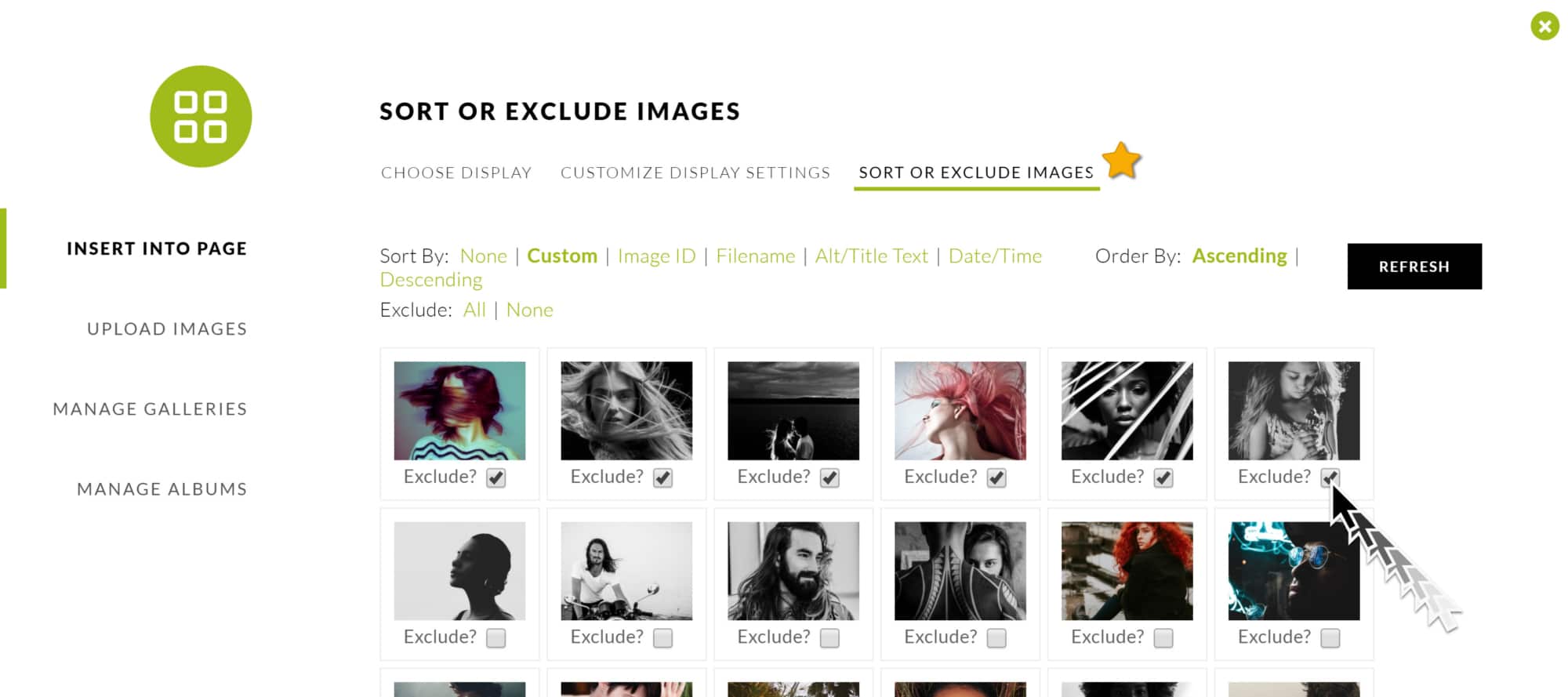
After you have selected your images to exclude, click ‘Insert Gallery’ and then publish/update your page. 🙂
