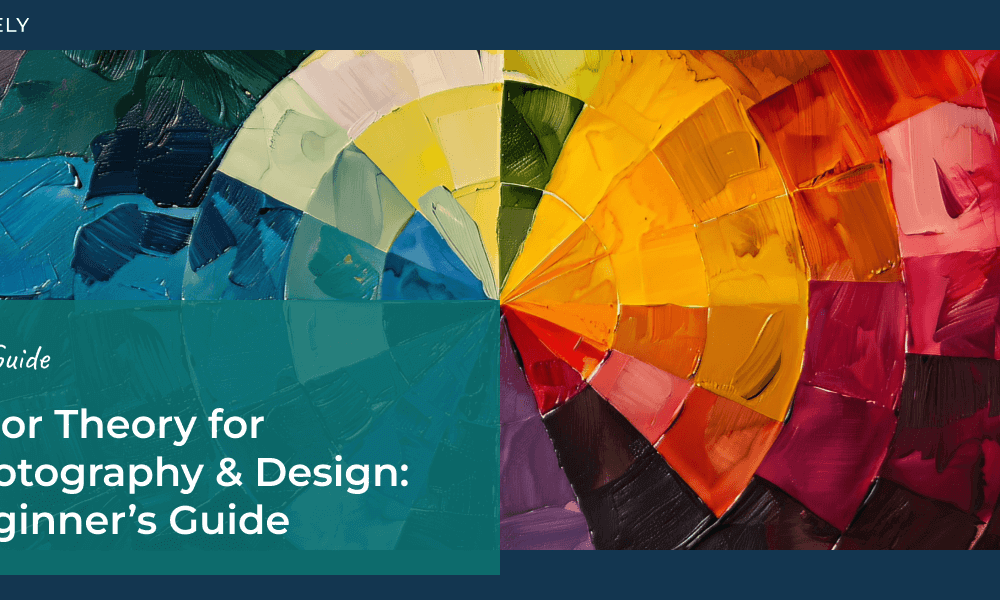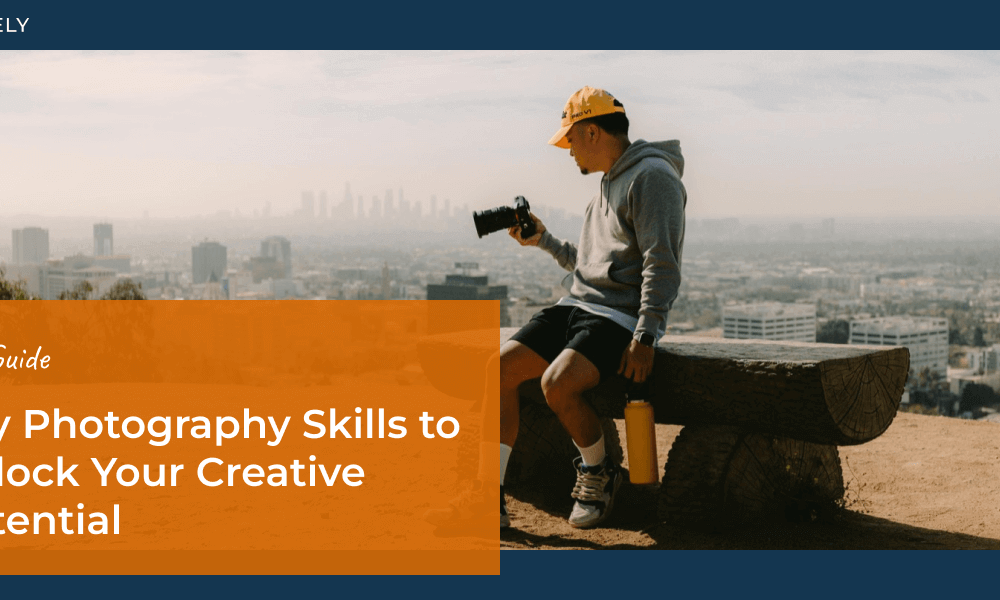I’ve been a professional photography editor now for over 7 years – which is more experience in the industry than a lot of the photographers out there.
That being said, I’ve learned a lot about how to edit efficiently over the years. As it stands, my average rate of editing is about 100 images per hour.
This means that I can edit through an entire 600-image wedding in merely 3 hours – less than an afternoon’s worth of work.
Here are some of the techniques and tools that I use that I’ve learned and collected over the years that have helped me get to this point.

1. Shoot Consistently
Ok, so this isn’t technically an editing tip. But as most of you already know anyway, the more consistent you shoot the easier it will be to edit. Especially when it comes to large batches of photos that were all shot in similar lighting conditions (such as portraits). The more consistent you shoot, the easier it is to just edit one image from a set of similar images and then just apply the same editing settings to the rest of the images in a set.
If you struggle with consistency, don’t worry – it’s something that takes practice. If you’re not there yet, that’s ok – just keep practicing and you’ll get there.
2. Use Lightroom
If you’re still using ACR (Adobe Camera RAW) for editing your RAW images, knock it off. Seriously. It’s not built for streamlining the editing process and will slow you down, period. I’ve edited in ACR and LR (Lightroom) and it is clear that LR is the superior program for moving through your editing workflow as quickly as possible, especially with its ability to easily sync editing settings from one image to the next (which we talked about in Step 1).
You gain no advantage whatsoever by doing your RAW editing in ACR. Literally none. So get yourself a copy of Lightroom, learn its ways, and I guarantee you that alone will help speed up your editing.

3. Train your eyes
Train your eyes on what to look for. Part of editing an image quickly is knowing within half a second of looking at it if it’s too dark/light/warm/cool/etc. Being able to quickly assess an image allows you to quickly make the adjustments you need. The longer you spend staring at an image debating about what adjustments you need, the longer it takes you to edit (go figure, huh).
Photos in the video by Alex Bee Photo.
If you’re not good at quickly assessing an image, try this. Look at two images that were shot in really similar settings – in other words, two images that are almost identical. Then, make one of the images noticeably brighter or darker or warmer or cooler than the other. Then work on adjusting the other image so it matches the other – but don’t cheat and use the sync option! Do it manually until you hone in on the right temp/exposure.
When you do this, you’ll get used to being able to pick up right away on subtle differences between the images. The better you get at that, the better you’ll be at quickly assessing an image you need to edit.
4. Get a big monitor
This really helps. If you’re straining to see the details in an image, you’re going to take longer to initially assess any image you see. Get a big monitor and calibrate it to the prints you get from your print company, and use that monitor for your main editing monitor. Trust me, the easier it is for you to see what you’re doing and pick up on those small details, the quicker you’ll be able to edit.
I personally recommend something 27” or bigger with a wide gamut display. It might be a bit pricey but a quality monitor that allows you to do your job easier saves you time, and as we all know, time is money.
5. Get a Solid State Drive
Solid state drives are much faster than your regular hard drive, or even a fusion drive (which is a combination of a solid state drive and a regular hard drive). I’ve recently made the move from a solid state to a fusion drive, and I can definitely notice a difference in how quickly I can process images in Lightroom (I still average my 100 images in half an hour though, I’m just saying I notice a speed difference.).
6. Motibodo
This is really the biggest contributor to my editing speed – the Motibodo keyboard. This keyboard allows you to use your keyboard to make adjustments to images instead of having to use the mouse and LR sliders the whole time. You don’t constantly have to look back and forth between the images and the slider, you can just type on your keyboard and watch the image the whole time.
It saves loads of time and is so much quicker for editing than doing it with a mouse (or even with LR’s built-in keyboard commands). It’ll set you back about $250, but you will easily pay for that in the time you save. No joke.
There are other options out there too like Palette Gear, but I personally don’t have any experience with that type of a setup. However, since it also allows you to edit an image without having to look back and forth between the sliders and the image, I would guess it would probably also speed up your editing workflow.
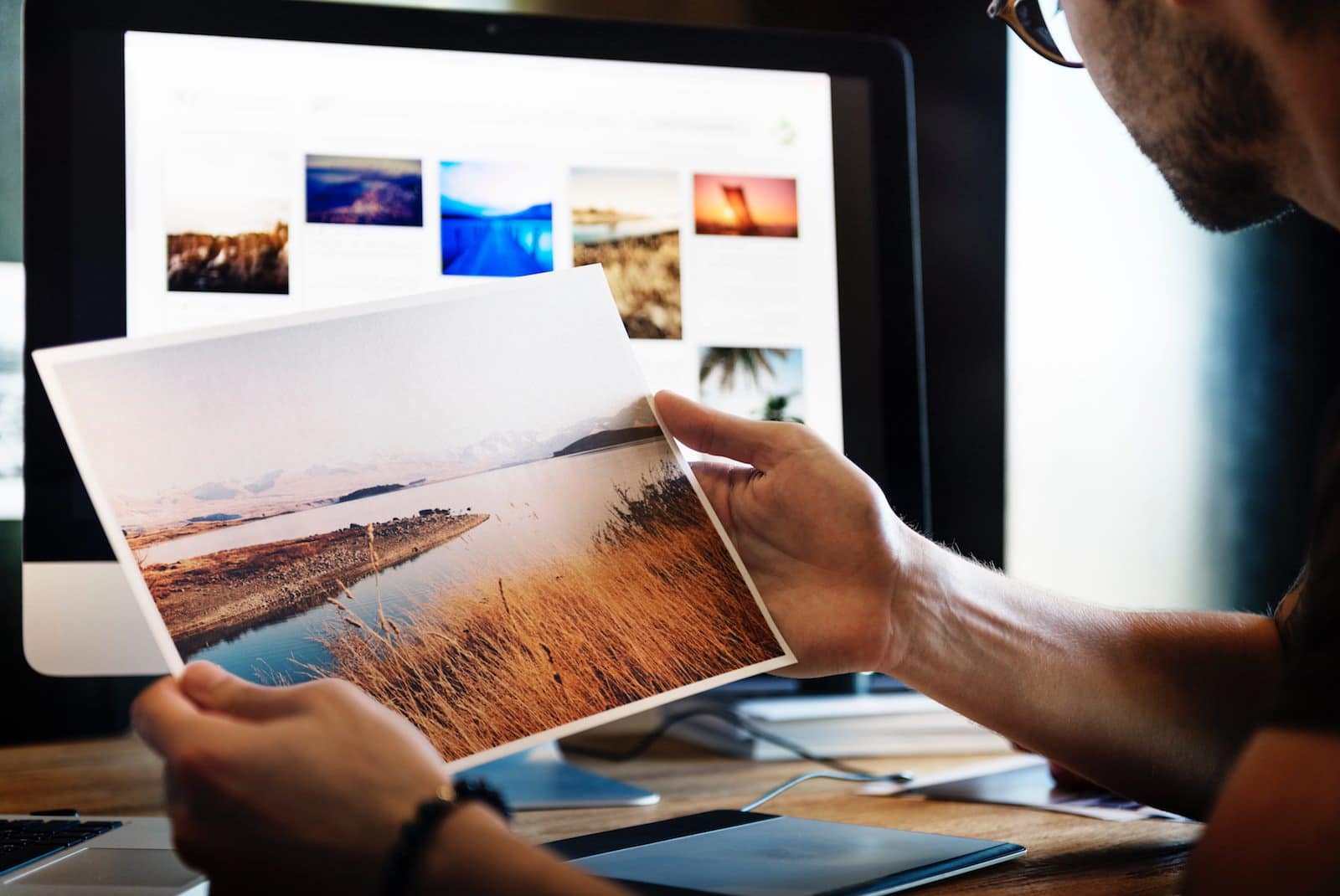
There are a couple of downsides to this to keep in mind…
1. Solid state drives are smaller
Which means you’ll fill up your hard drive faster and have to spend time copying over data on a more regular basis. However, if you keep the majority of your images on external hard drives and off of your built-in hard drive, you really shouldn’t have a problem. Only keep the sessions you’re actively working on your built-in hard drive and as soon as you’re done, move it over to an external, and boom! Problem solved.
2. I didn’t touch on spot adjustments
So LR gives you the ability to do spot adjustments – gradients, radial filters, even a little bit of retouching. My workflow above doesn’t take into account those types of edits. If you regularly use those features within LR (instead of just a few images here or there), you’re going to have a hard time getting down to 100 images in half an hour. I currently have a client that I use spot adjustments for on almost every image, and the best I’ve been able to do is about 100 images in 45 minutes. Not terrible, but not as quick as most of my editing.
To remedy that, my biggest suggestion is to ask yourself, do you really need to add those spot adjustments to every image? Is it really needed, or are you just being super picky? Because if the answer is the latter, keep in mind that 90% of the images you create for your client will remain digital images that never get put into an album and truthfully, probably not looked at more than twice, like, ever. So is it really worth your time to be so nit-picky on images that really won’t see the light of day (album images and prints notwithstanding)? No. It’s really not. As such, try only using it for images that really really need the additional help, or for more important images like album images, prints, etc.
However, if using the extra spot adjustments is part of your style (like the client I have that I mentioned above), then of course, keep doing what you’re doing. You do you, man. Just be aware that if your goal is to cut your editing time down to 100 images in half an hour, you probably won’t get there.