Search for answers or browse our knowledge base.
How to Update NextGEN Pro & NextGEN Plus
How to know if there are updates available
When an update becomes available you will see a notice of an update under the Dashboard tab and under the corresponding plugin in the Plugins tab in your WordPress dashboard as shown here:
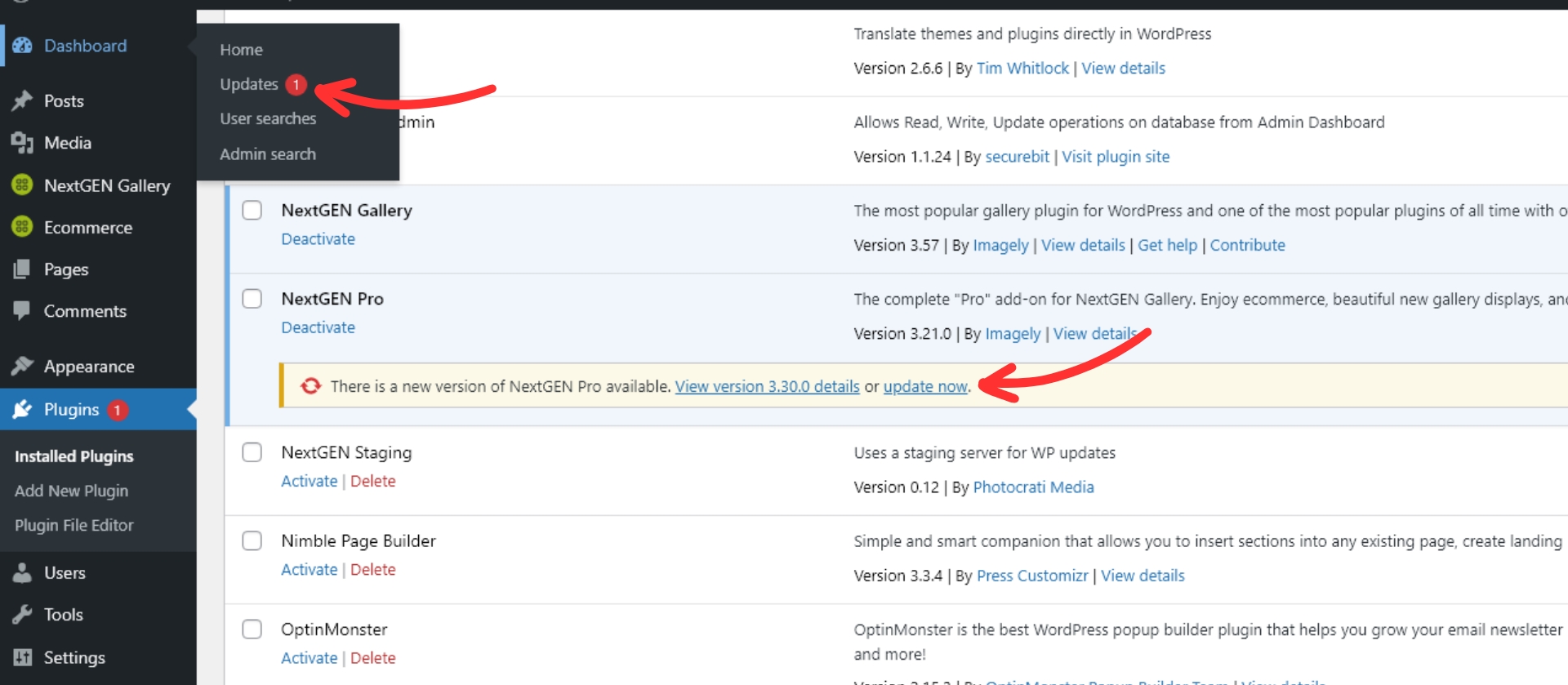
Updating your plugins
Clicking on Dashboard > Updates will take you to the update page. Once there, select the plugins you want to update, then click update plugins:
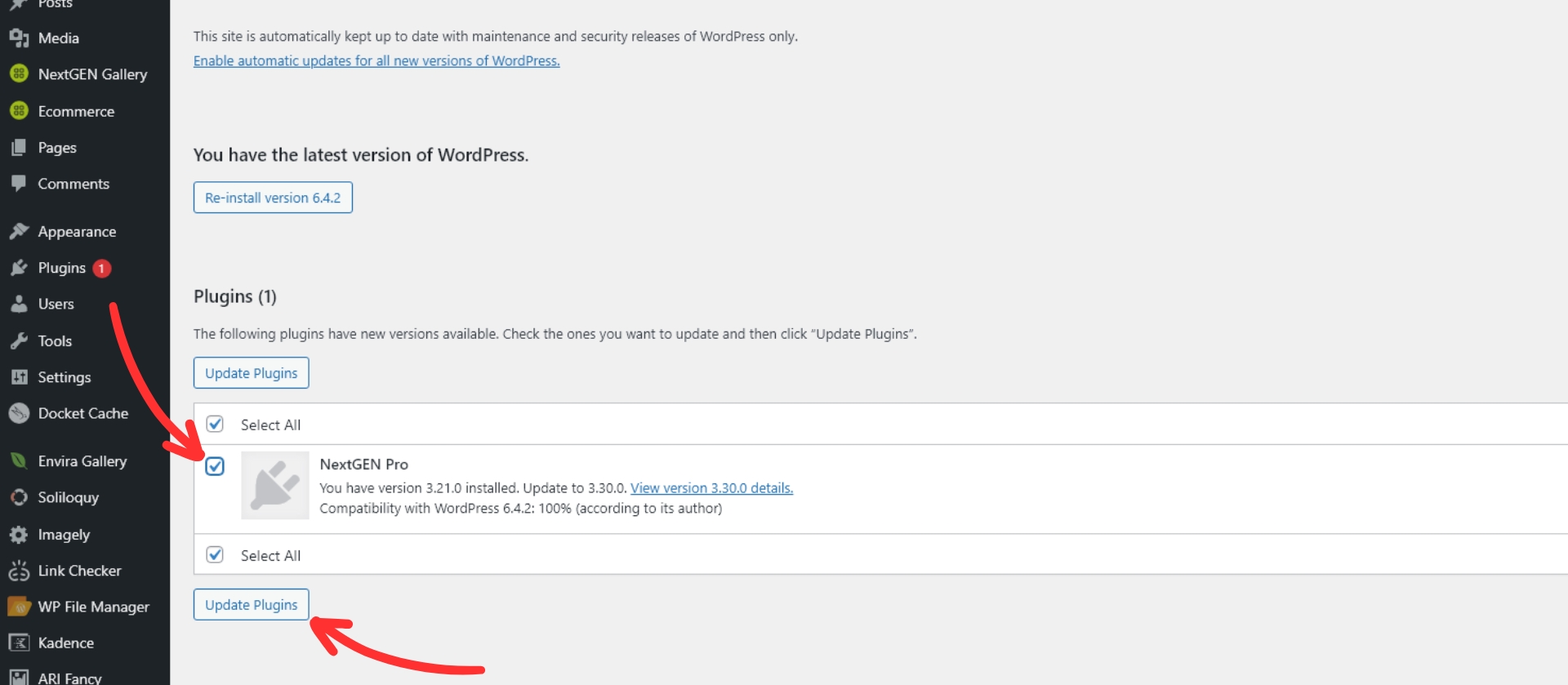
You can also update from Plugins, then scroll down to where the NextGEN Pro or NextGEN Plus is and click "update now" underneath it:
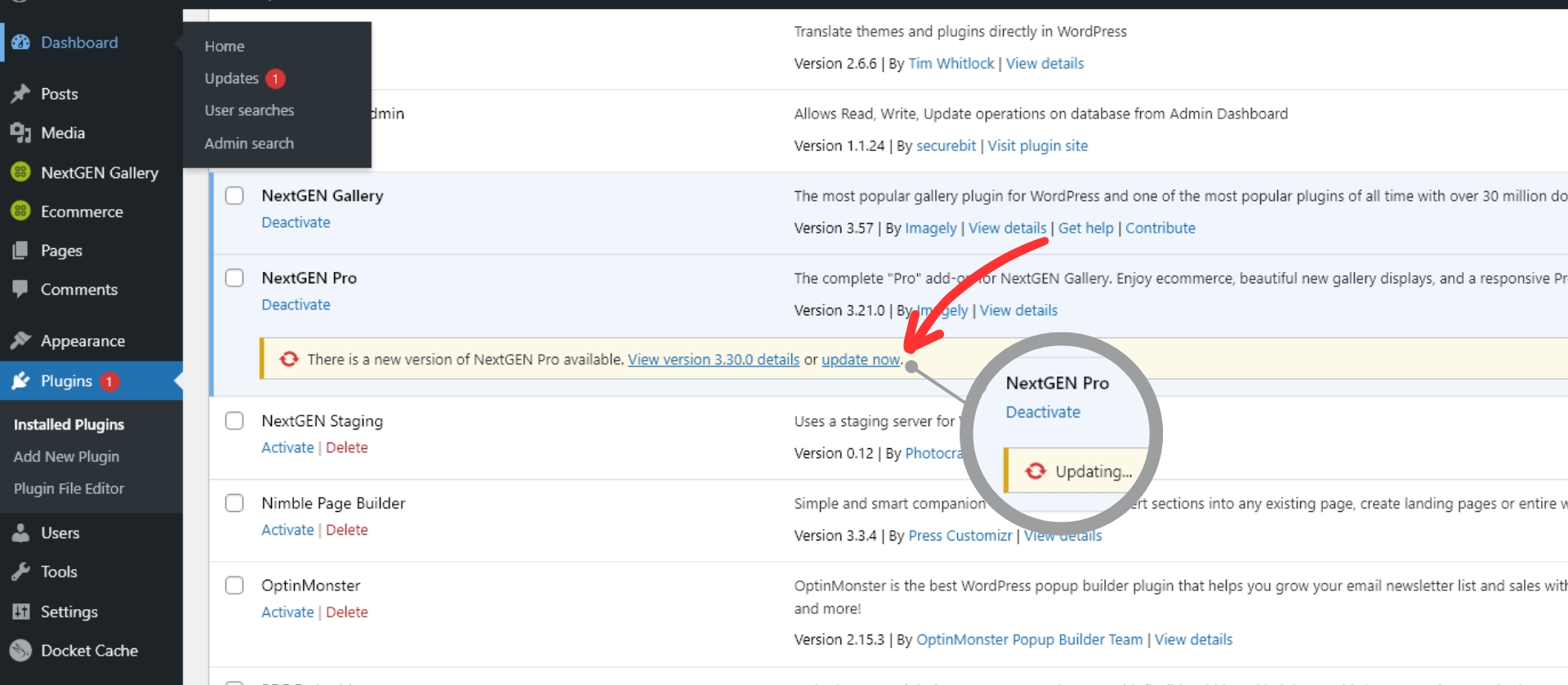
Manual Update
Sometimes the automatic update process may not work though. In these cases, we can manually update the plugin with the latest version. If you find that you are unable to run the update, please follow these instructions carefully! This will not affect your content or the galleries you have created.
- Deactivate NextGEN Pro/Plus and then delete NextGEN Pro/Plus (No need to deactivate/delete NextGEN Gallery).
- Log into your Imagely account and download the current version of NextGEN Pro/Plus. You will find links to download the plugins after logging in.
- Log in to your site's WordPress Dashboard.
- Go to Plugins > Add New Plugin, click on Upload Plugin then on Choose File
- Browse to where you saved the zip file you downloaded. Select your zip, then click install now, then click activate plugin... and you should be good to go.
Feel free to check your settings, just in case, but all should be as it was. If you are still have problems, or are unable to access your members area then by all means let us know.
