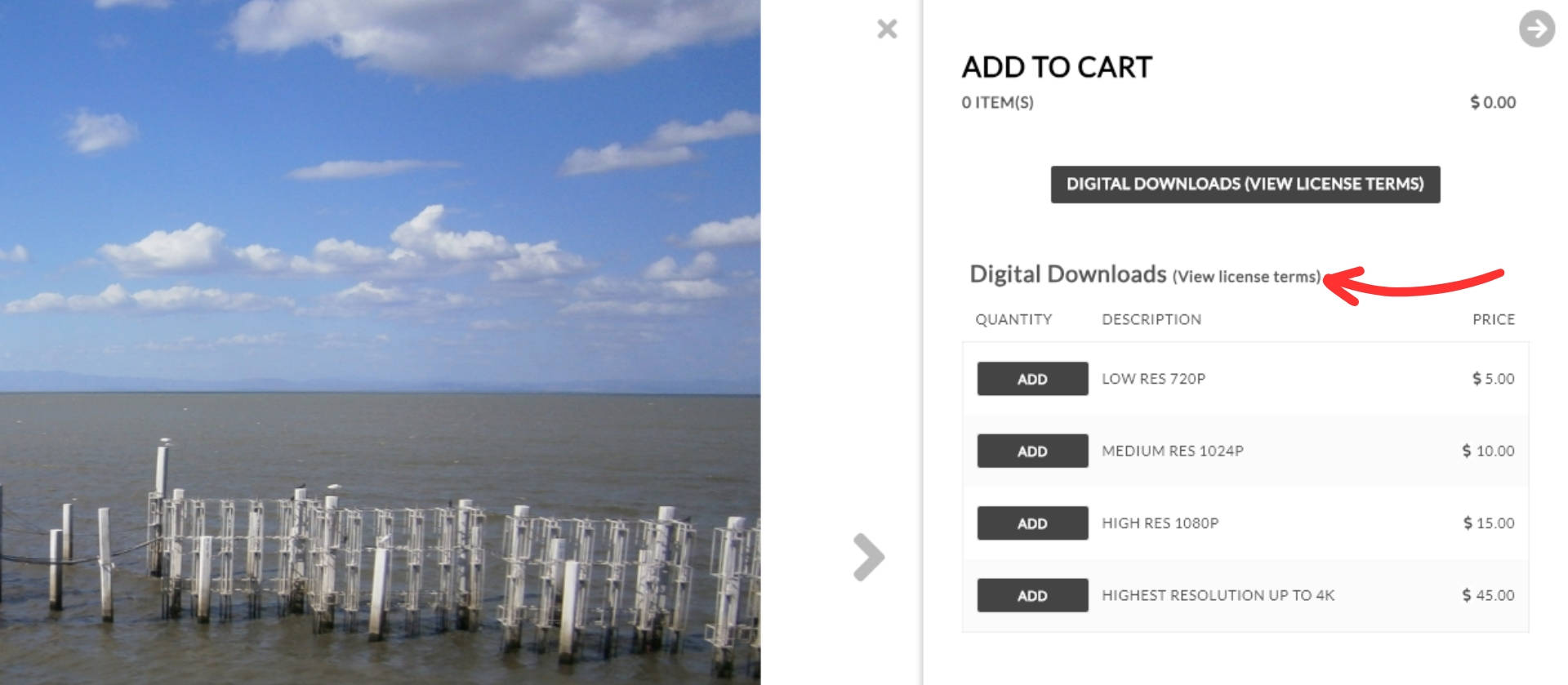NextGEN Pro Ecommerce allows you to offer automated digital downloads of your images at any size you specify. Please take a moment to read through the setup process for your digital download products in our help guide here: How to Create A Pricelist. An important part of offering digital downloads is having a license agreement for the customer to read before purchase.
Note: To start using the Digital Downloads feature you will need to be sure you have a NextGEN Pro license or higher.
ASSIGNING YOUR LICENSE AGREEMENT
Create your page with your license agreement text. To help photographers create a license for their photographs we decided to partner with The Law Tog, Rachel Brenke. Rachel is a photographer with a law degree, and on her website, she offers legal advice in addition to contracts and other documents that you can purchase and customize.
Links to examples of license agreements and more information on how to set up your agreement can be found here: NextGEN Pro Digital Download License Agreements and here is a quick link to an example of a Stock Agreement & Print Release Form. When you’re finished creating your page, click ‘publish’!
Assign your license agreement page to your price list. After your page is created, go to Ecommerce > Manage Pricelists and select a pricelist that includes your digital download options. Then under “Digital Downloads” check the box for “Display link to license terms” then select the page in the drop-down that you previously created with your license agreement, and save.
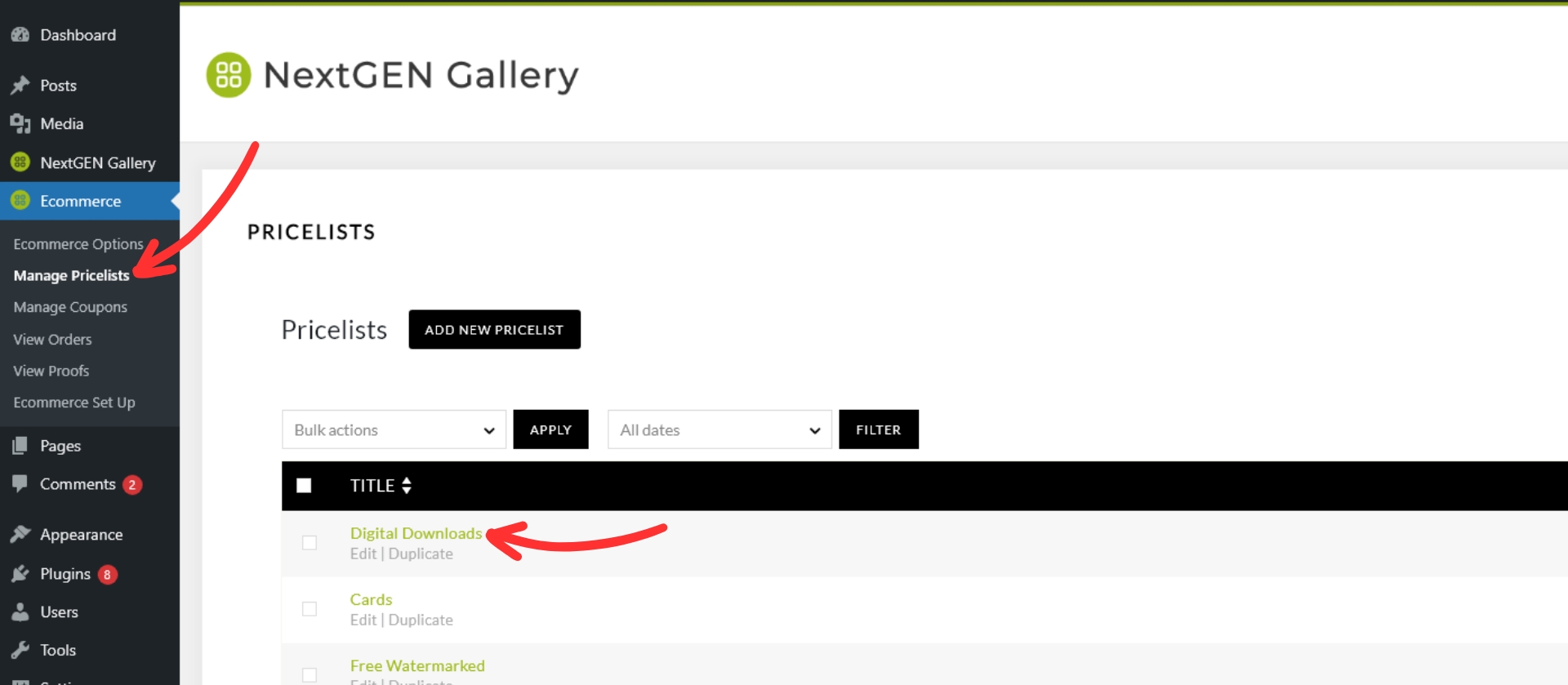
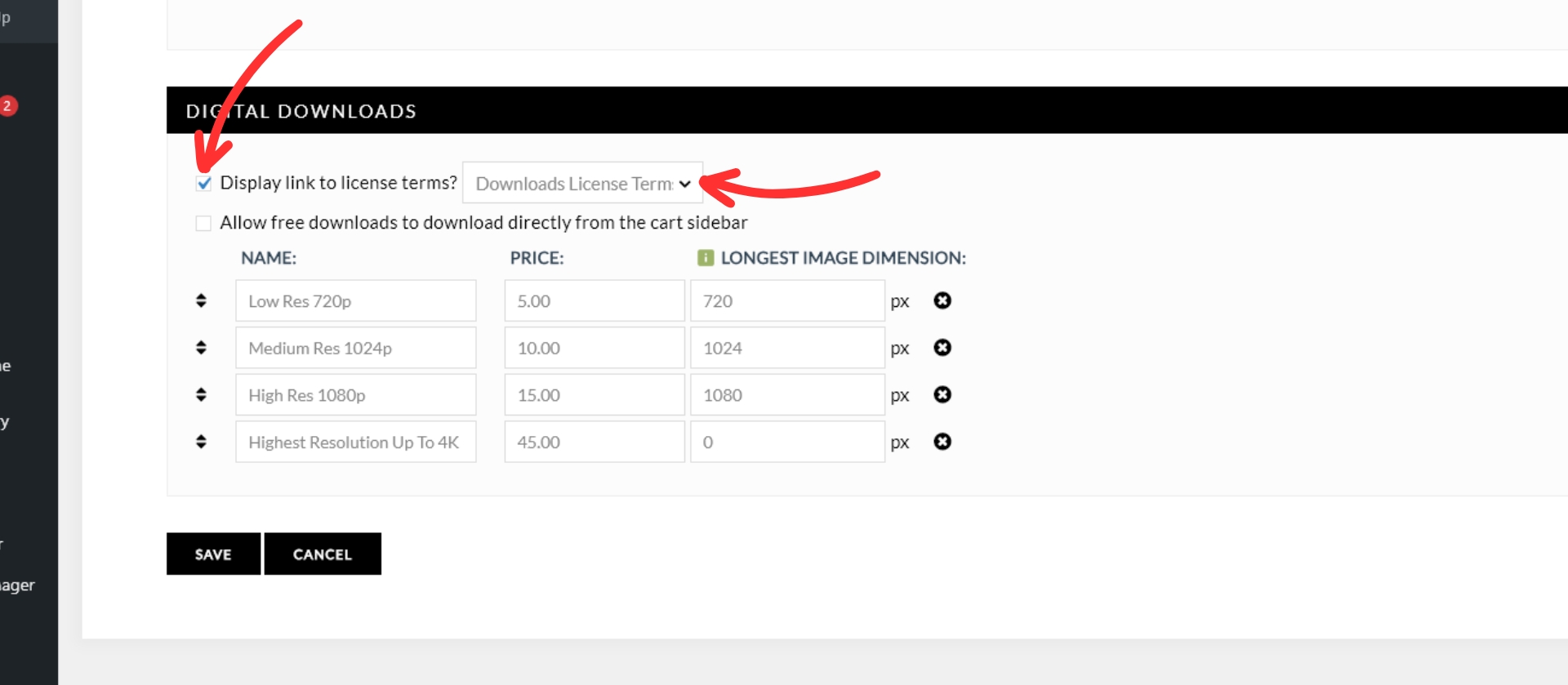
That’s it!
Now when you view your product options you will see a link to your license agreement here in the Pro Lightbox window: