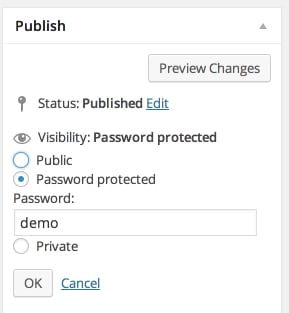 NextGEN Gallery, Plus and Pro do not come with password protected galleries. It’s not that we don’t believe in them. It’s that WordPress already has password protection as a feature for pages and posts so we didn’t feel the necessity to create our own.
NextGEN Gallery, Plus and Pro do not come with password protected galleries. It’s not that we don’t believe in them. It’s that WordPress already has password protection as a feature for pages and posts so we didn’t feel the necessity to create our own.
If you do then please vote for the feature.
With that said, though, we wanted to share how to go about password protecting galleries. So for example, if a wedding photographer wants to share a gallery with only the bride and groom.
When creating a page or post, look at the Publish widget and next to Visibility: Public is an Edit link. Clicking on edit will bring up the password protection options.
From there you can select Password protected as the option, and then type in the neccessary password.
Here is an example of a password protected page.
You can learn more about this WordPress feature in the WordPress codex.
Feel free to comment with related questions as well.
Thanks for reading,
Scott

Jas
16 Nov 2018Hello we have galleries on our site which now glitch when entering the password, sometimes the password takes you to the gallery and at times it just stays at the password screen. We use the free version and current version.
Scott Wyden Kivowitz
17 Nov 2018You’re welcome to contact support if you need assistance. Note that the password protection feature is part of WordPress, not NextGEN Gallery.
Carl Salvail
30 Jan 2018Would be nice to lock a gallery, much less programming works 😉
Scott Wyden Kivowitz
30 Jan 2018You’re welcome to request that via support.
Carl Salvail
30 Jan 2018Ok but what if i want one page with 10 gallerys and each of them protected with there single different password!?
How can I do that?
Thanks
Scott Wyden Kivowitz
30 Jan 2018You would create 10 pages with password protection and link each gallery to those pages.
Jessica
21 Aug 2017So there is no way to password protect individual galleries? That was the whole purpose I bought this plug in. UGH. A waste of $99
Scott Wyden Kivowitz
21 Aug 2017Hi Jessica,
There was no reason to recreate what WordPress already offers, so utilizing the built-in password protection feature does the same thing as if we had built our own password protection feature. With that said, NextGEN does allow for password protected galleries 🙂
Jorge Casillas
6 May 2017Hello, Thank you for the product. As a school portrait photographer, individual passwords are essential to each gallery to prevent access to student’s pictures from lurking individuals. Links and keys are emailed to parents individually for their kid’s gallery access. If we can’t lock them, maybe obscure/random urls to galleries alone, where those urls can be emailed individually.
Thanks!
Severin
18 Jul 2016This sort of protection is not enough. If a bot finds out where the pictures are stored – and this is pretty easy when using the standard folder structure of any gallery plugin – all the pictures can be “stolen”, no matter if password protection is turned on or off. This is because the picture files and their FOLDERS are not protected at all.
Scott Wyden Kivowitz
19 Jul 2016NextGEN Gallery uses htaccess to protect your original images. However, you won’t find any software that protects images displayed on the front end. Yes, we also offer drag and right click protection, but anyone can look at source code on any website on any platform. This includes Squarespace, 500px and more. However, combine our security of original images, password protection, right click and drag protection and watermarking and you have a lot of control over making your images safer. But there is no guaranteed image security anywhere.
Meg Darnell
14 Mar 2016I password protected a block page, but now it says the word “Protected” in front of the title. http://www.megdarnell.com/blog/
Is there a way to remove that word “protected”?
Scott Wyden Kivowitz
15 Mar 2016That’s a default function of WordPress. You can install this simple plugin to remove the prefix. Or if you understand this tutorial you can do it without a plugin.