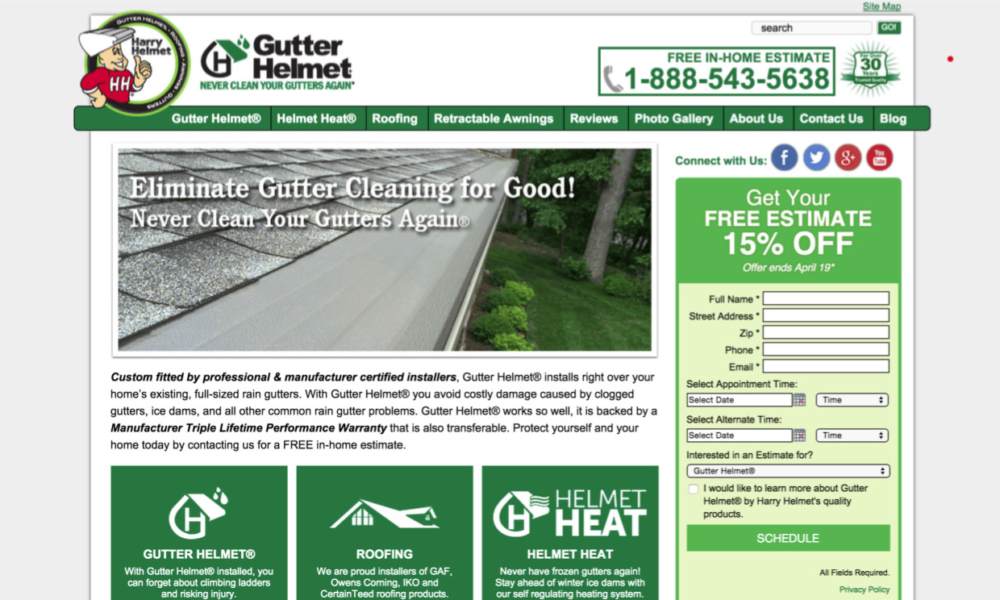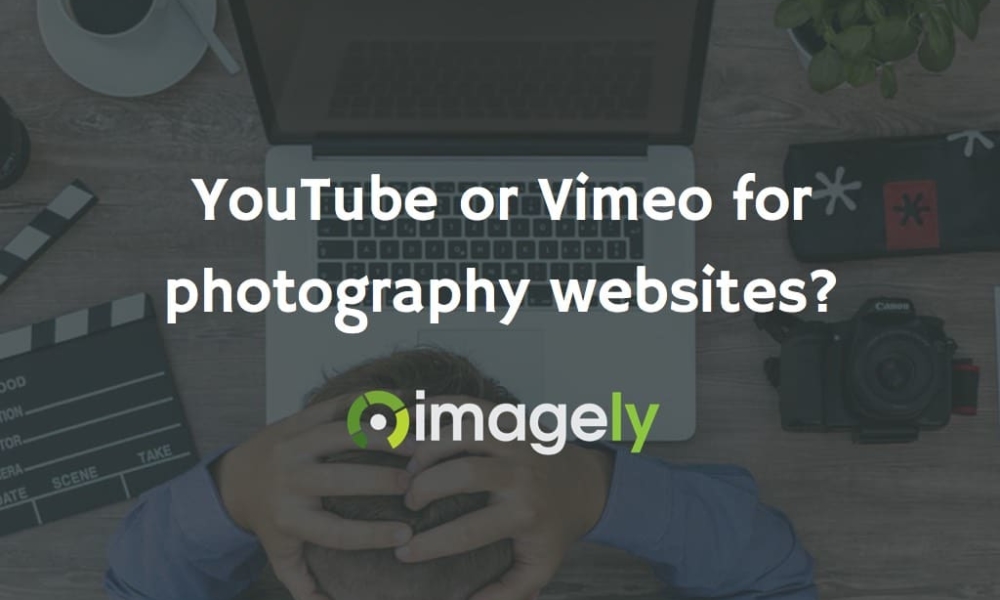Getting started with NextGEN Gallery is very simple. In fact, out of the box the plugin needs no setup. Install the plugin, active and you’re ready to go.
To get your portfolio up and running in very little time, follow these steps.
- Visit the Album tab and create a new album titled Portfolio.
- Then visit the Manage Gallery tab and add a new gallery called Portraits.
- Now head over to Add Gallery/Images tab and select your photographs to upload and choose the new Portraits gallery for the photos to be included in. When you’re ready, click Upload Images. NextGEN Gallery will upload your photographs and create thumbnails for each.
- Revisit the Album tab and choose Portfolio where it says Select Album
- When the page refreshes, drag the Portraits gallery (highlighted in blue) into the box on the left that lists the Portfolio album. When ready, click Update
- Now it is time to create a page for the portfolio, so click Add New under the Pages tab.
- Title your page Portfolio
- Click the NextGEN Gallery button and pick the Portfolio album to embed to the shortcode. Once embedded and ready, click Publish.
You should now have a page on your website called Portfolio, with your first gallery displaying nicely.
Yes this was the quick and easy way to set up NextGEN Gallery on a WordPress website. However, the plugin is much more powerful than a simple set up and go.
In future articles I will be sharing customization, features, future features (wooooo!) and so much more.
Comment below with your questions about the NextGEN Gallery plugin and we will do our best to include the answer in with the rest of the NextGEN community in the future articles.
Thanks for reading,
Scott
Please note that support for the plugin is not available through comments. If you have support oriented questions, please visit the support forum at WordPress.