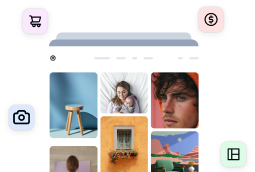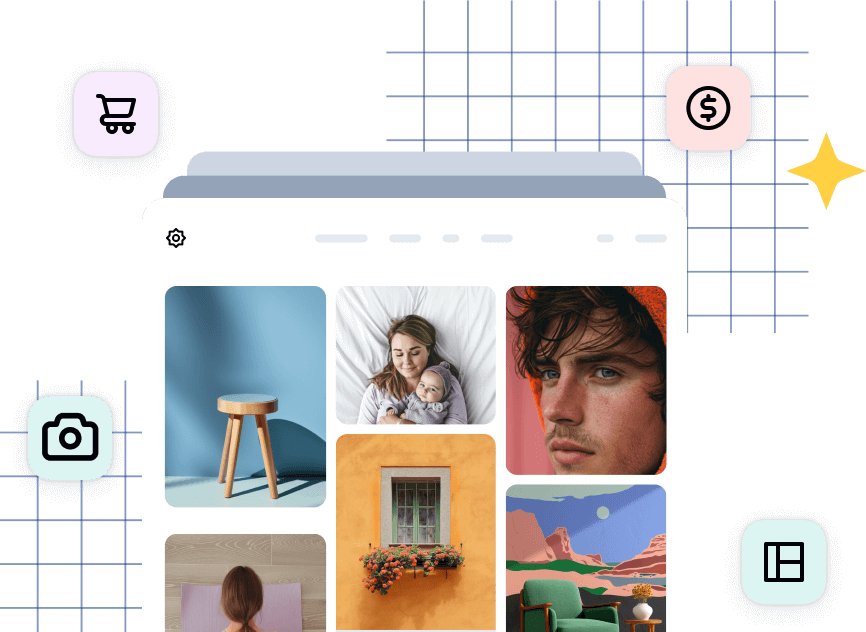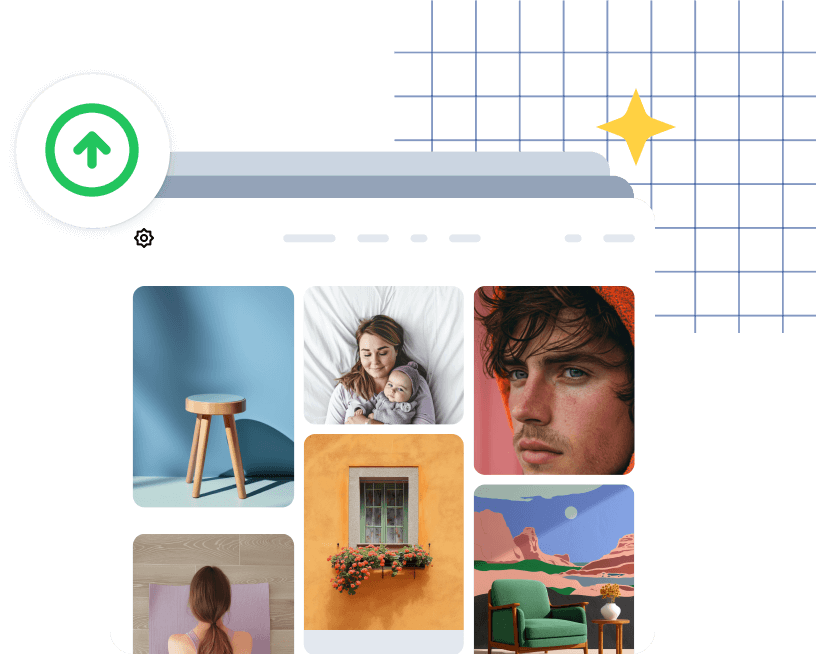Looking to edit, organize, or create new albums for your WordPress site? Follow this guide to learn how to manage your Imagely Albums!
To start, log into your WordPress dashboard and go to Imagely > Albums.
Here you’ll find a list of your existing albums. If you haven’t created an album yet, get started by clicking on Add a New Album.

You’ll be prompted to give your album a name. Once done, click Create Album.

Editing an Album
You can edit your albums at any time by going to Imagely > Albums and clicking into any one of your existing albums.

Adding and removing galleries inside your album
To add a new gallery to your album, simply click on Add Item.

Search for your gallery and then select it.
Once done, click Add Items.

You can also create more advanced albums by adding an album within an album.
Note: Please do not add the same album inside your album.
To remove an existing gallery within an album, first select it.

And then click Remove Selected.

Next, manage the settings of your album within the Settings tab.

Here, you’ll be able to:
- Choose layout: Select your preferred album layout.
- Customize Album Look: Customize how the albums display on the frontend of your website.

To edit basic information about your Album, click Edit Details while in the Galleries tab.

You’ll be able to edit:

That’s it! Now you’re ready to start managing your Imagely albums directly from the WordPress dashboard! 🙂

![big-news-meet-imagely-40 1 1 1 | Imagely [BIG NEWS] Meet Imagely 4.0: Redesigned for Power & Simplicity](https://images.envira-cdn.com/cdn-cgi/imagedelivery/Fcmm2_rOlMVEVM7KyY_2rw/eb1a28e2-3c39-4fa1-5ae7-48929fa22000/w=300,h=145,fit=crop,format=auto)