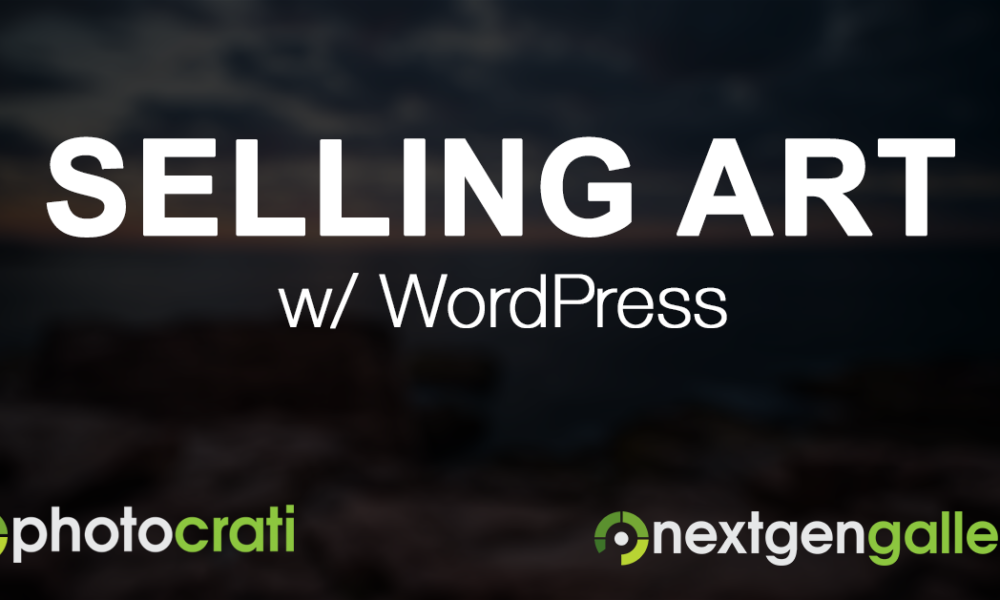More and more lately we see apps online and on your devices which allow for social login using Facebook, Twitter and your Google account.
The reason for that is because of how easy it is for users of those apps to make the connections. It can be literally two button pushes which the apps direct you through.
So today’s article is a public service announcement for every to go through your social networks and Google accounts and disconnect any apps you is no longer using.
Below we’ll share some quick screenshots of how to go about them.
To access your app connections on Twitter, go here.
You will see a long list of apps with buttons that say Revoke Access. Click on the button for each app you want to disconnect.
If you make a mistake, you can click the Undo Revoke Access button for a limited time.
As you can see, in my own Twitter account I had connections from two sites that no longer exist.
To access your app connections on Facebook, go here.
Hovering over each app will display an X icon. Clicking that X will bring up a confirmation screen. Confirm and the app will be removed from your account.
Don’t miss the Show All link below the grid. There could be many others hidden in there.
Note that you can also have Facebook remove any posts you made using the apps, while deleting its connection from your account.
To access your app connections on Facebook, go here.Click on App, then the Remove button, then confirm with the OK button.
You will see a list, similar to Twitter’s. Click on one of the apps and the accordion will expand. There you will see a REMOVE button. Click the button and then confirm with the OK button.