Search for answers or browse our knowledge base.
How to Create a Temporary Admin User for Support
Does our Support team need to log into your site to troubleshoot an issue? Providing login credentials is common practice effective and efficient support. Instead of sharing your personal logins though, you can always create a temporary account!
Creating the Temporary Account
You can create an administrator account just for us, then you can delete it once your issue is resolved.
First, in your WordPress Dashboard, go to Users > Add New in the sidebar. This will open up the form you'll use to create the temporary logins.
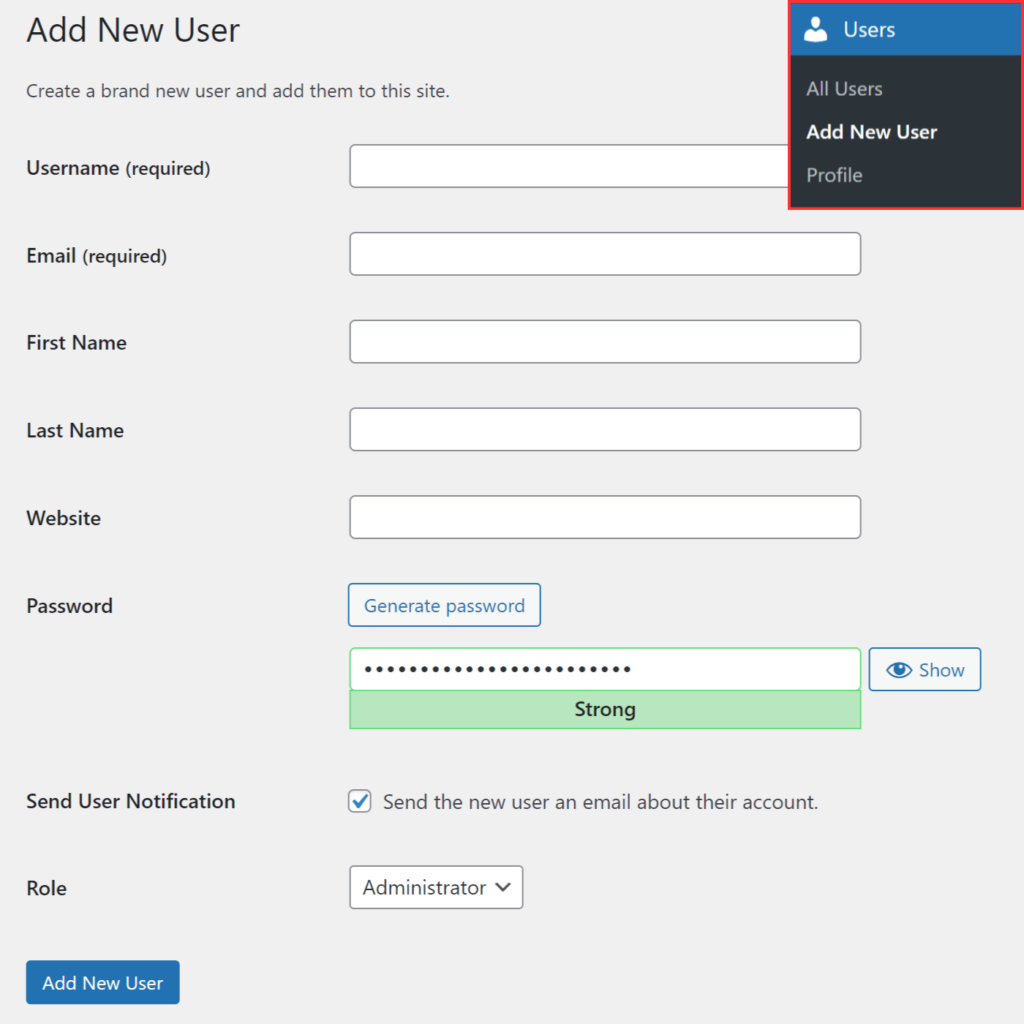
Most of the form fields shown are not required but here are the fields you'll need to fill out and what to fill them with.
- Username: Imagely
- Email: [email protected]
- Role: Administrator
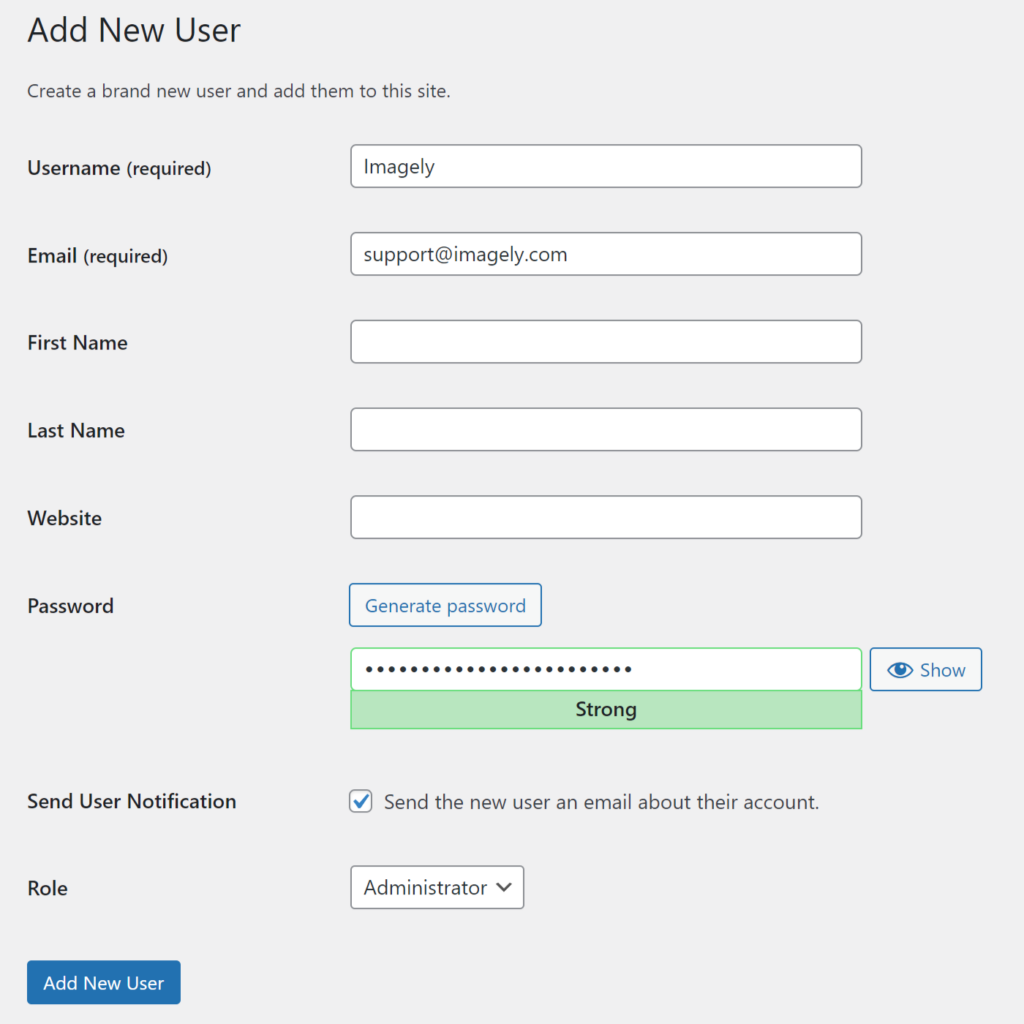
Then be sure to set a strong password of your choice. If you prefer a password be generated for you then you can click the Generate password button.

After you set these fields then open up your email with our support team and include the login credentials.
Once all of these details have been added, and you’ve copied the credentials to share with support, go ahead and click the blue Add New User button.
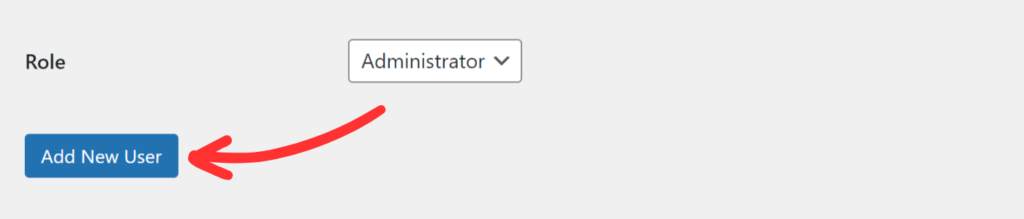
Deleting the Temporary User
After support is finished troubleshooting your website, you'll likely want to delete the user account you created.
To delete the user account you'll need to reopen the WordPress User page by clicking Users > All Users in the sidebar.
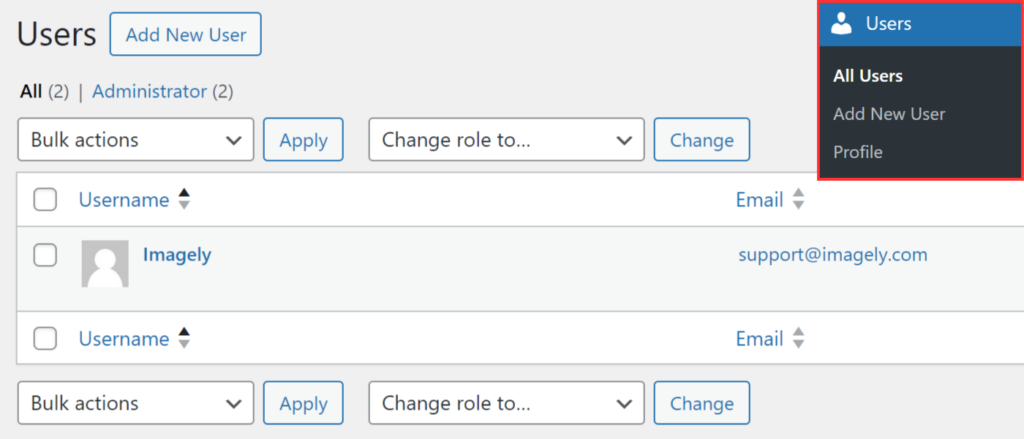
Then just hover over the user to display an additional menu with more options. In these options, select Delete.
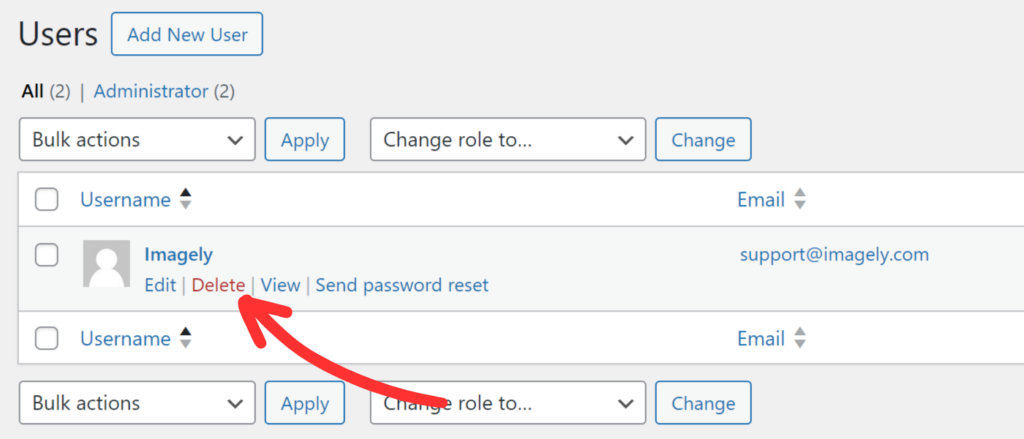
After selecting the Delete option you'll be taken to a confirmation page. To proceed you'll need to click the Confirm Deletion button.
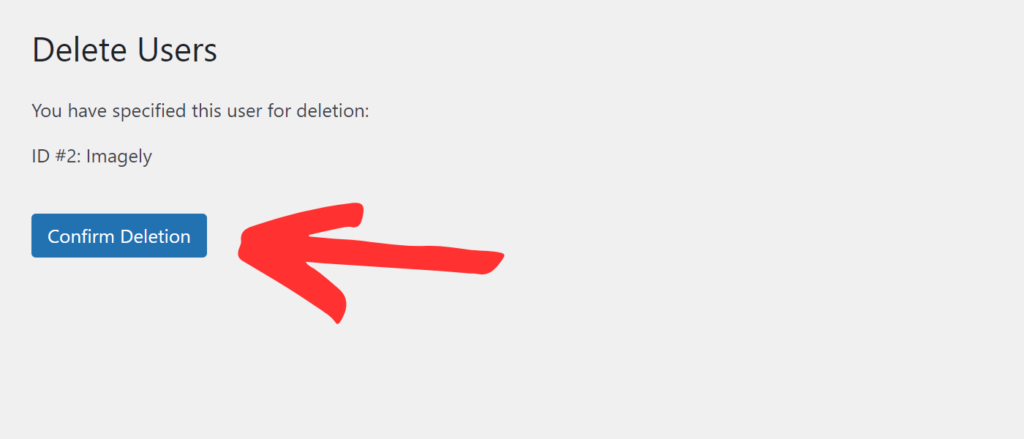
That’s it! You can now create a temporary admin user to share with our support team.
