Search for answers or browse our knowledge base.
How to Install Imagely 2.0
Download the theme file
Go to your Imagely member's area, login and download the latest version of Imagely 2.0
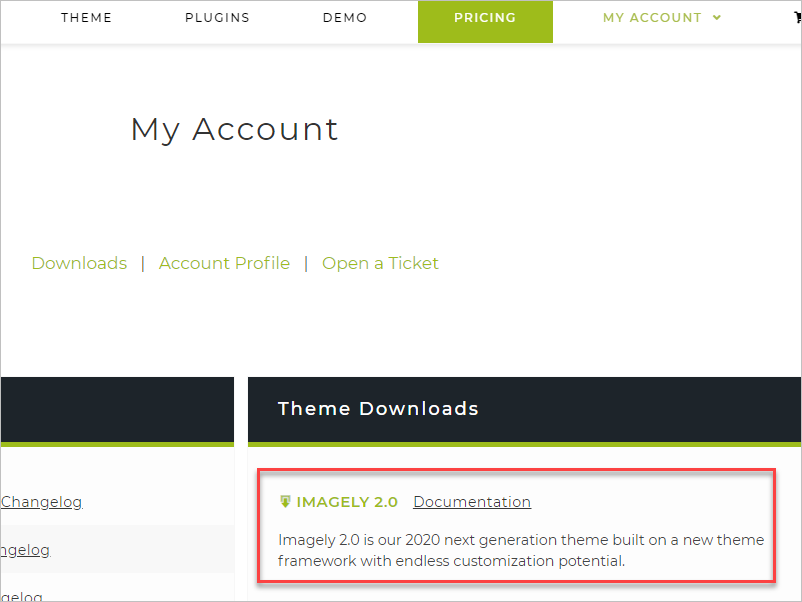
Zip File If you are using Safari, it is set up to open unzipped files, please, try the following
- Open Safari
- Click Preferences
- Under the General tab, uncheck the option Open “safe” files after downloading.
You can also try downloading the zip file using another browser.
Install Imagely 2.0
- Login into your WordPress dashboard. Go to Appearance > Themes
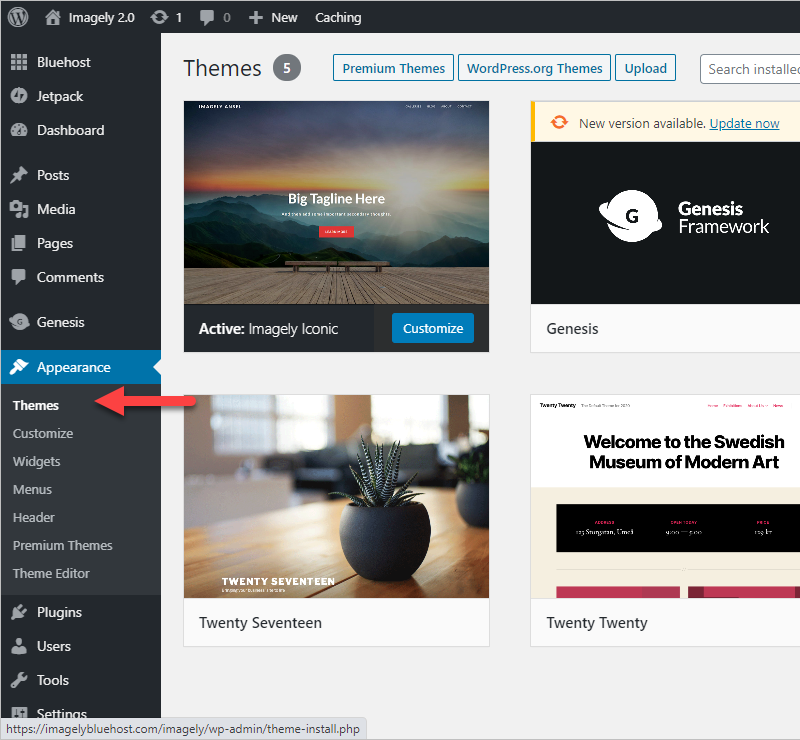
- Click on "Add New Theme".
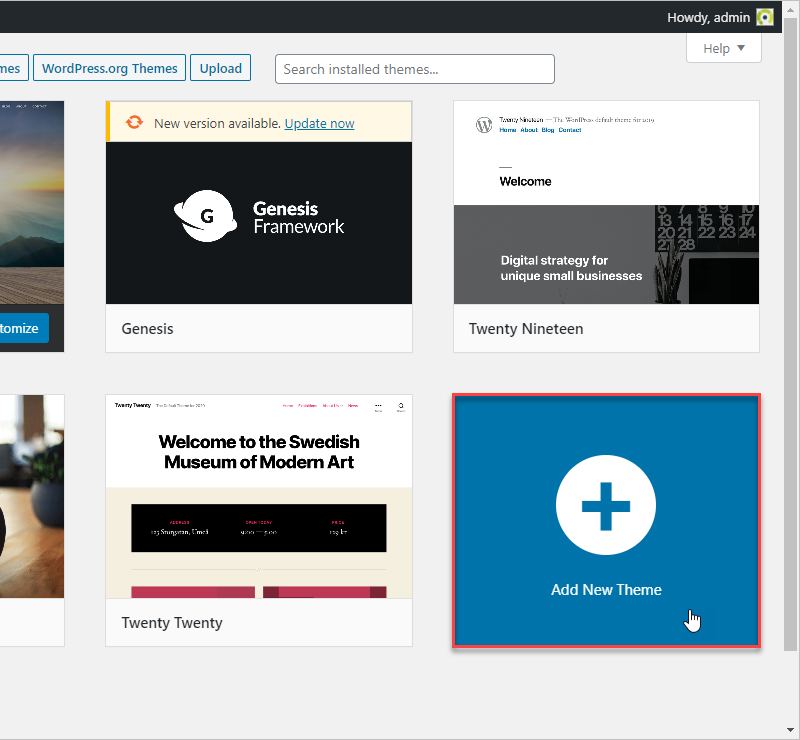
- Click on "Upload Theme".
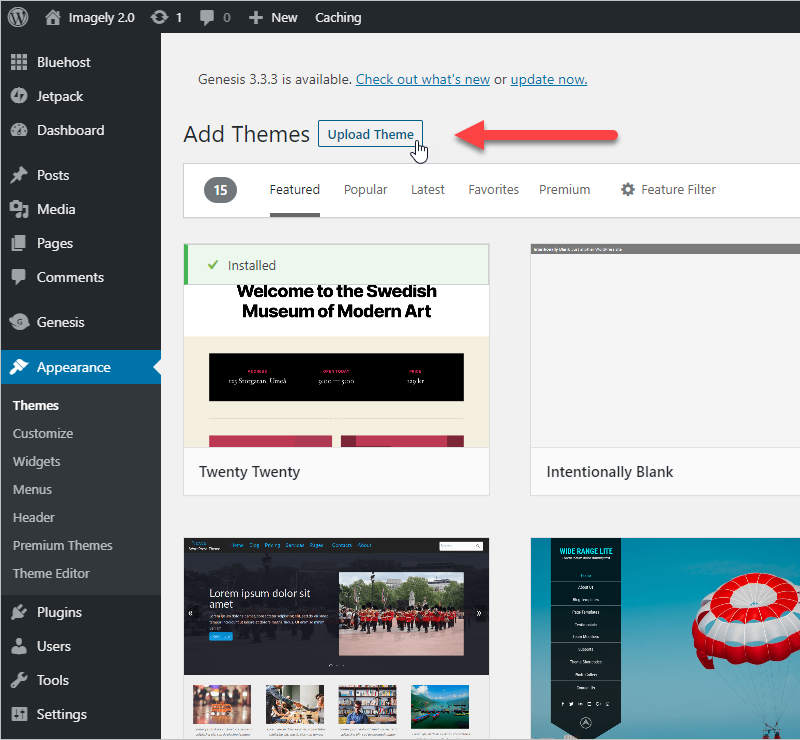
- Choose the zip file recently downloaded from your account member's area, click on "Install Now". Note: It will take some time.
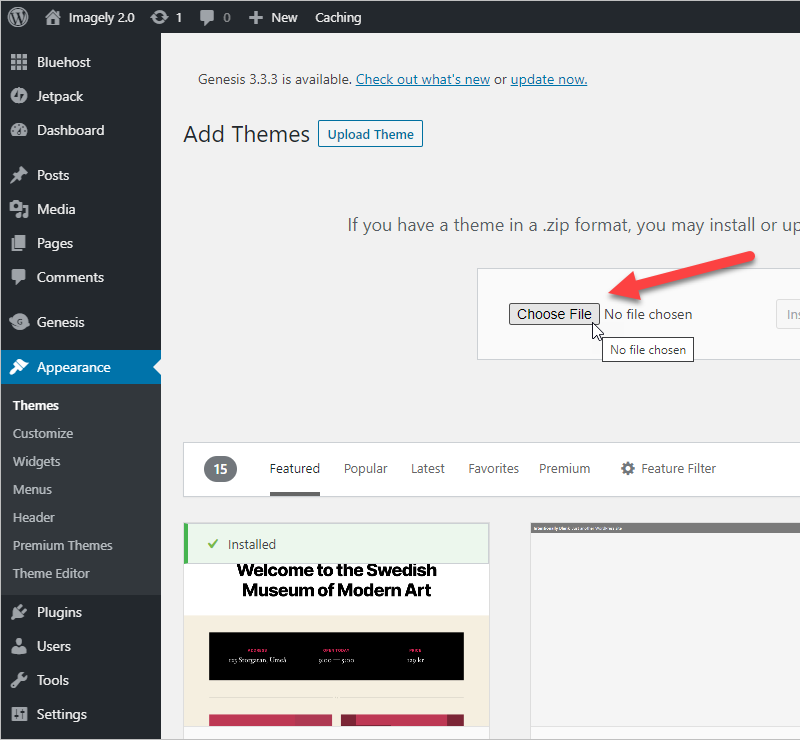
- Click on the "Install Now" button.
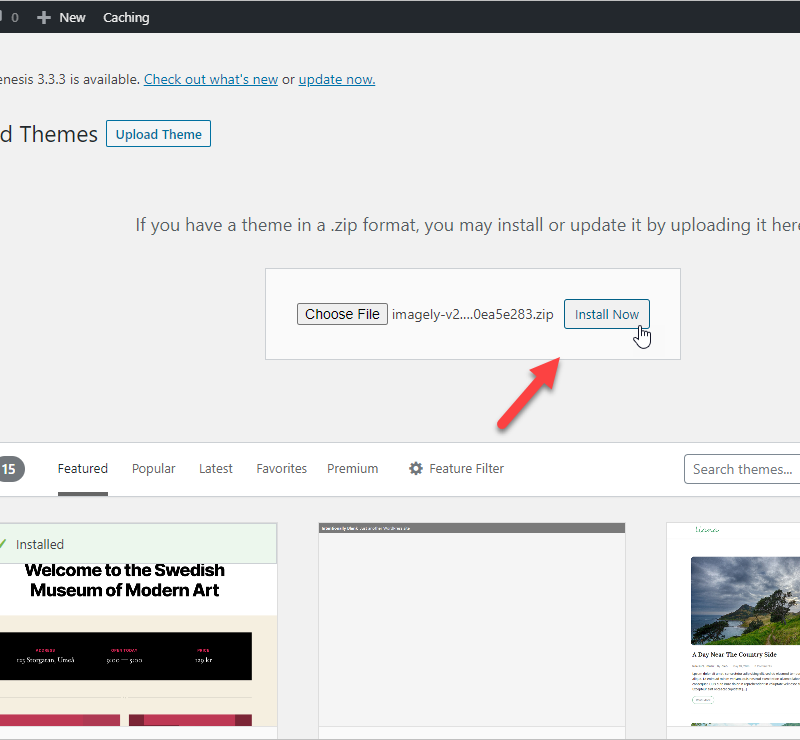
- Click on "Activate".
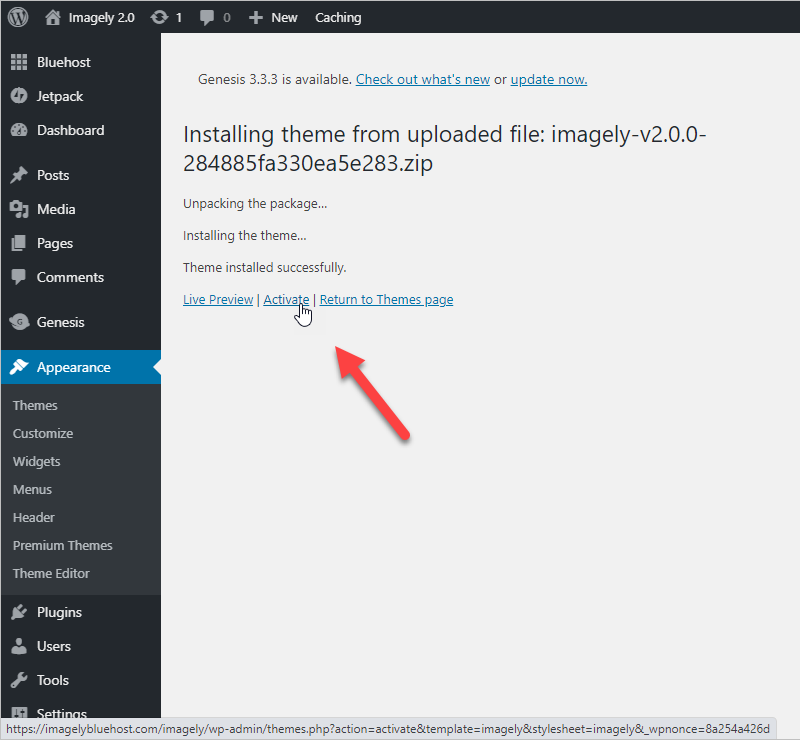
- You will be able to see your Imagely 2.0 theme installed and active.
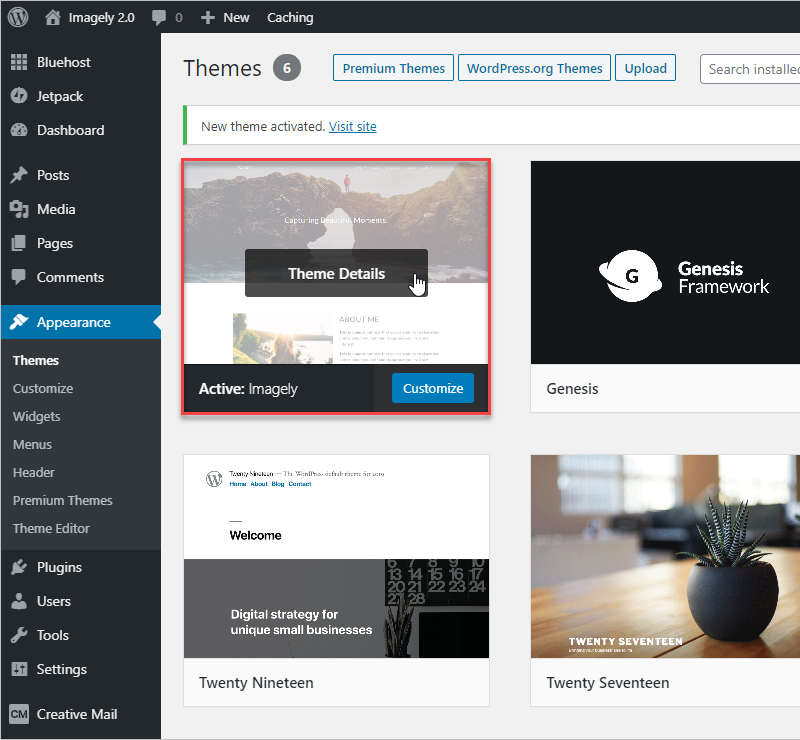
Choosing a Theme Design
If you are using Imagely 2.0, you have a big selection of ready to use Theme Designs. To select your theme, go to the Imagely Link in your WordPress dashboard.
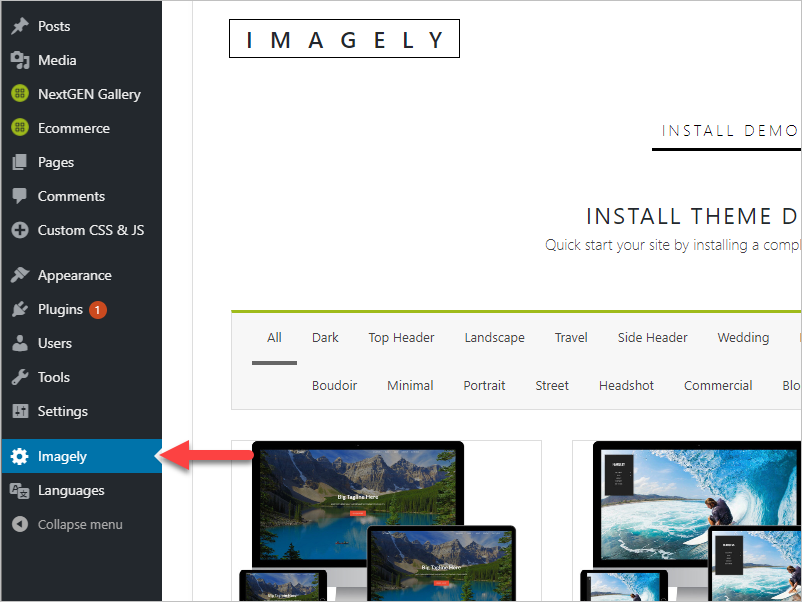
You can check the demos before importing using the "Live Preview" button
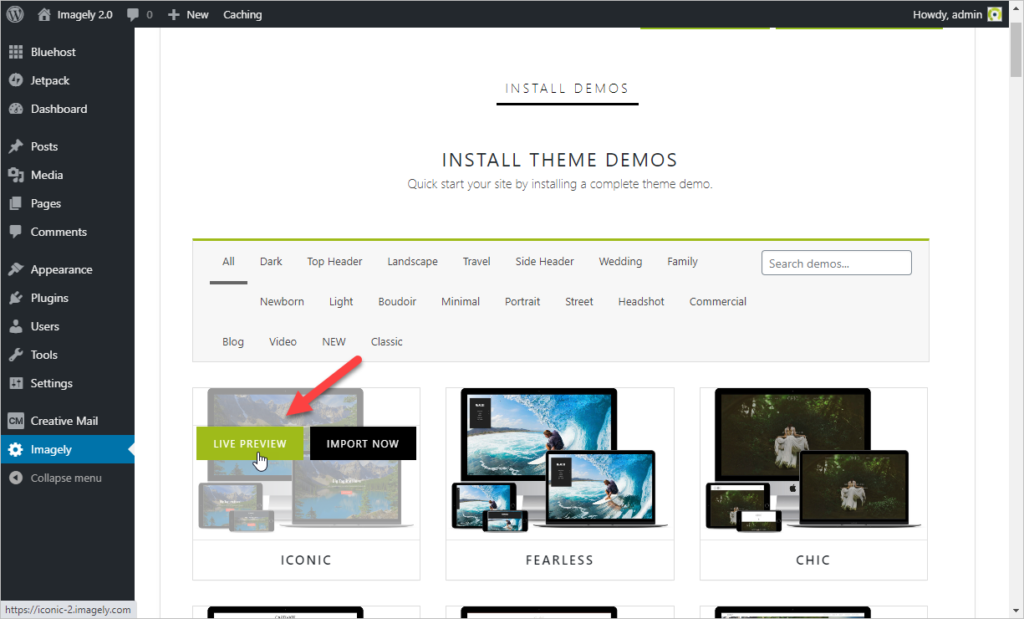
Imagely 2.0 is a new theme; if you want to migrate your site that already contains posts and pages, please read this document: Migrating from Imagely Themes to Imagely 2.0
Importing the demo
Import Content, style, widgets, and sample galleries from the desired Imagely 2.0 theme (check our demos). You can import only the styling of the theme and skip the demo data.
- Use the "Import Now" button to import the style and widgets from that demo.
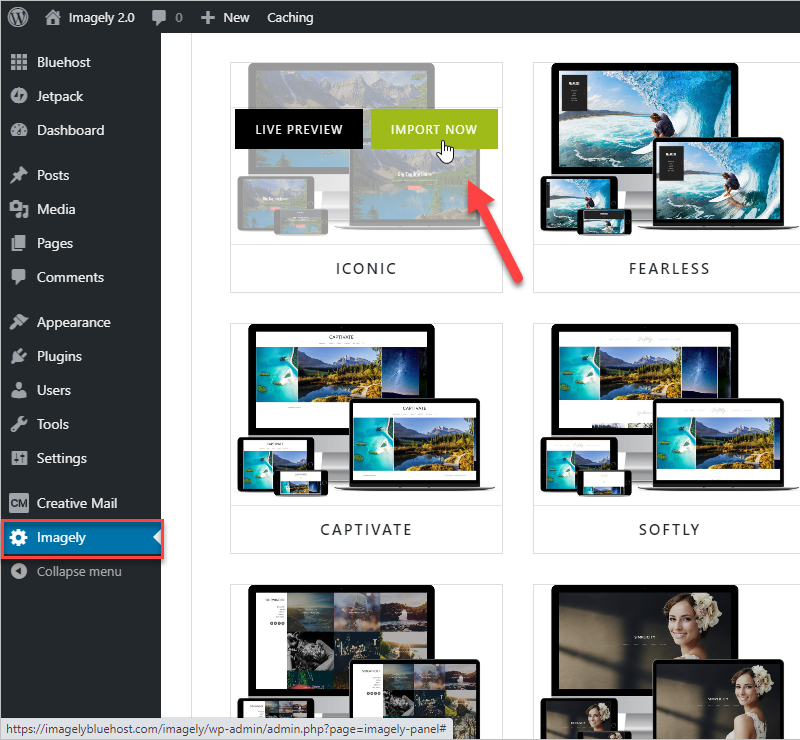
- Required plugins: During this step, you might need to install the required plugins. You need to install and activate them all before going to the next step.
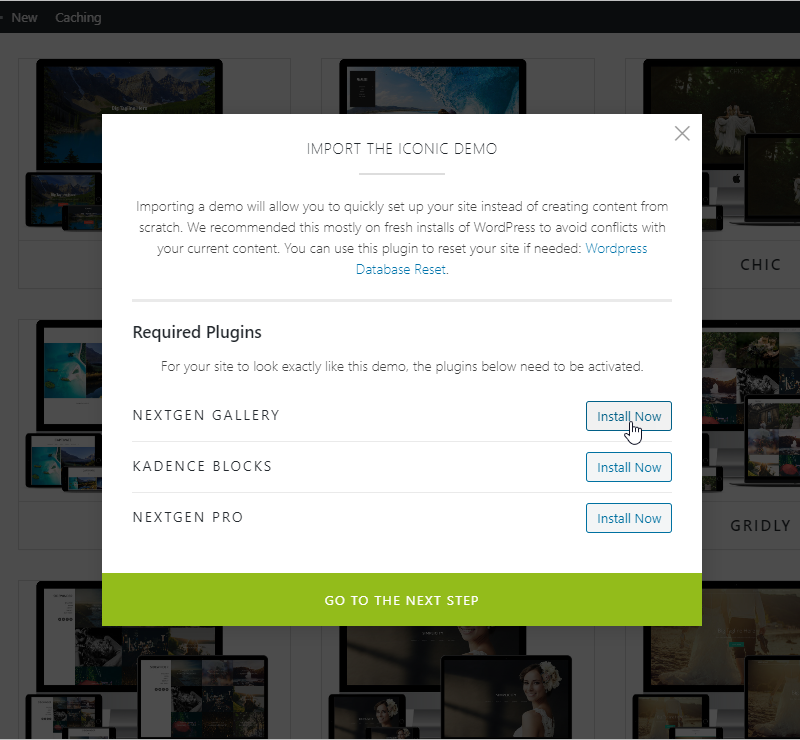
- Once those plugins are active, click on the "Go to the next step" button.
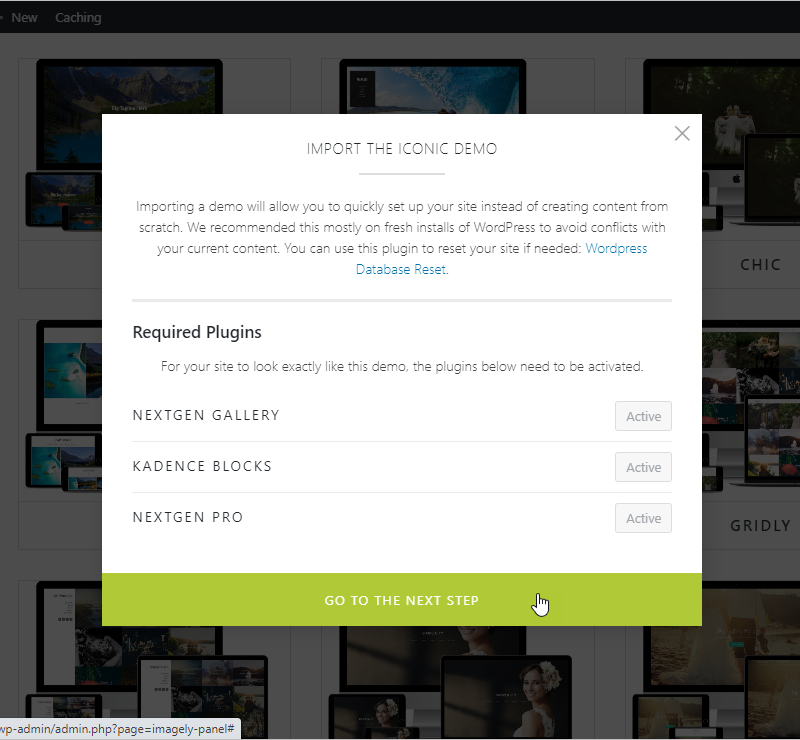
- If you want to import all the demo from scratch the demo, we recommend doing that on a clean WordPress install.
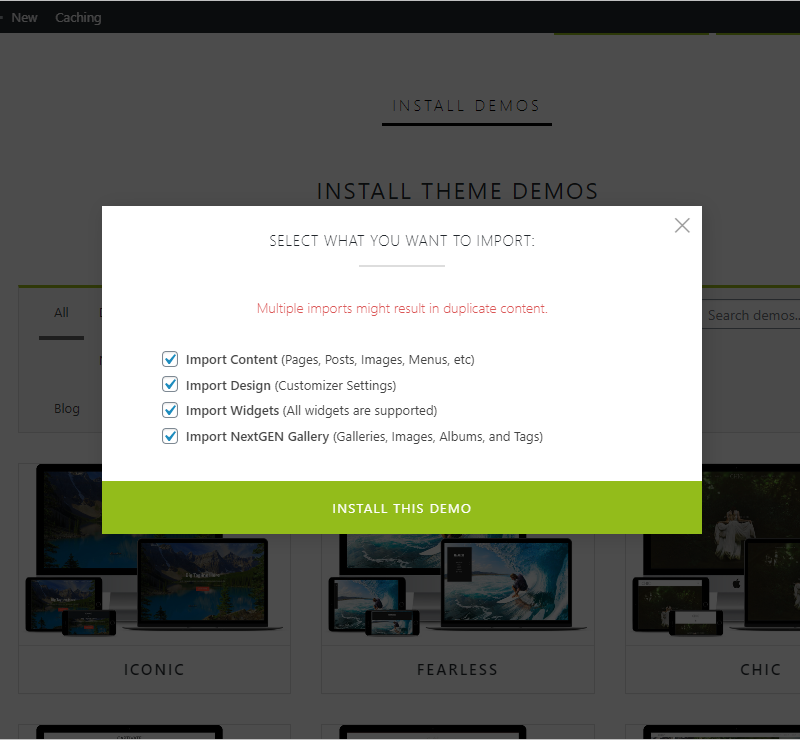
- If you want to avoid duplicated content or galleries, only check "Import Design" and "Import Widgets" options to avoid duplicated content if you already have content on your site.
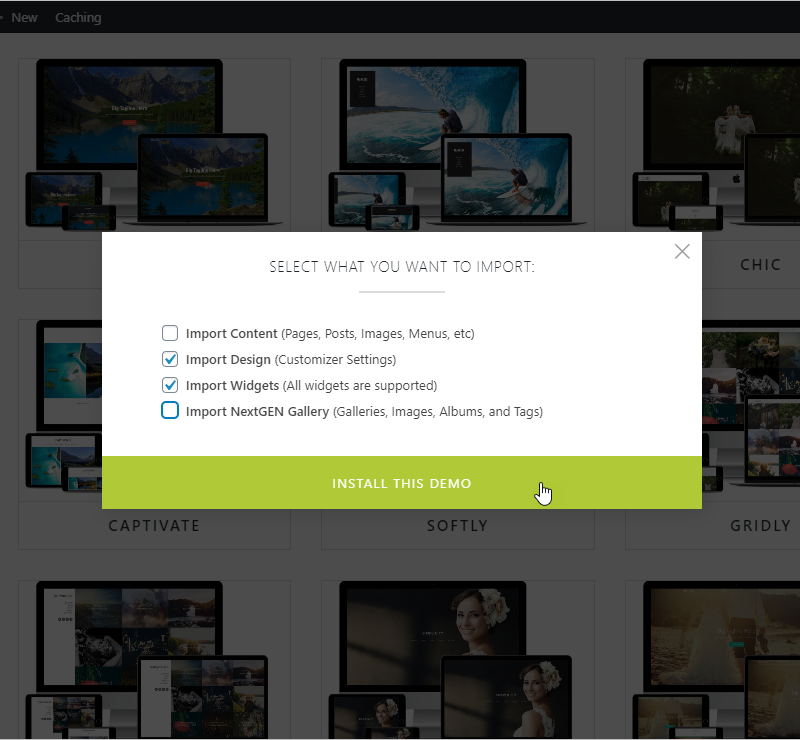
- The import process will take some time. When you see this message, "Demo imported!", it means that the process has been completed.
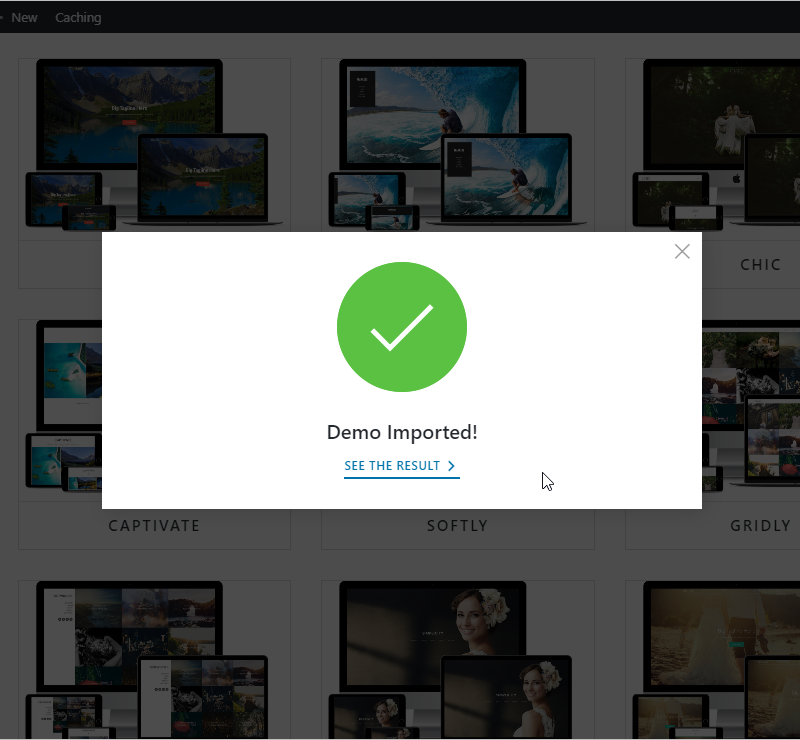
- Optional: We recommend adjusting the Permalinks to use "Post Name" instead of using "Plain".
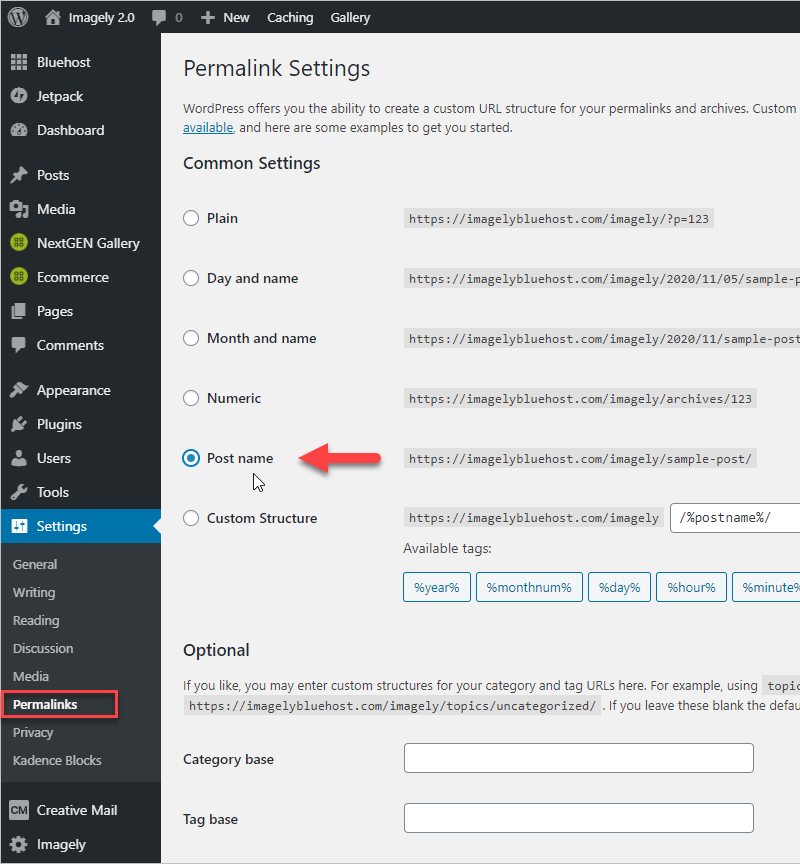
After you completed your installation and you are happy with the way the theme looks, please, perform a full website backup.
