Search for answers or browse our knowledge base.
NextGEN Imagebrowser Gallery
NextGEN Imagebrowser Gallery is a slideshow gallery with forward and back navigation below. See example below:
Galleries are inserted to your page/post through the Add Gallery Window.
Follow the steps below to access our Add Gallery Window.
FOR THOSE WHO ARE USED TO USING THE CLASSIC EDITOR
As of WordPress v5.0 you will need to install the Classic Editor plugin to continue editing your posts and pages the way you have been used to.
The Add Gallery Window is accessed by hovering over the (+) symbol and select the NextGEN Gallery 'Add Gallery' icon to the right as shown in this screenshot below.
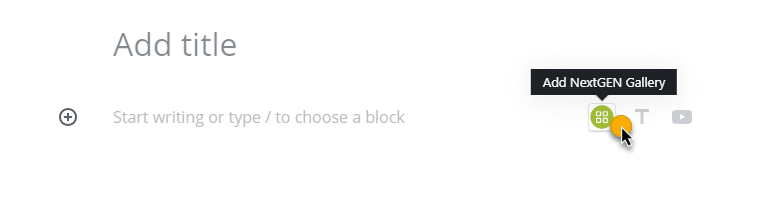
Or click on the (+) symbol and select the NextGEN Gallery block under 'Common Blocks' as shown in this screenshot below (or searching for 'NextGEN Gallery' above the list):
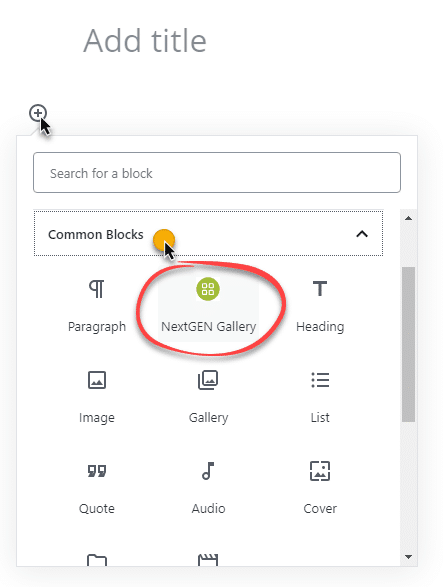
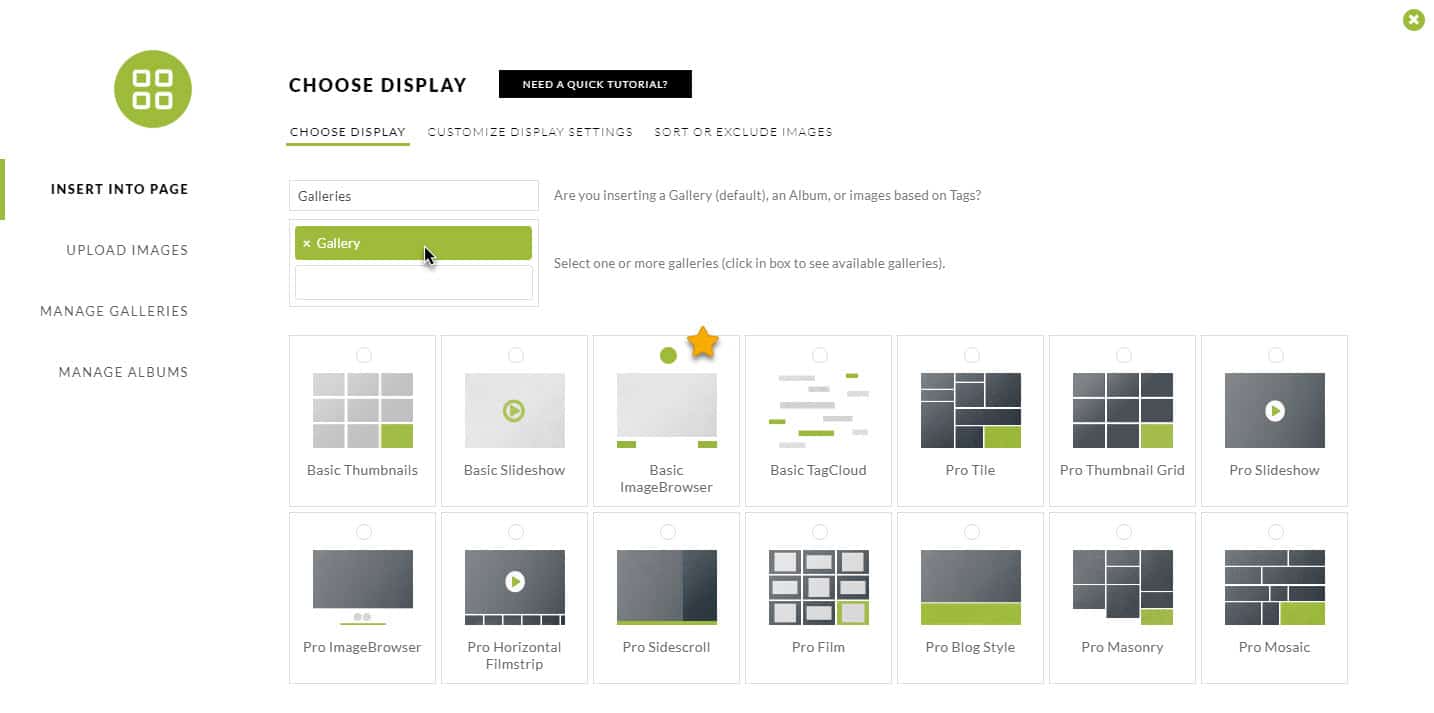
Not only do you have that convenience, but you also have the option to add custom settings on a per gallery basis.
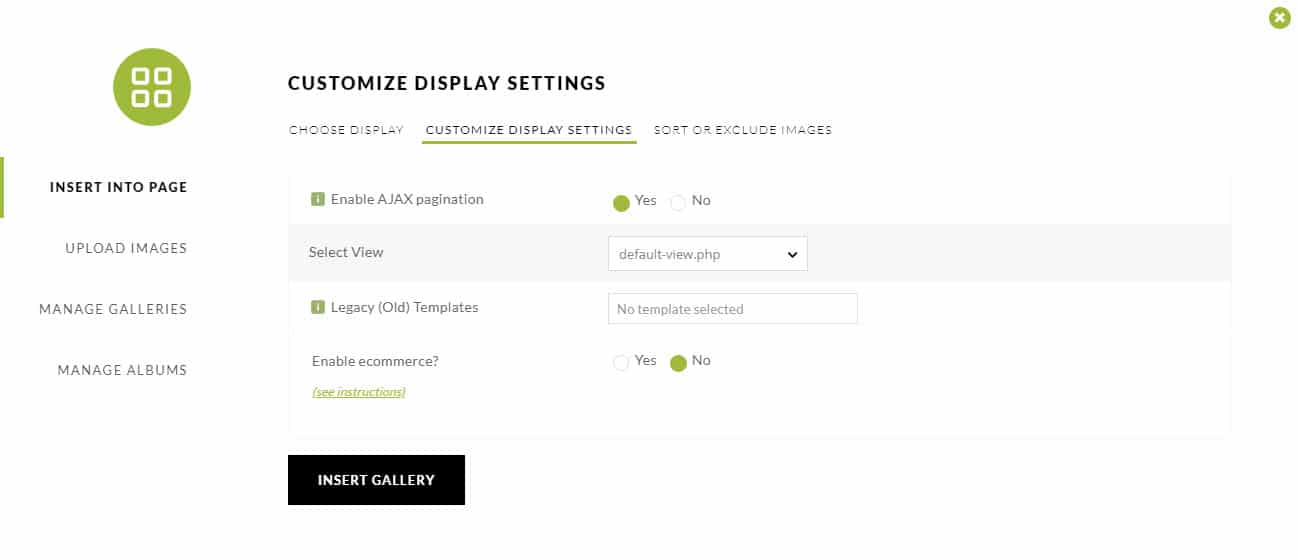
The basic imagebrowser has 2 template views you can choose from: default-view.php and Legacy.
*please note - Legacy (Old) Templates is a setting that will be deprecated. We are moving away from these legacy templates and can't guarantee they will always work.
DISPLAY TRIGGERS
- If you have NextGEN Pro or NextGEN Plus installed, and you have the Pro Lightbox Effect enabled, you may choose to display the trigger icons that launch the Pro Lightbox to view your gallery images.
To learn how to create and upload images to your gallery [click here]
To learn how to add a gallery to your page or post [click here]

