Search for answers or browse our knowledge base.
Recover From Backup
How to Recover Image From Backup
If you've watermarked or resized an image and you'd like to restore the original image you'll need to do the following:
1) Before you create any galleries or make edits to images, first thing you'll need to do is turn on backups. Go to Gallery > Other Options > Image Options. Select 'Yes' next to 'Backup the original images?' This is turned on by default, but just in case you may have changed this setting, it's best to confirm:
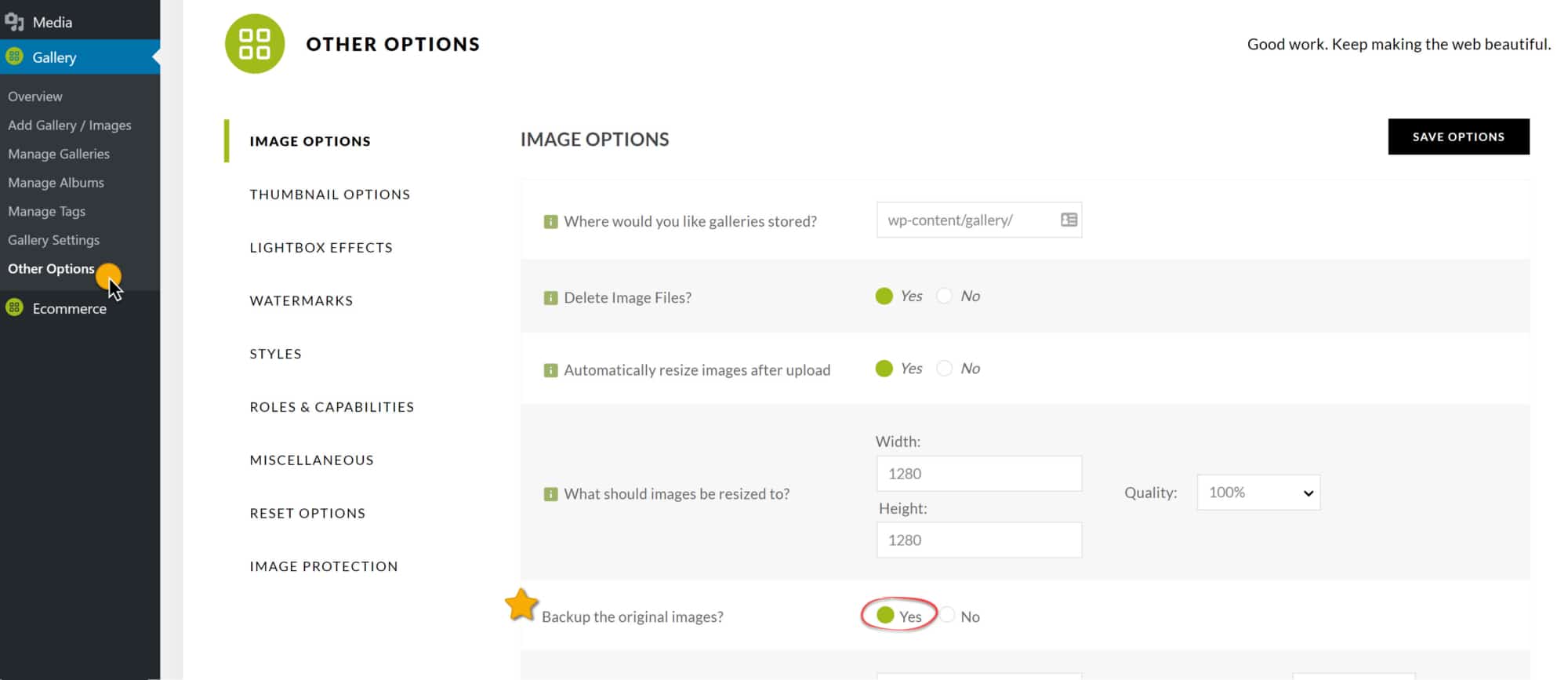
2) To recover the backup image go to Gallery > Manage Galleries > [select gallery to edit] > select image to recover under bulk actions select 'Recover from backup' and click 'Apply'. Once the process is complete click 'save changes' and your original image is now recovered! 🙂
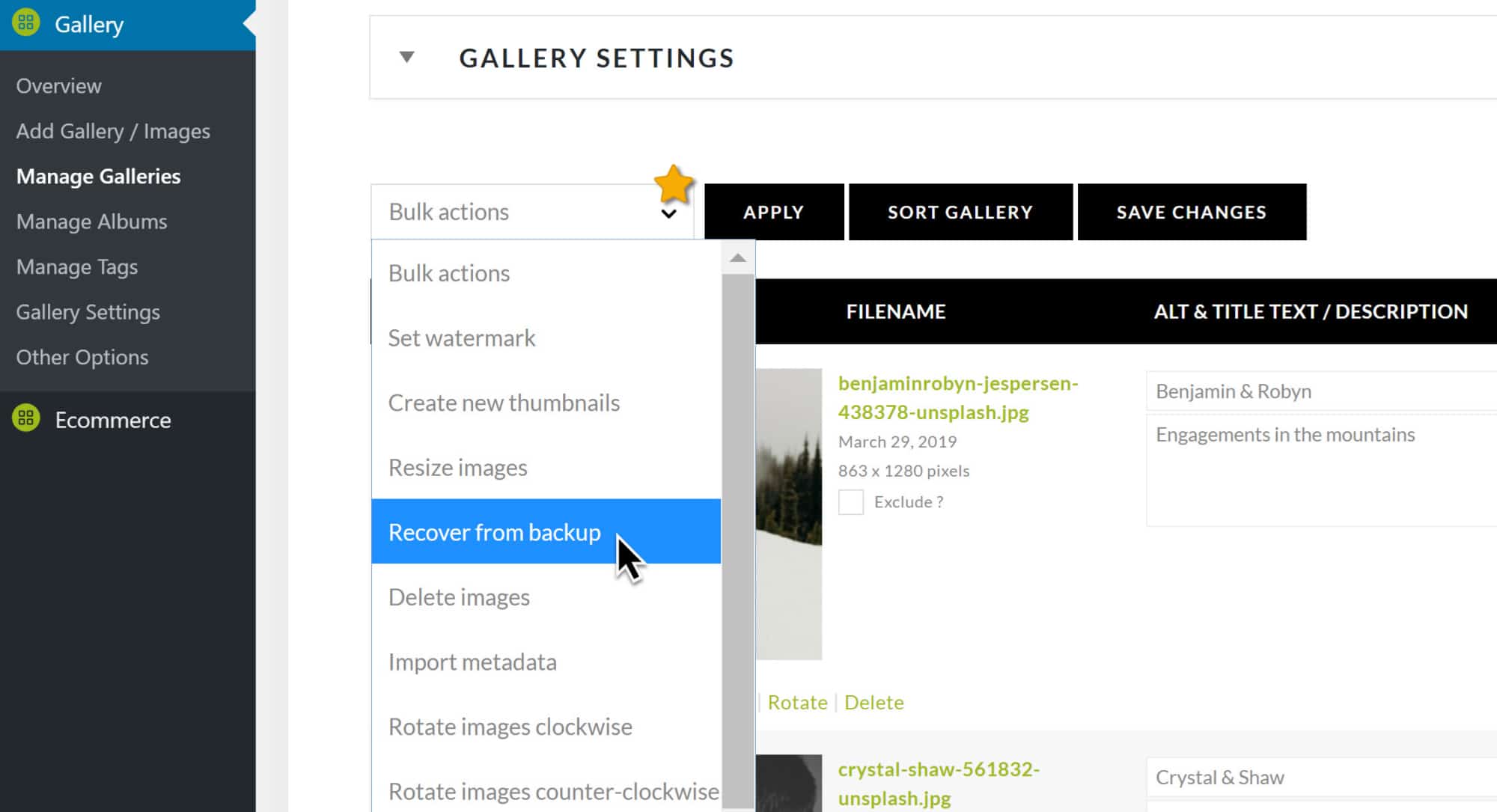
How to Restore Your Site
Not only is it important to keep your site up to date by upgrading WordPress and plugins when an update becomes available, but it is also important to do a full backup of your site on a monthly basis in case you choose to move your site in the future, or need to restore your site due to data loss or other unfortunate events, like your site was hacked.
What if my site breaks, and I lose everything? How can I restore my site to a working version?
This is where a backup tool comes in. Of all the backup plugins available, we have found UpdraftPlus plugin to be one of the easiest for restoring a WordPress website. Another option is going with a host that supplies backups on a daily or weekly basis [read more about creating a full backup from server].
Backup: Files & Database
BackupBuddy is another fantastic WordPress plugin to automate full-site backups. However, there are many free alternatives in the WordPress plugin directory that can also get the job done. For example, WordPress Backup to Dropbox or UpdraftPlus. Keeping regular backups offline is ideal for a WordPress website so it can be restored if something did happen.
- BackupBuddy – Premium plugin with annual subscription. Can backup to FTP, Amazon S3, Dropbox and more.
- WordPress Backup to Dropbox – Free with premium upgrades – Can backup to Dropbox only.
- UpdraftPlus - Free with premium upgrades - Can backup to the cloud directly to Dropbox, Google Drive, Amazon S3, +more.
- VaultPress – Premium plugin with monthly subscription. Service from Automattic, developer of WordPress.
When restoring your site back to its original working state, with the backup of the database and the backup of the server files in their proper place - your site should function as it did before.
For more useful information on site security, optimization and maintenance, please read our article here: How To Help Prevent Your WordPress Site From Breaking & Being Hacked
