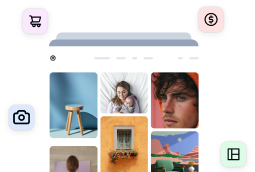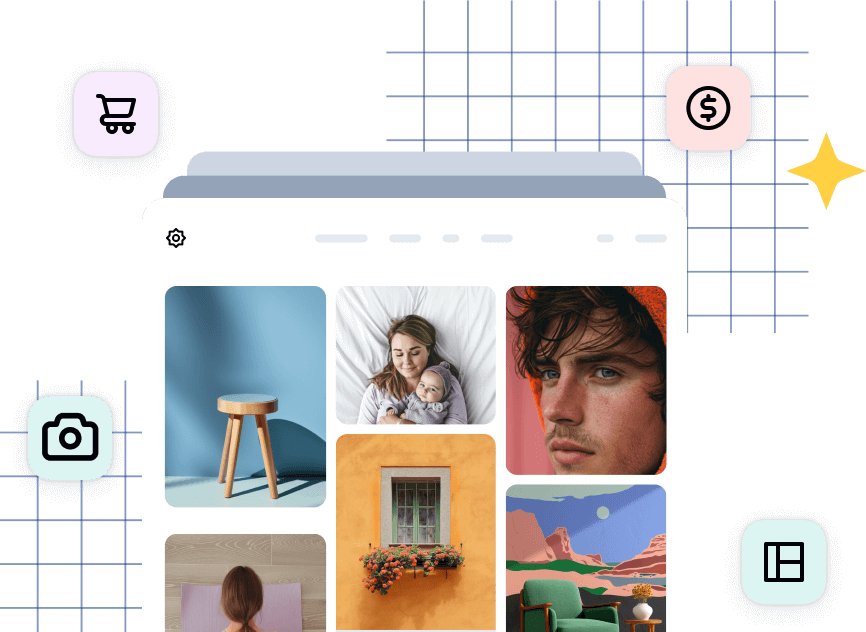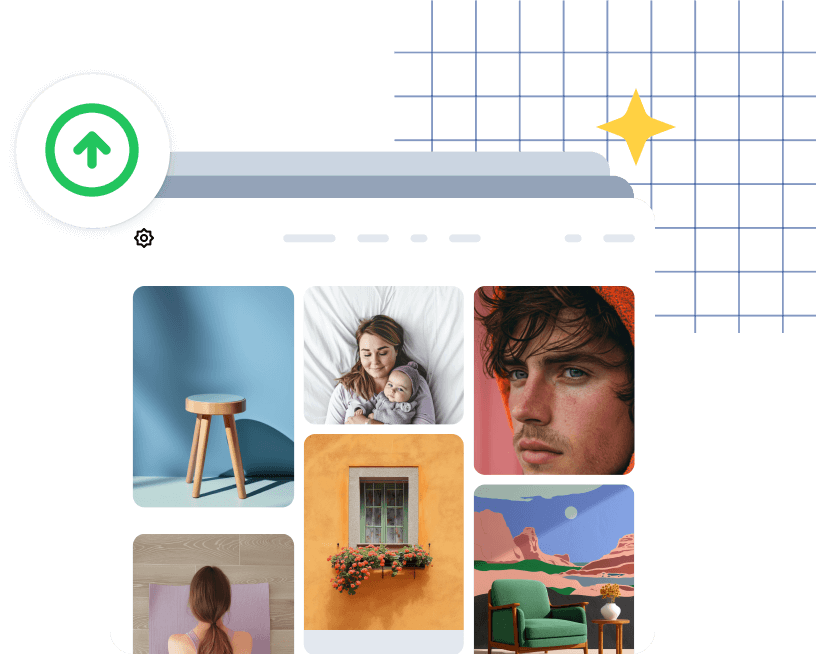HOW IT WORKS
When your customer submits an order from your checkout page, the following takes place:
- The order is sent to us where Imagely processes a number of steps to fulfill the order.
- The order is segmented into shipments as dictated by WHCC’s drop-shipping specifications, and the shipments are submitted to WHCC using their API.
- WHCC provides us with an invoice for the cost of goods.
- We will bill your credit card that you setup under Ecommerce > Ecommerce Options > PrintLab
Integration.
- WHCC bills us for the cost of goods. We covered our cost in the step above.
- You will receive an e-mail informing you whether the customer’s order was sent to WHCC successfully or not.
Here is a short infographic explaining this process:

Printlab requires an incoming (PayPal &/or Stripe) account setup and an outgoing (Credit Card) account setup. The incoming will be the payments you receive from your customers, and the outgoing will be the credit card WHCC will charge for the cost [to you] for the prints. Here are the settings that you need in order to use our PrintLab Service.
STUDIO INFORMATION
Navigate to Ecommerce > Ecommerce Options, scroll down the General Options list and fill in each field. Your studio information is required for Printlab checkout. Your country, city and state are used to calculate shipping and verify your information to WHCC.

- Studio Name: If you don’t own a Studio feel free to use your own name.
- Studio Street Address.
- Studio Address Line #2.
- Studio City.
- Studio Country.
- Studio State.
- Studio Zip or Postal Code (required for taxes and Automatic Fulfillment items).
- Studio Email.
STRIPE & PAYPAL PAYMENT GATEWAY
This is where you will receive the payment from your customer. You can offer one or both payment options.

Note: PayPal Express Checkout and PayPal Standard are deprecated.
PayPal Checkout
Paypal offers multiple ways to link to Paypal for checkout. Historically, NextGEN Pro has offered Paypal Standard and Paypal Express Checkout. While we still offer these, Paypal is slowly phasing them out, and replacing them with Paypal Checkout. This article will show you how to set up Paypal Checkout as your payment gateway: https://www.imagely.com/docs/how-to-setup-paypal-checkout/

Stripe
For stripe you’ll need a public key and a private key. More information on stripe setup can be found on their website here, including signup instructions: Stripe – Getting Started where ou can grab your Stripe API Key. Stripe does not provide a sandbox option within our settings. If you want to test the checkout process you will need to set this up manually following the instructions on their website: Stripe-Testing.
Important to note that this will actually charge your card on file from NextGen’s Ecommerce settings then it will send the real order to WHCC. Please use “Testing Gateway” instead should you want to perform an “offline” test that will not charge your card and will not submit the order to WHCC. You can read more about this here.
Check if Stripe is available in your country: https://stripe.com/global

Other payment methods
We are only listing the recommended options to use PrintLab. If you want to check the other Payment gateways feel free to check this link: https://www.imagely.com/docs/ecommerce-settings/#payment-gateway
PRINT LAB INTEGRATION

We recommend entering a credit card for WHCC that can be charged to anytime after a customer makes a purchase from your site. Make a note on your calendar, or wherever you receive reminders, to update your credit card information when your credit card expires. After your customer submits their payment you will receive (incoming) the total amount charged to them – to your PayPal or Stripe account. Their order will be processed through us and submitted to WHCC. The total cost charged to your credit card (outgoing) will be the ‘COST’ listed when you add a print option in your pricelist. The profit you keep will depend on the price you list for your customers.

SHIPPING
The cost of shipping is set in your pricelists under Ecommerce > Manage Pricelists. You can set it by ‘Flat Rate’ or ‘Percentage’. You can have a different shipping rate per pricelist.

International Shipping
Under Ecommerce > Options, scroll down to the bottom of the list and you’ll see two options: Allow International shipping for manual-fulfilled items and Allow Automated Print Lab Shipments Outside US and Canada. Selecting this option will allow others outside your country (manual-fulfilled) and outside US (automated shipment by WHCC) to purchase your prints.

WHCC will fulfill your automated print lab orders. WHCC is based in the US and will provide a shipping cost estimate at the time of checkout. If you want to allow shipments outside US/Canada, you will need to turn this option on and configure the settings below. They’ll be used to charge for shipping when users order prints. WHCC will then charge you (through us) separately for the cost of shipping.
TAXES
Under Ecommerce > Ecommerce Options you can enable sales tax (optional). We use an API from taxjar that will calculate the total tax from your studio zip code and the customers zip code. You must have your studio information filled in under Ecommerce > Ecommerce Options.

DO I NEED AN SSL CERTIFICATE?
If you haven’t yet purchased an SSL certificate from your hosting provider (or any other provider), you will see this reminder at the top of your Payment Gateway settings.
“We’ve detected that your site does not have SSL enabled. While your site will function without SSL, we would not recommend it. SSL will make your site and checkout page more secure. It will improve your SEO and search results. And it will remove the ‘insecure‘ marker that Google Chrome now shows in the browser for all sites without SSL. For all those reasons, we’d recommend SSL for your site, especially if you plan to sell products to others.”
Installing an SSL Certificate is required.

* Some hosting accounts will offer SSL certificates for free. Contact your hosting provider to see if SSL is included in your hosting package.
Adding Printlab to Your Gallery >
< Back to Printlab Overview
< Back to Ecommerce Settings