 One popular request we were receiving was the ability to import from the Media Library, without having to navigate individual folders on the server.
One popular request we were receiving was the ability to import from the Media Library, without having to navigate individual folders on the server.
The Import Folder file browser is one of the oldest features in NextGEN Gallery, way before we acquired it. So instead of removing it, we added a second importer to the Add Images / Galleries page.
Now you can search and batch import from any images within your Media Library.
Please note that this will make a copy of the images for use inside the NextGEN Gallery that you import to or create.
How it looks and works

Just in between Upload Images and Import Folder you will see Import from WordPress Media Library.
It starts with a blank “New Gallery” option so you can type the name of your gallery. Once filled in the Select Images button will appear.
If you want to import to an existing gallery, simply choose that from the gallery drop down and the Select Images button will appear.
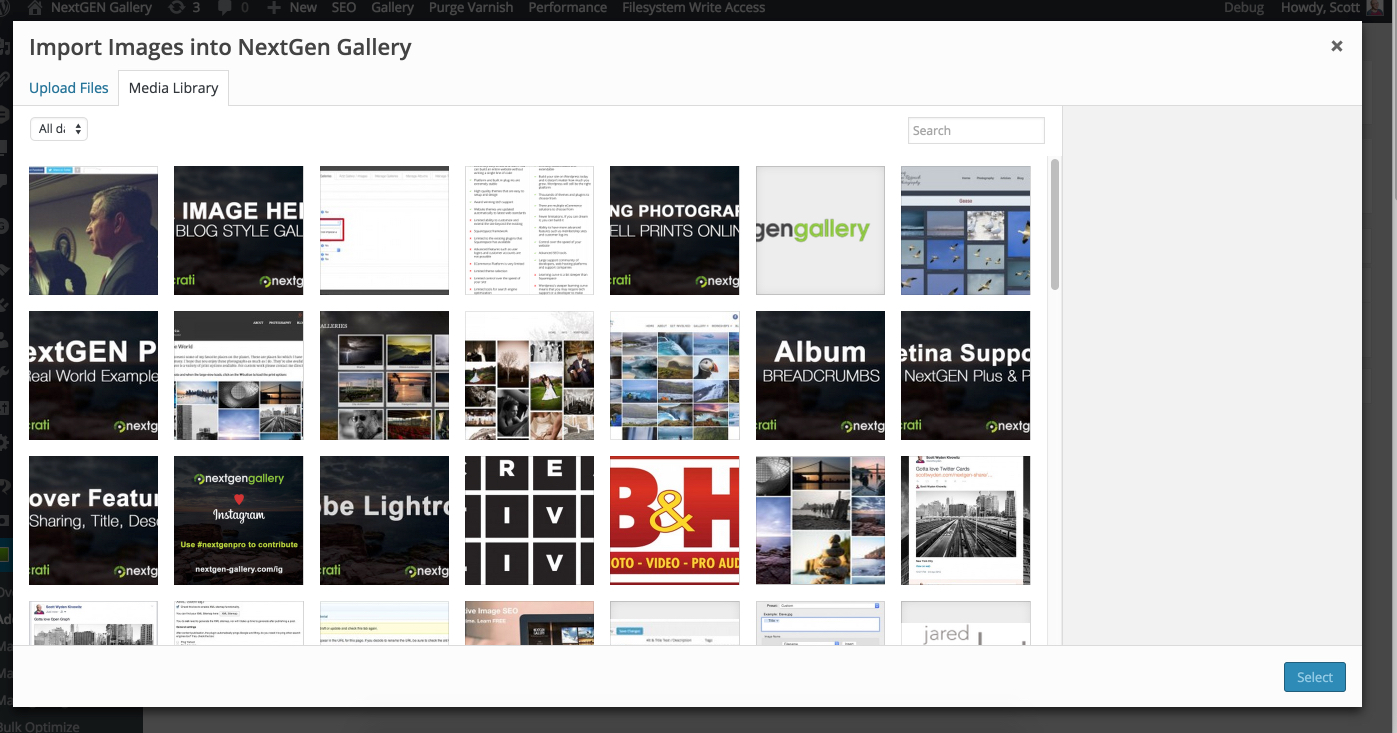
When you click on the Select Images button, a modal window will appear of your Media Library.
You can then click to select multiple images, and search to find images by filename or title.
Once you’ve selected all of your images, click on the Select button at the bottom right.
NextGEN Gallery will immediately start importing those images into the gallery you specified.
When complete you will see the normal upload notification at the top right of the screen.
We hope you enjoy the new Media Library Importer as much as we do.
As always, feel free to contact support with any questions and submit your feature requests here.


MK
24 Jul 2020This feature of Import From Media Library is not be available in my version (Version 3.3.6) and NextGen Plus (Version 1.6.7) even though it’s clearly shown in the Welcome Video. Do I have to enable it somewhere? I REALLY want to use it.
Scott Wyden Kivowitz
27 Jul 2020It should be showing. If not, there could be a conflict going on in your instance. Open a support ticket so the team can look for you.
Cuitlahuac Alcaraz
13 Dec 2019Does Next Gen copy the content to another place when you are importing files?
Scott Wyden Kivowitz
13 Dec 2019Yes, that is what the media library importer does.
RK Online Consulting
15 May 2018When i upload images, it states “Complete” and when i go under manage galleries, there are no images, which I uploaded. Please help
Scott Wyden Kivowitz
16 May 2018Please contact our support team so they can diagnose what’s happening and get you going.
S Shaw
4 Sep 2017I am having the same issue. I click on a bunch of images to import. The progress bar just says “In Progress” for a long time. I eventually click on Manage Galleries and I can see that a single image was added to the gallery. I repeat this and each time it adds a single image, no matter how many images I select to add and no matter how long I let the progress bar go..
Scott Wyden Kivowitz
5 Sep 2017As I mentioned to James, feel free to get in touch with support to help you troubleshoot the issue.
James Wood
3 Aug 2017This is not working properly on my install. It seems to import forever and then nothing imports!
Scott Wyden Kivowitz
3 Aug 2017Feel free to get in touch with our support team to help troubleshoot.