Clicking a gallery in an album will display the gallery first, then you can click on thumbnails to open a lightbox. With the Open Gallery in Pro Lightbox feature, you can remove a step and simplify things. Follow the steps below to set this up on your albums :
Before you continue, make sure to build your album first.
Select and Insert Your Album
First, you nee to add the NextGEN Gallery block to your page.
If you would like to keep using the Classic Editor, you will need to install a plugin like the Classic Editor plugin.
Note: To start using Pro Mosaic Display you will need a NextGEN Plus license or higher.
To start, Click the (+) symbol, and right after that, click the NextGEN Gallery icon
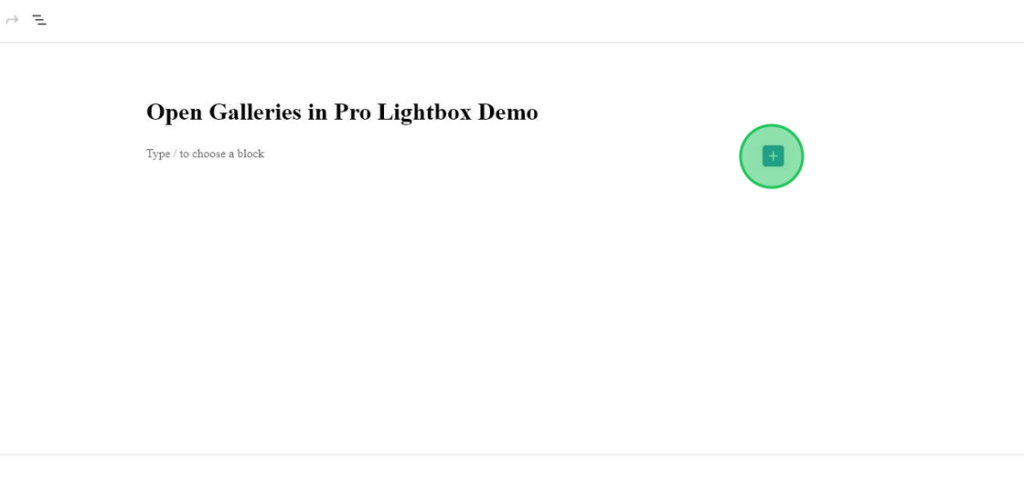
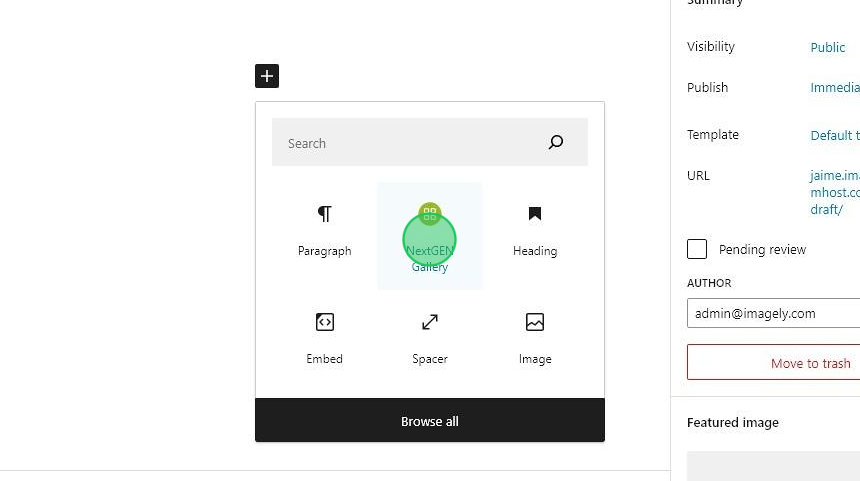
You will see the NextGEN Gallery block. Click Add NextGEN Gallery to continue.
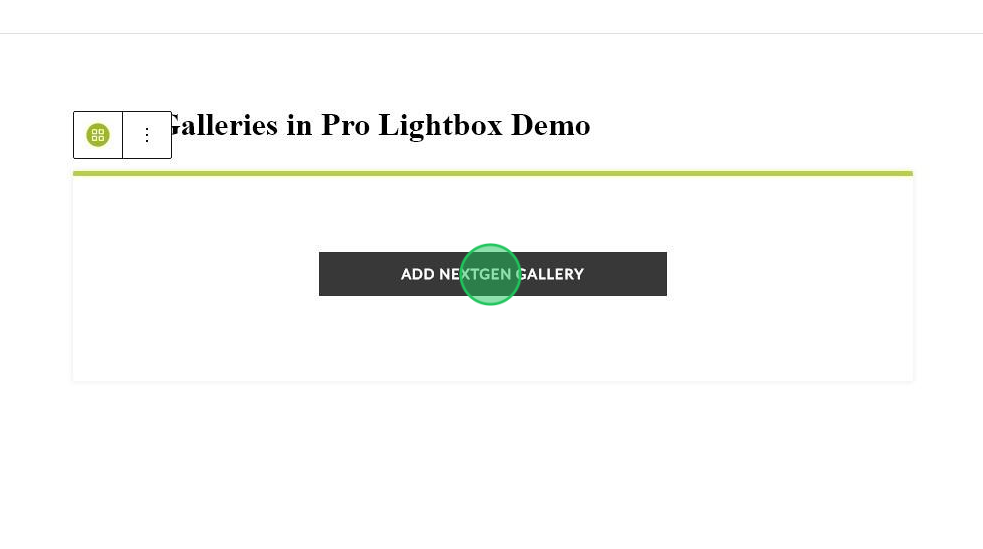
A window will pop up. Choose Albums from the top dropdown, and then you can select or search any album. From here, you can also choose any album display you like, depending on your license level. In this example, the Basic Compact Album was chosen.
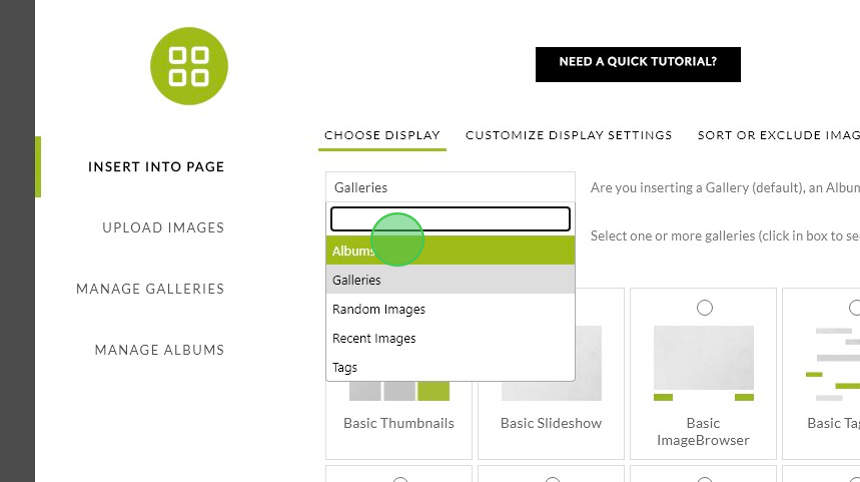
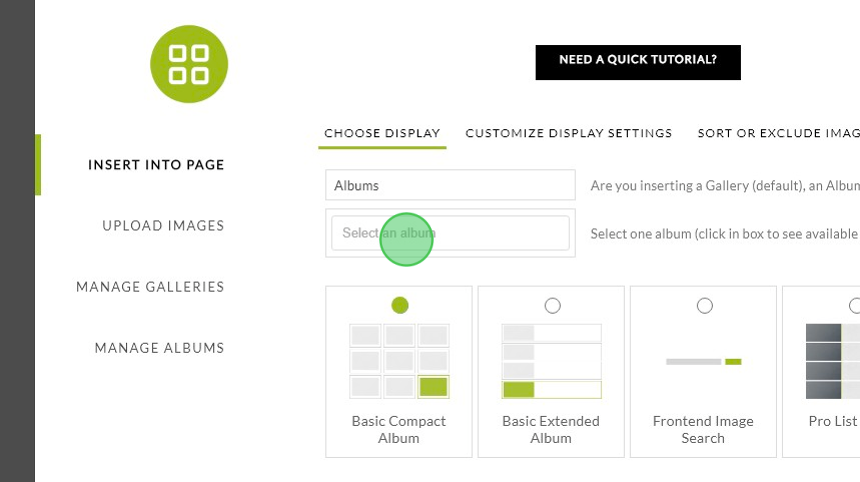
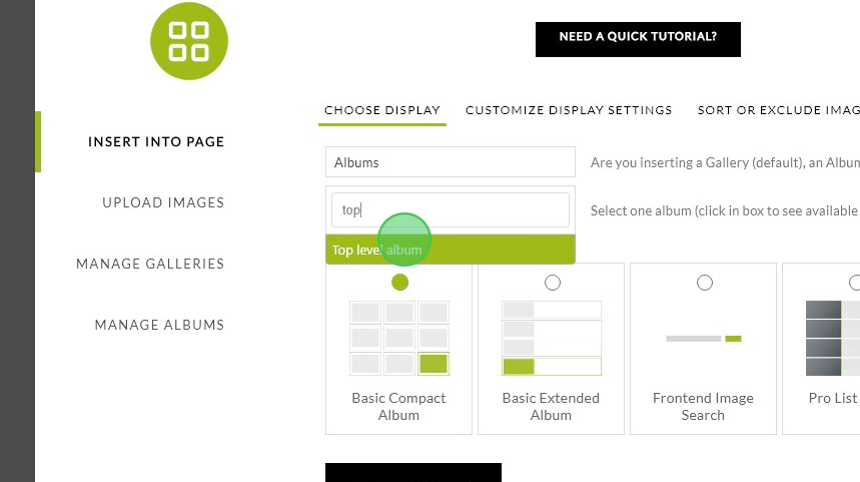
Activate Open Gallery in Pro Lightbox
Under the ‘Customize the display settings’ tab at the top, select ‘Yes’ next to ‘Open gallery in Pro Lightbox‘:
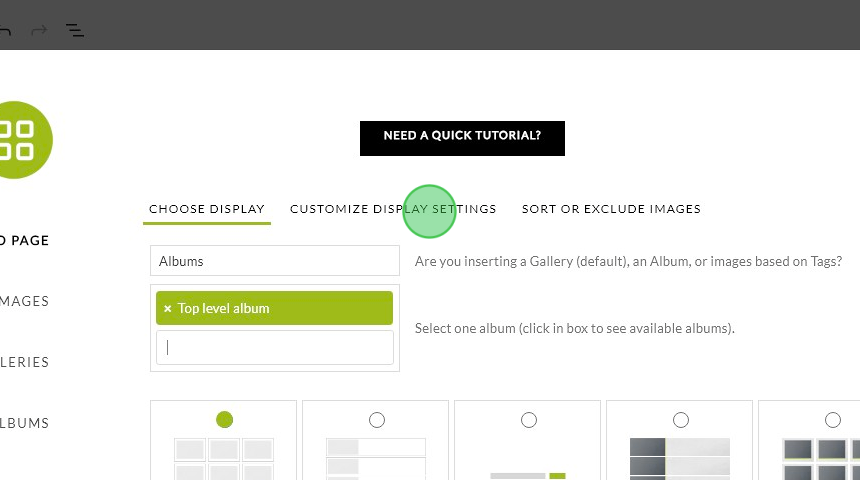
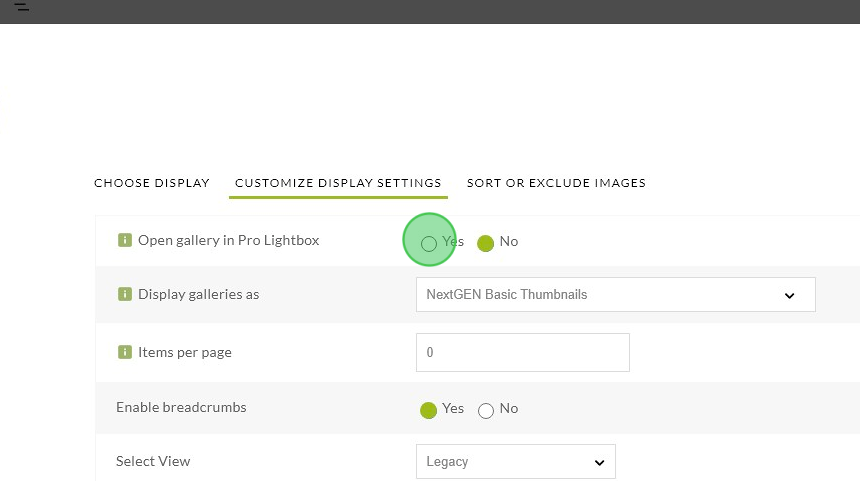
Then click Insert Gallery
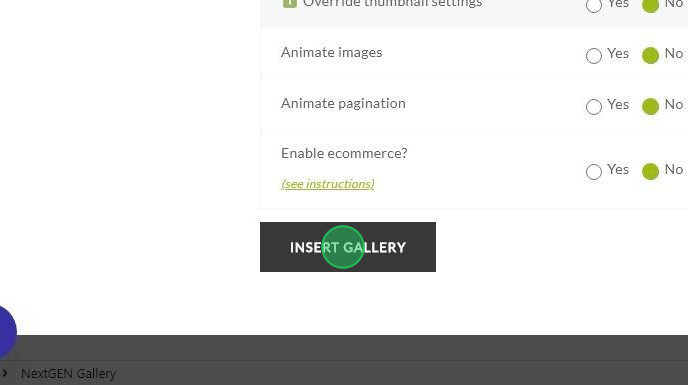
And lastly, click Publish (or Update for an existing page or post).
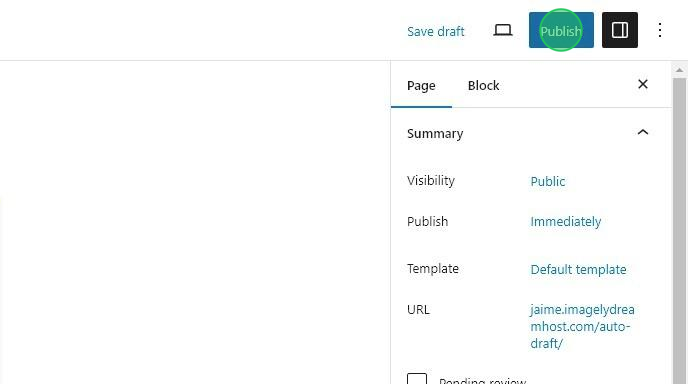
See an example of this feature:

