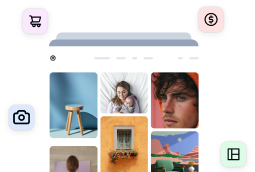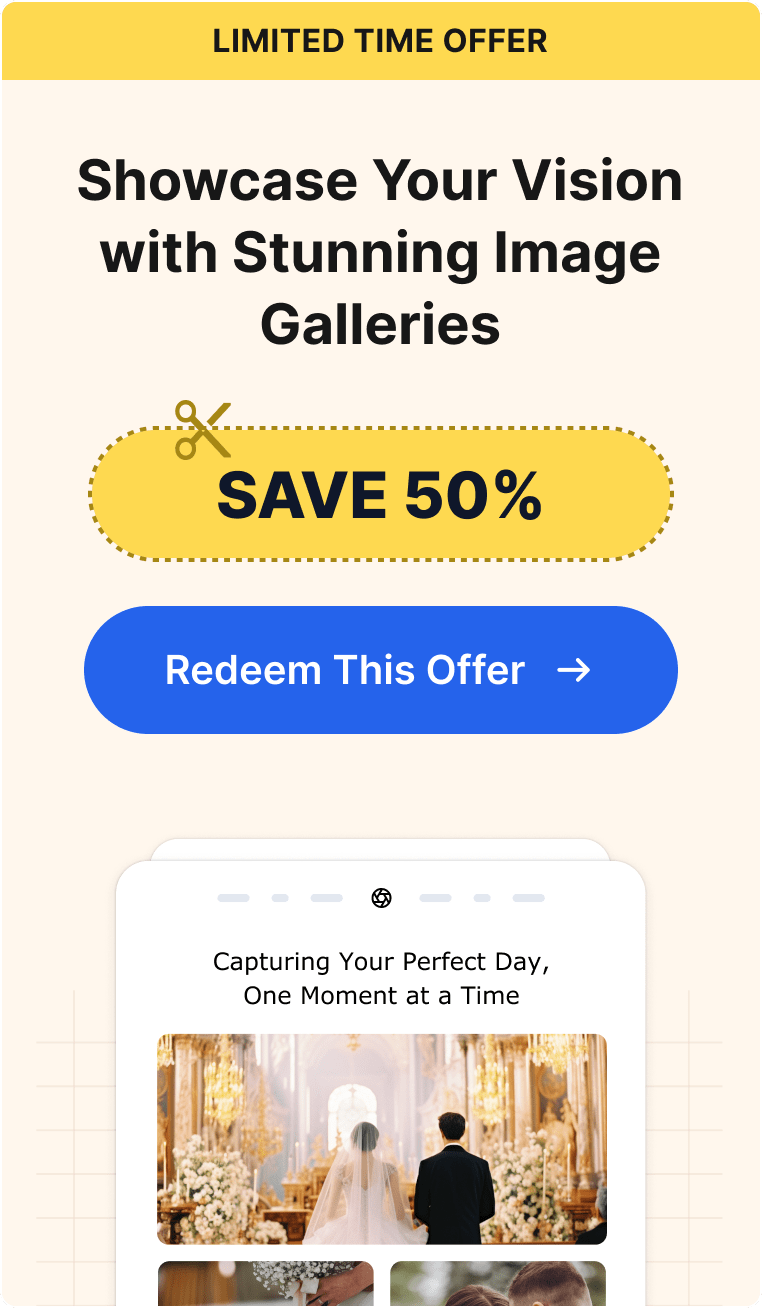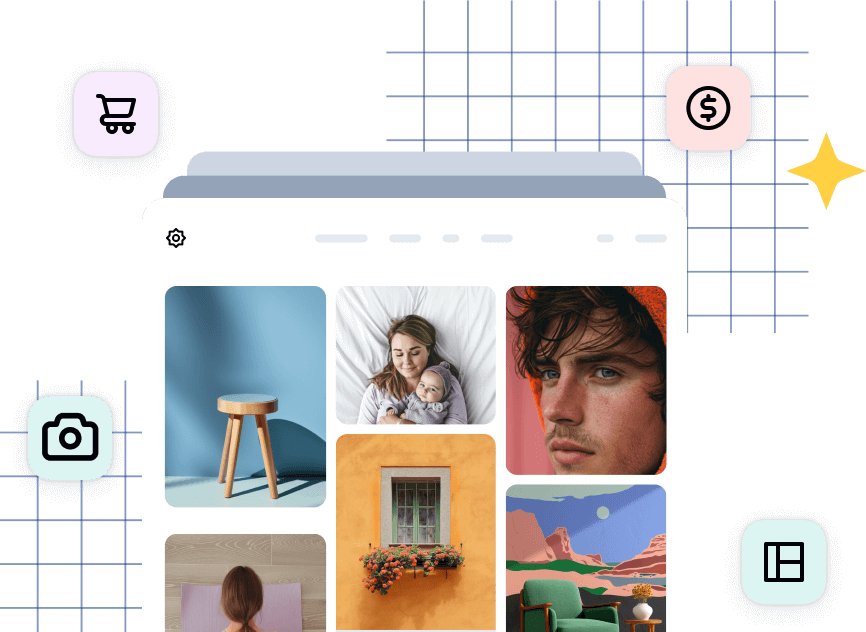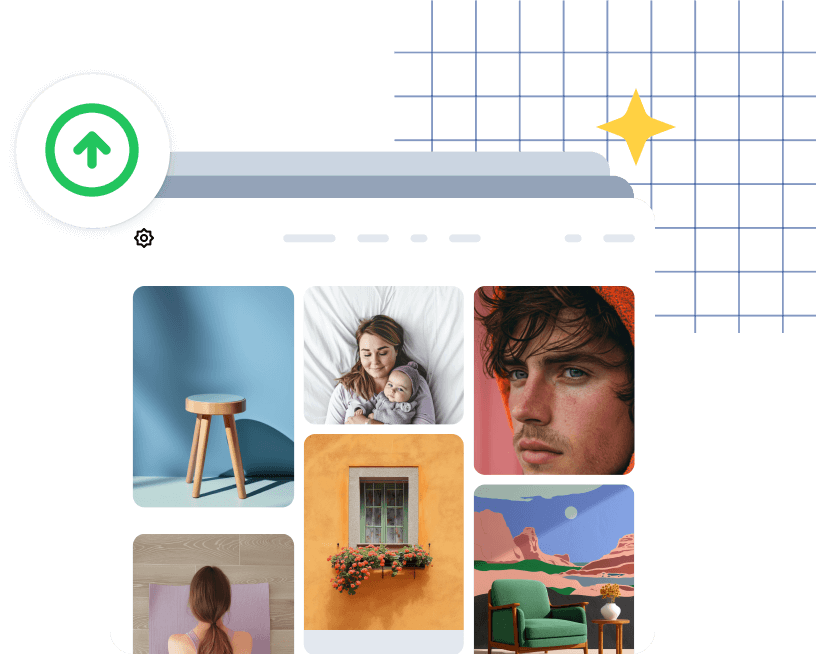Running a photography business means juggling countless details, from client bookings to editing workflows to social media. Your website often gets neglected in the chaos, even though it’s one of your most important business tools.
While a comprehensive SEO strategy takes time and expertise to execute, you can still ensure your site is functioning properly with a simple health check.
In this guide, we’ll walk you through a practical SEO audit checklist designed specifically for photographers. Most of these checks take just minutes and require zero technical knowledge. By the end, you’ll know exactly what’s working on your site and what needs attention.
In This Article:
- What Is an SEO Audit?
- Why Every Photographer Should Run an SEO Audit
- The SEO Audit Checklist for Photographers
- Streamline SEO and Site Maintenance with Imagely
- Go Beyond the DIY SEO Audit Checklist
- Frequently Asked Questions: DIY SEO Audit for Photographers
What Is an SEO Audit?
An SEO audit is essentially a health check for your website. It’s a systematic review of how well your site is optimized for search engines like Google. Running this type of audit can help you identify strengths, weaknesses, and opportunities for improvement.
It’s important to note that a standard business site might focus heavily on text content and blog posts. However, when it comes to photography websites, you’ll want to prioritize how well your visual portfolio performs in search results.

Unlike ongoing SEO work, which involves creating new content, building backlinks, or optimizing new galleries, an audit focuses on evaluating what you already have.
It’s about asking questions like: Are search engines finding and indexing my pages? Is my site fast enough? Are my best images showing up in Google Image Search?

We recommend running a thorough SEO audit every quarter or at minimum twice a year.
Or, if you’ve made major updates to your site (like migrating to a new theme or restructuring your portfolio), an immediate audit is a smart move, regardless of when your last audit was.
If you’re using Imagely with NextGEN Gallery, you’re already starting with an SEO-friendly foundation. This checklist helps you maximize that advantage and catch any gaps that might be holding your site back.
Why Every Photographer Should Run an SEO Audit
You can have the most stunning portfolio in the world, but if no one can find it online, those images won’t translate into bookings. That’s where an SEO audit comes in.
Running regular SEO audits for your photography website delivers several critical benefits. You’ll be able to:
- Catch Problems Early. Regular audits help you identify issues before they snowball into bigger problems. Maybe Google stopped indexing a key gallery page, or your site speed has gradually slowed down as you’ve added more high-resolution images. These aren’t always obvious when you’re managing your site day-to-day, but they can seriously hurt your search rankings and client conversions.
- Identify What’s Working (and What’s Not). SEO audits show you what’s actually performing well. You might discover that your wedding galleries are getting tons of traffic while your portrait work isn’t ranking at all. That insight lets you double down on what’s successful and fix what’s not.
- Improve User Experience. Search engines reward sites that are fast, mobile-friendly, and easy to navigate. This is exactly what your potential clients want too. When you optimize for SEO, you’re also creating a better experience for real people browsing your portfolio.
- Save Money on SEO Services. Most of the improvements you’ll discover through an audit can be handled yourself, without hiring an expensive SEO agency.
With the right DIY SEO audit checklist and tools, you can take control of your site’s performance and make meaningful changes that drive results.
The SEO Audit Checklist for Photographers
Now, let’s dive into the actual audit process. We’ve broken this down into 16 essential steps in 4 different categories. We’ll cover everything from technical health to content performance.
Technical Foundation Checklist
These fundamental settings control whether search engines can find your site and how they understand its structure.
1. Confirm Your Site Is Visible to Search Engines
This is the most critical check and the most commonly overlooked. Many photographers accidentally leave their site hidden from search engines after they launch it.
If you’re using WordPress, a good first check is to log into your dashboard and go to Settings » Reading. Scroll down and verify that “Discourage search engines from indexing this site” is unchecked.

If this box is checked, Google can’t find your site at all. That means potential clients searching for photographers in your area won’t see you.
If you don’t run your site on WordPress, or you want to double-check, you can start by typing site:yourdomain.com into Google’s search bar (replace ‘yourdomain.com’ with your website).

This shows you how many of your pages are currently indexed. If you see far fewer results than you have pages on your site, that’s a red flag.
2. Check Your URL Structure
Your website URLs should be clean and readable, not filled with random numbers and symbols. This makes your site easier to navigate and helps potential clients understand what they’re about to view.
If you’re a WordPress user, you can easily go to Settings » Permalinks to confirm you’re using the “Post name” option. This creates URLs like yoursite.com/wedding-portfolio instead of yoursite.com/?p=123.
Important: If you need to change this setting on an existing site, be very careful. It can break existing links. Consider consulting with a developer if your site has been live for a while.
If you’re not using WordPress, most modern website builders automatically create clean URLs.

Check a few of your pages to ensure URLs are readable. If they’re not, look for “URL slug” or “page URL” settings when editing individual pages. This way, you can create more readable links in the future.
3. Verify Your Site Has a Sitemap
A sitemap helps search engines discover all your portfolio galleries, blog posts, and service pages efficiently. If you’re using an SEO plugin like All in One SEO, this should already exist.
Otherwise, you can test it by typing yoursite.com/sitemap.xml into your browser.

You should see a structured list of your site’s pages. If you get a “404 not found” error, then you should probably check your SEO tool settings or install one if you haven’t yet.
Page Content Quality Checks
Your page content is what converts visitors into clients. These checks ensure each page has the right elements to make a strong impression in search results and on your site.
4. Review Your Page Titles and Descriptions
Your post titles and descriptions are the headlines and preview text that appear when someone finds you in Google search results. If you want to make a good impression, each important page needs a unique, compelling title and description.
For a basic audit, I recommend checking your homepage, about page, main portfolio galleries, and services pages.
Ask yourself the following questions:
- Does each title clearly describe what the page offers in under 70 characters?
- Does the description (under 156 characters) give potential clients a reason to click?
If the answer to either of these questions is no, then you’ll probably want to fix it.
For WordPress users, popular SEO plugins like AIOSEO make it easy to edit this information in the block editor at the bottom of the screen in your settings.
If you’re not using WordPress, you’ll need to consult your platforms documentation to find where you can edit your titles and meta descriptions.
5. Verify Your Heading Structure
When potential clients land on your pages, clear headings help them quickly scan and find what they’re looking for. Proper heading structure also helps search engines understand your content.
To get started, open several key pages in edit mode. Each page should have one main heading (H1—usually your page title), followed by section headings (H2) and subsection headings (H3) as needed.

This creates a clear visual hierarchy that makes your content easy to digest.
If you run a photography blog where you post long-form content, this is especially important.
With proper heading structure, you can also create a scannable table of contents.

This helps search engines (and users) read your content more easily.
6. Check That Pages Have Enough Context
While your images should be the star of the show, potential clients need written context to understand your services, approach, and value.
As a photographer, you might be tempted to let your images speak for themselves, but search engines can’t “read” pictures.
Evaluate your main pages for clarity and descriptiveness.
Do they include at least 300 words of helpful information? This could be details about your photography style, what to expect when working with you, or guidance for clients preparing for a session.

If pages feel sparse, think about what questions potential clients typically ask and answer those.
Image Optimization Audit
As a photographer, your images are both your biggest asset and potentially your biggest performance liability. These checks ensure your portfolio loads quickly while still looking stunning.
7. Check Your Image File Names
When you upload an image straight from your camera, it probably has a name like DSC_4521.jpg or IMG_8932.jpg. These generic names are a missed opportunity when it comes to the most basic SEO.
This is because search engines can’t actually “see” your images. They rely on file names to understand what the image shows. A descriptive file name helps your photos appear in Google Image searches when potential clients are looking for exactly what you offer.
For example, if someone searches “Malibu beach engagement photos,” an image named malibu-beach-engagement-session.jpg has a much better chance of appearing in results than one named IMG_8932.jpg.
Since many clients browse image searches for inspiration before booking a photographer, this can be a significant source of new business.
If you don’t have any employees managing your website, you probably already know exactly how you name your files.
However, if you’re not sure, you can navigate to your media library or file manager and look at your recent image uploads.

Before uploading future images, rename them on your computer first. Use descriptive names that include relevant details:
malibu-beach-engagement-session.jpgpasadena-city-hall-wedding-ceremony.jpgcorporate-headshot-downtown-office.jpgsanta-monica-family-portraits-sunset.jpg
For your most important existing images (homepage hero images, featured portfolios), consider downloading them, renaming them, and re-uploading if they have poor file names.
It will take some time, but it’s worth it for images that represent your best work and appear on your most-visited pages.
8. Verify Images Have Descriptive Alt Text
Alt text describes your images for visually impaired visitors and provides context for search engines. It’s a simple field that many photographers skip, but it matters for both accessibility and discoverability.

Click on images in your media library and check if the “Alternative Text” field is filled in.
Each image should have a brief, descriptive phrase like “bride and groom first dance at Santa Monica wedding reception” or “natural light portrait of senior girl in golden hour.”
If you’re using NextGEN Gallery, you can efficiently add and edit alt text in bulk through the gallery management interface.
9. Test Your Image Loading Speed
High-resolution images showcase your work beautifully, but massive file sizes can make your site painfully slow, especially on mobile devices.
This can cause potential clients to leave your website after waiting too long or getting frustrated by pages that don’t work. It can also negatively impact your rankings in search results.
You can use Google PageSpeed Insights (which is totally free) to test a few representative pages. You might want to start with your homepage, a wedding gallery, and a standard blog post (if you have one).

Simply enter the page’s URL and hit the Analyze button. If the page gets a poor score, you can scroll to the Diagnostics section.

Here, you’ll be able to see a breakdown of the issues. If there are lots of problems, you likely need an optimization solution.
NextGEN Gallery handles this automatically by creating web-optimized copies of your images for display while preserving high-resolution originals for print sales and digital downloads.
This gives you both fast loading times and quality downloads—the best of both worlds.
Site Performance Verification
Speed and functionality can make or break a potential client’s first impression. Plus, search engines reward pages and websites that offer a good user experience. These checks ensure your site works smoothly across all devices and situations.
10. Test Your Site on Mobile Devices
If you have a smartphone, your first course of action should be to test your entire website using it.
You’ll want to start by asking yourself the following questions:
- Does everything display correctly?
- Can you easily tap buttons?
- Do your galleries work smoothly?
Most potential clients will view your work on mobile devices first, so this is very important.
I recommend testing on both iPhone and Android if possible. Pay special attention to:
- Gallery navigation and image viewing
- Contact form functionality
- Menu navigation
- Text readability
If you notice issues, your theme might not be properly responsive. The Imagely theme is built specifically for photographers with mobile-first design, ensuring your work looks stunning on any device.
11. Find and Fix Broken Links
Broken links frustrate visitors and make your site look neglected.
They also hurt your SEO, since search engines see broken links as a sign of poor site maintenance and may rank your pages lower as a result.
As a first step, click through every link in your main navigation menu.

Does each one lead where it should? Are your most important pages (portfolio, services, about, contact) easily accessible?
It’s also a good idea to check internal links within blog posts and on your homepage.
If you find broken links, fix them immediately—they create a poor first impression with potential clients and can prevent search engines from properly crawling and indexing your content.
12. Verify Your Contact Information Works
This sounds obvious, but many photographers discover too late that their contact form has been broken for weeks.
To audit this, send yourself a test inquiry through your contact form to confirm it’s working.

Also verify that your contact page includes:
- A working contact form
- Your email address
- Your phone number (if you want to be called)
- Your studio address or service area
- Social media links
If you serve a specific geographic area, consider adding a Google Map showing your location or coverage area.
Portfolio Organization Review
How you organize your work affects both user experience and search engine understanding. These checks ensure visitors can easily find what they’re looking for in your portfolio.
13. Check Your Internal Linking
When someone views your wedding portfolio, do you link to your wedding services page? When you mention engagement sessions in a blog post, do you link to engagement session galleries?
Internal linking helps potential clients discover more of your work and makes their journey through your site smoother. It also helps search engines understand the relationships between your pages.
Review several pages and look for natural opportunities to link to related galleries, services, or blog posts.
14. Audit Your Gallery Organization
If you’re using NextGEN Gallery, check that your work is organized logically with appropriate tags, categories, and albums.

Think about how potential clients search for photographers—they might look for specific types of sessions or locations.
Create albums to group related galleries (“Weddings,” “Portraits,” “Family Sessions”). Add relevant tags to images so clients can filter your work by style, location, or subject. This organization makes it easier for visitors to find exactly what resonates with them.
Local Visibility Elements
If you serve clients in specific cities or regions, these local visibility checks are crucial.
15. Verify Your Location Is Clear
Review your website with fresh eyes. Would a first-time visitor immediately understand where you’re located or what areas you serve?
Your location should be mentioned in obvious places—your footer, contact page, or about page.
For example, you might want to include “Los Angeles wedding photographer” or “Serving the San Francisco Bay Area.”
You can even add a map to your site to make it super clear.

This helps potential clients know if you’re a good fit for their location and helps search engines connect you with local searches.
16. Check Your Google Business Profile
The final step in your SEO audit checklist is to search for your business name in Google and see if your Google Business Profile appears.
This is a major ranking factor for local searches—photographers with complete, optimized profiles are far more likely to appear in the local map pack (those top 3 results with map markers) when potential clients search for photographers in your area.

If your site shows up, that’s great. Even if it does, you’ll want to make sure that all the information, photos, and reviews are showing up accurately.
Consistent information across your website and Google Business Profile signals trustworthiness to Google and improves your local search rankings.
If you haven’t claimed your Google Business Profile yet, do it today. It’s free and one of the most powerful tools for local visibility.
Streamline SEO and Site Maintenance with Imagely
Staying on top of all these technical details can feel overwhelming when you’d rather be out shooting or editing. That’s exactly why we built Imagely specifically for photographers.

Imagely includes the NextGEN Gallery plugin, which automatically handles many of these audit items—image optimization, responsive galleries, proper metadata, lazy loading, and pagination.
Combined with the Imagely theme’s clean, optimized code and mobile-first design, you get a professionally maintained site without the technical headaches.
This means more time behind the camera and less time troubleshooting website issues.
Get Started with Imagely Today →
Go Beyond the DIY SEO Audit Checklist
For those advanced strategies, check out our comprehensive guide with SEO tips for photographers and our article on how to get photography clients.
Remember, your website is a business asset that deserves regular attention. Just like you maintain your camera gear and organize your photo archives, a little routine website maintenance goes a long way in keeping your online presence professional and effective.
Frequently Asked Questions: DIY SEO Audit for Photographers
How often should I run through this website health checklist?
We recommend doing a complete audit quarterly (every 3 months) to catch any issues that may have developed. However, you should also do a quick monthly check—just view your homepage and main galleries on both desktop and mobile, and test your contact form. Additionally, run through the checklist after any major updates to your website, theme, or plugins to ensure nothing broke in the process.
Do I really need to optimize my images if I want to showcase high-quality photography?
Absolutely—and you can do both! Image optimization doesn’t mean sacrificing quality for what visitors see. It means creating web-friendly versions of your photos that load quickly while keeping your high-resolution originals safe. Tools like NextGEN Gallery do this automatically, displaying fast-loading images on your site while preserving full-resolution files for print sales and downloads. Remember, a stunning photo that takes 10 seconds to load will never be seen because most visitors will leave before it appears.
My site has been live for years. Is it too late to fix these issues?
It’s never too late to improve your website’s health. In fact, addressing issues on an established site can lead to noticeable improvements in how many potential clients find and contact you. The one area to be cautious about is changing URL structure (permalinks)—if your site has been live for a while, changing this setting can break existing links. Skip that particular item or consult a developer first. Everything else on this checklist can be safely updated at any time.
What’s the difference between this health check and the full SEO guide?
Think of this health check as making sure your website’s foundation is solid—ensuring it loads properly, functions correctly, and doesn’t have any technical issues preventing search engines from finding it. Our comprehensive SEO guide for photographers goes beyond the foundation to cover growth strategies like keyword research, content marketing, link building, and advanced optimization techniques to help you rank higher and attract more traffic. Complete this health check first to fix any underlying issues, then move on to the SEO guide for strategic growth tactics.
We hope this website health checklist helps you maintain a strong foundation for your photography business! If you found this useful, you might also enjoy our guide on how to create a photography website from scratch.
Don’t have NextGEN Gallery yet? Get started today!
For more photography tips and WordPress tutorials, check out our blog.

![big-news-meet-imagely-40 1 1 1 | Imagely [BIG NEWS] Meet Imagely 4.0: Redesigned for Power & Simplicity](https://images.envira-cdn.com/cdn-cgi/imagedelivery/Fcmm2_rOlMVEVM7KyY_2rw/eb1a28e2-3c39-4fa1-5ae7-48929fa22000/w=300,h=145,fit=crop,format=auto)