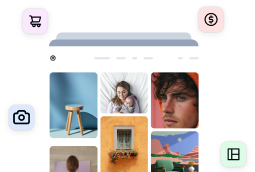- Login
-
Get Imagely
Trusted By Over 400k WebsitesGet Imagely Now
Powerful Galleries
Themes & Layouts
Built in eCommerce
Watermarking
SEO Friendly
Print Fulfillment
Professional Tools
Awesome Support
-
Demos Ecommerce Proofing Digital Downloads Social Sharing Hover Captions Pro Lightbox Tiled Gallery Demos Mosaic Gallery Masonry Gallery Sidescroll Gallery Slideshow Gallery Film Gallery Filmstrip Gallery ImageBrowser Gallery Demos Blog Style Gallery Thumbnail Gallery Front End Search Breadcrumbs Grid Album List Album View all →
- Pricing
- Imagely CDNNEW!
- Testimonials
- Login