
/
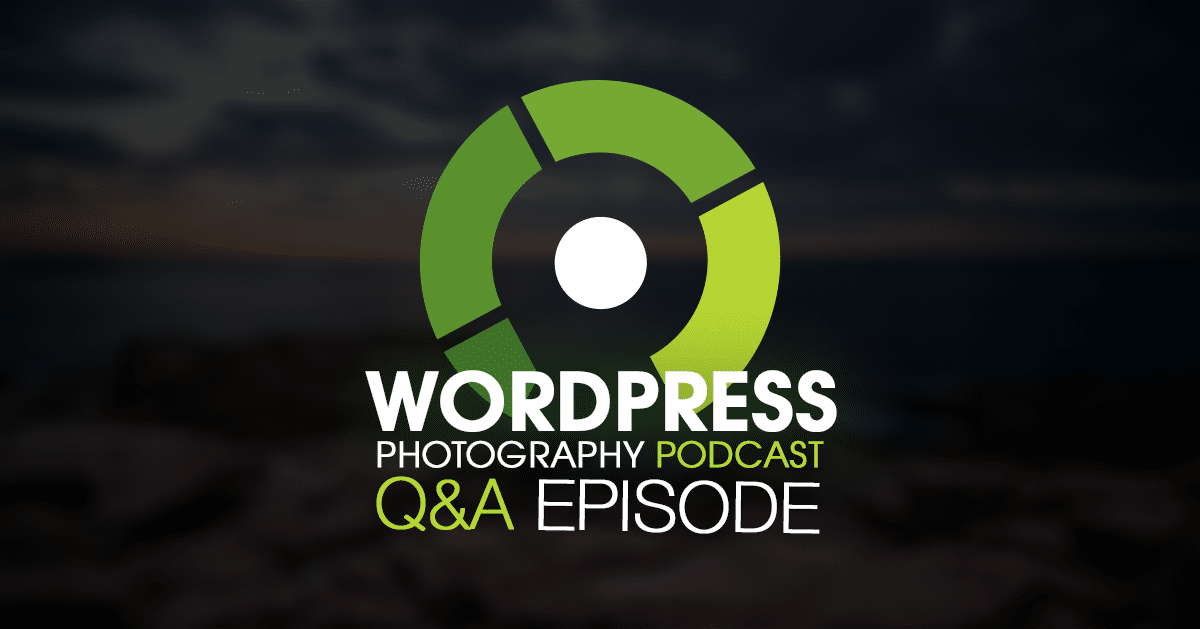 The first of many Q&A episodes for the WordPress Photography Podcast. Our goal is to do a Q&A episode every ten episodes.
The first of many Q&A episodes for the WordPress Photography Podcast. Our goal is to do a Q&A episode every ten episodes.
Ask your question for the next Q&A here.
WordPress/Photography Related News:
Instagram has enabled multi-account support within the app. That means you can utilize various Instagram accounts for different tasks or businesses. Or separate business and personal quite easily.
Listener Asked Questions:
- Tom asked: I would like to know how to publish 360 photos taken with the Ricoh Theta S camera to WordPress while keeping the photosphere functionality.
- Amy asked: How much of a PITA is it to change themes?
- Cyrissa asked: Can I install custom fonts instead of having to code them in.
- Jane asked: I changed themes, and I lose all my content. What do I do?
- Ken asked: How do I backup my content?
- Lenzo asked: I hate my hosting company, but I heard it is impossible to move your site to a new host. I'm scared. How do I do it?
- Adam asked: What resources would you recommend for someone "graduating" from wordpress.com?
- Amber asked: What 3-5 things should I do every time I blog to boost/maintain my SEO?
- Amber also asked: What is the best way to ensure people who mention me in the web include a backlink to my site?
- Howard asked: I use Headway Themes, but I want you to recommend a simple WordPress theme instead. No issues with Headway but want something simpler. I only use the site for client galleries and want to start blogging. I need a "starter" theme that I can purchase, start using right away and build on that is meant for photographers.
Referenced Links:
- Ask your question
- Instagram multi-account support
- Story First Blogging
- 360 Players
- Tynt Copy & Paste
- Use Any Font
- Genesis Framework
- Imagely Demos
Transcription:
Scott: Welcome to episode 10. My name is Scott Wyden Kivowitz and I'm joined by co-host, Rachel from FotoSkribe. Hey, Rachel.
Rachel: Hey, Scott. How are you?
Scott: Good. How are you doing?
Rachel: Good.
Scott: This is a special episode. This is episode number 10, and we're doing something a little different than we've done for really, two through to nine. Like episode one, this is just going to be you and I. Instead of doing up behind the scenes like we did in episode one, we're doing a Q&A. Through some back and forth, we decided to do a Q&A every ten episodes. We're going to try to do it every ten episodes, so episode 20 should be another Q&A. Hopefully, because of doing it every ten episodes, we can get ten questions for every episode. That's the goal. Before we even move into WordPress photography related news and then into the Q&A, let's first share where everybody can ask questions.
Now, of course, you can comment on any show with questions. If you want to submit specifically for the Q&A episode, go to imagely.com/podcast/Q. There you'll be presented with a form where you can ask your question and include your name. If you, for whatever reason, don't want to include your name, just write a fake name like John or Jane. We don't even care. We just want your questions. You'll see; we are going to share names. Not last names, just first names, with every question.
Rachel: Yeah. If you have a question, please feel free to submit. Because if one person has a question, I promise you, there are ten other people with that question. It's exciting for Scott and me to get to talk through this stuff and to see what photographers specifically want to deal with. Then we can curate our guests on to help answer these questions in following episodes better. It's a a win-win for everybody.
Scott: Yeah. Exactly. The Q&As are very important for that, be able to get all those questions and answers as they come in. We know that like what Rachel has said, everybody's ... the questions are popular even if I don't think so. Anyway, let's dig in a little bit. There's only a tiny bit of news, even though it's a really big thing of news. It's not WordPress specific, but Instagram is now allowing multiple accounts inside of Instagram. For me,, I have had my personal Instagram, and then I've had the Imagely Instagram on my iPad. My personal is on my iPhone, and the Imagely was on my iPad. Now, I don't have to have my iPad. In fact, I mostly use the iPad for that. Because the iPhones are large enough, I don't even need the iPad anymore, really, for me.
Now that I have Scott Wyden and Imagely ... Follow both of those on Instagram. Basically, in one app. I don't need to log in and out. I just literally switch which user I'm using. That's a brilliant thing. We'll link to that announcement in the show notes, which also contains how to activate that in your Instagram app.
Rachel: As photographers, if you don't have a personal and business account, like right now, mine is all in one. Now, is the time to make that switch. If you are so inclined, now you can do it from both. Was it a slow roll-out or did they do it all at once?
Scott: It was slow overall last week. Now, everyone should have it. It's millions of users, so it's possible that it's still being rolled out, but it should be in your account by now.
Rachel: So it just means you can switch between two Instagrams in one app, right?
Scott: Yup. The cool part is which is not talk about much. I'll be the first to say it. For my personal account, I don't go when I do the Facebook share, I go to my Facebook page. Right?
Rachel: Okay.
Scott: I don't go to a Facebook personal profile for that. I use IFTTT than that, I-F-T-T-T.com to send all my Instagrams to my personal Facebook page. However, for when I click the Facebook button inside of Instagram, it's going to my Scott Wyden Facebook page, not a personal profile. With the multiple accounts, you can ... Same thing for Twitter. For the multiple accounts, you can set that up again for that other account.
Rachel: That's huge.
Scott: Yes. When I share through the Imagely account, it's going to the Imagely Twitter and Facebook, not the Scott Wyden Imagery Facebook and Twitter. That's a very important thing. Really, really great stuff that you can do now. Instagram, they should have done that years ago but I'm glad that it's done now.
Rachel: Well, I think they're trying to move it more towards a business supporting platform, and they weren't at first.
Scott: Yeah. Let's talk a little about the schedule just to make sure that it's out there again. The schedule, we're aiming for every other Thursday to release the episode. I think we've talked about this in the past and we've been on track. After episode four, we started with the schedule. Now, we are actually scheduled by the time we're done recording up with this episode, episode 10, we should be scheduled through March which I think is fantastic. The downside to the schedule is we may record this. We're recording this on February 16th, but it may not come out until March.
There may be times where I deviate from the schedule but for the most part, we're going to go every other Thursday, so you can expect that in your iTunes or wherever you're subscribing every other Thursday. They get published in the mornings around 7 am, Eastern Time. We will take off for the holidays so we're not going to record episode on holidays. We probably won't release episodes on holidays either. Christmas, Hanukkah, Thanksgiving; if those all fall on Thursdays ...
Rachel: Which Thanksgiving does.
Scott: Yeah. You probably won't see a new episode during that week or however it goes.
Rachel: We should clarify for our US listeners that Thanksgiving because both Scott and I are based in the US. We've had some outside of the US listeners, and we welcome you, but we do follow the US schedules.
Scott: There is a Canadian Thanksgiving. I don't know the exact day of that ... Anyway, we will be following the US schedule. Little bit of a cool highlights, so we've been in the new and noteworthy section of arts, visual arts, and technology categories in iTunes which is fantastic. We discovered over the weekend that we ... or just maybe Friday, we had been featured number 181 or 180, I forgot what it was, of the top 200 podcast in visual arts in iTunes. We're on the top charts which is a fantastic achievement. We're so happy.
Rachel: Thank you. Thank you to our listeners. We want to this for you guys. We like that you like the content and anything we can do to make it better, let us know. We will do that.
Scott: Yes. Definitely. Please, continue leaving great reviews for us. We love seeing it. Of course if you have any concerns about the podcast, send us as an email or ...
Rachel: Yeah. Let us know.
Scott: Comment and we'll address it. Thank you to everybody who has been subscribing, listening, and leaving reviews. We do appreciate it. Okay, let's ...
Rachel: Jump in.
Scott: Jump into Q&A. I'll start with one, and then you go to the next.
Rachel: Yeah.
Scott: I need to take a drink of water, so I'm going to ... Why don't you start with one because I've got to drink water?
Rachel: Tom asks, "I would like to know how to publish 360 photos taken with Ricoh THETA S," is that right, Richo? How do you say that?
Scott: Ricoh THETA or ... it might be Theta. I'm not sure if it's Theta or Theta, but.
Rachel: S Camera to WordPress while keeping the photosphere functionality." So, this one is out of my technical realm, but I'm interested in the answer, Scott.
Scott: Yeah, so the Ricoh is a 360 degree camera. It sort of looks like a portable microphone type of thing. It's like this long rectangle. You're supposed to put it on a tripod but a lot of people just hold it up in the air like a Statue of Liberty torch. It does a quick spin, or maybe it's fixed cameras, I've never put my hand on it but I know people who have it. In one quick swoop it does a 360 degree photograph which you then can embed in different places. There are no gallery plugins currently that support, that I know of, the 360 degree virtual reality type pan things, but there are plugins, 360 degree players, that you can embed, basically, you embed the video of this 360 degree on a page or a post or where ever. We'll include a link to the WordPress directory searching for those plugins. That way you can quickly see them. Because I don't use it, I can't say which is best, which is the worst, so I'm going to say look at the reviews, look at the stats, read the descriptions, look at live demos, screenshots, and figure out which is best for you. That was a great question.
Rachel: That's a general rule of thumb for any plugin, is to look at the reviews, look at the support, obviously the support you would think for this, because it's a new technology, would be up to date, but then see if it's continually being updated. I think that's key. Isn't Nikon having a camera with that functionality, too?
Scott: Yeah, they're releasing a 360 degree camera as well. It's a little bit bigger than the Ricoh one. I think they're trying to go after GoPro because GoPro's going to be releasing one, too, I believe.
Rachel: So that's a great question. As more cameras come out on the market, the functionality to plug it into WordPress will grow.
Scott: In fact, there's a Panasonic Luminary that I know that PhotoPlus Expo is asking me if we're going to add similar type functionality into NextGEN Gallery, so we're going to be planning on working with him in the future to explore those options.
Rachel: I think I've seen the Panasonic one at CES in Las Vegas on Instagram, so that's interesting. Does it come out as a raw file or does it come out in a video format?
Scott: It's more of a video. I think there're stills that come with it, but I think it's more of a video that you embed.
Rachel: Well, that's great. Thank you, who was that? Tom. Thank you, Tom, for that question.
Scott: Number two. Jamie asks, "How much of a pain in the hiney is it to change themes?" It can be a hassle to change themes, depending on what your theme offers to you currently. For example, we've talked about page builders in the past. Episode seven, we talked about page builders.
Rachel: And [crosstalk 00:11:37].
Scott: If you use a page builder, it can be a nightmare. It can be a nightmare to change themes. It all depends on the page builder and the theme. If you're using Divi, the Divi theme, and it has a page builder built in, and you change to 2016, the default WordPress theme that comes with WordPress now, that page builder will not transfer with you. You'll lose all that content that you created.
Rachel: Well, you don't lose it.
Scott: Well, it's in the database. It's not visible anymore.
Rachel: Correct.
Scott: If you use Divi page builder, luckily, Elegant Themes has created a plugin called Divi page builder where you can then install the plugin version of Divi, and all of that comes back.
Rachel: Right.
Scott: So that means you can use it on any theme. It won't be styled correctly on every single theme. For the most part, styling is okay, but I notice things like bullets don't show when you're not using the Divi theme, so you need to go in and customize CSS to show bullets. So there're some downsides to this.
Rachel: So that's really technical, but let's take it back to the it can be really scary to think that I want to change a theme. The nice part about WordPress is you can have all your data in the database and you can, in theory, change themes or dresses like when you are ready for a new look or a new branding. What the Divi and all page builders work with is a thing called short codes. Short codes are either built into the theme and/or the plugin and so when you change that theme, not plugins as much, that's where you get a little bit of confusion as to where your content lives. What I found with page builders like Divi built into the themes, is that you can switch between the page builder view and the regular view, and if you don't see anything in your regular view then you're going to have a problem when you switch over to a new theme.
Scott: Page builders are tricky. If you're switching from one that has a page builder built in, be prepared. You might have to make adjustments afterward.
Rachel: That's why backups are so important. Don't make any changes without a backup. Make sure that you have something to revert to if you need to because that's what happens if things break, you then revert and then you're able to start fresh and hopefully not make the same mistakes again but we've all done it more than once.
Scott: Let's talk a little bit about if you don't have a page builder. Sometimes, if you are switching themes, you might find your widgets go out of place. That's very common. It doesn't mean anybody did anything wrong, it's just each theme has a different widget code and name, and location and WordPress don't know this. It doesn't know what every theme uses, so it's not going to say, "Hey, if you're using primary widget one here, in this theme, it's called primary widget a," WordPress doesn't know it's the same spot but a different name.
Rachel: Right. ProPhoto uses widgets heavily.
Scott: As does the genesis theme.
Rachel: Oh, it does. Okay. So even changing, I know from ProPhoto, from one ProPhoto theme to another you might find like you have a widget in your footer that then ends up in your sidebar, so that's what we mean when we say widgets.
Scott: Exactly. A lot of times, if WordPress doesn't know what to do with that widget that you have where the sidebar that the widget goes into has changed, then either drop it into a default if there is a default, or it will actually drop it into a section called "inactive widgets" and then you can just drag it back to where you need it. So WordPress won't actually delete the widgets when you change themes, it'll just move it to a default area or into "inactive widgets" and I use air quotes, for anybody listening, on that one. Changing themes can be tricky. I will also preface, or not preface because we were already talking about this, wrong use of wording ... in addition to backing up, I will also say work with the support team of whoever's theme you're using to help you make that transition smooth if you need that help. That's very important.
Rachel: I would also say the support team of your host, too. If you're on an Imagely or a GoDaddy managed hosting, there's a little bit more hand holding involved in those hosting so you can say, "I'm going from theme A to theme B on your host, I have my backup, do you see any issues?" A quick email like that may save you hours of time down the line.
Scott: That's for sure. Cool. You want to ask number 3?
Rachel: All right. Carissa asks, "Can I install custom fonts instead of having to code them in?" I think this is a great question.
Scott: Oh, yeah. I get this question a lot. I'm glad this was asked.
Rachel: Without a doubt, if your theme does not support custom fonts, Typekit, or Google Fonts, then you can install the Use Any Font plugin, which will give you the ability to upload your font files for use on your website. There are also plugins which add Typekit and Google Font support and we have a link to that in the show notes.
Scott: We're linking to use any font. What this means, it means, you can take a font from your computer and upload it to your website and have your website use that font.
Rachel: I caution photographers because there's a whole thing about typography and there're browsers like Internet Explorer that won't share it even if you have it so just because you can use any font doesn't mean you want to use every font.
Scott: My recommendation is typically to go with a theme that supports Google Fonts out of the box because Google Fonts are pretty much universally acceptable. They're very pretty. They're fast to load so they won't slow down your website.
Rachel: And they're supported by Google, that and Gen, so it's not coming from an upload from your computer which then has to load. If you use Canvas, the free version, not the work version, but all of the fonts in Canvas that are free are the Google fonts, so you can find some nice corresponding stuff for all these free resources and then use that on your website within all of your branding.
Scott: For anybody that has not heard of Type Kit, it was acquired by Adobe a couple of years ago, I believe, so it's an Adobe product. Just like Google Fonts, it's coming from a reliable server, and then again they're quality fonts, it's just Typekit is not 100% free.
Rachel: Correct. I think there's a lot more options. Again, I know with myself with fonts, I can go crazy looking for one font for one thing for hours and hours, and I get lost in this rabbit hole, and you want to be careful when doing that. It is better than, what was it, there were five fonts that you could use before the Google Typekit stuff came out, and that was it on your web browsers.
Scott: Yeah, you were pretty much stuck with the Arial default, Georgia.
Rachel: Your Times, Georgia.
Scott: Yeah, Times New Roman. A lot of the standards. Cool. Next. Jane asked, "I changed themes and I lose all my content. What do I do?" Now, this sort of related back to two questions ago. The first thing is to revert back to the original theme to make sure all the content comes back. After that, determine what content was lost and diagnose why. Was the content in a widget? Was it in a page builder? Contact your support person if you need help with determining all that or making the switch smoothly, as we have said, and of course use your backup if you need to.
Rachel: We should clarify that, too. You move to a new theme, you go to WordPress Appearance, select new theme, are you sure you want to do it, yes, then you go to your website, everything's gone. Instead of immediately going to the backup, you want to go back and do those same steps. WordPress, appearance, and choose the theme that you had before and see if that hopefully restores everything because it should. There's no reason why it shouldn't.
Scott: There's always a chance that someone coded a theme incorrectly, and it deleted content if you switch. Hopefully doesn't happen. You never know.
Rachel: That's why having a backup is important, but it shouldn't be your first step if you change themes and things break. Your first step is just to go back and try to put it back in.
Scott: The next question goes right along with this. All yours.
Rachel: "How do I backup my content?" There are many services that can be used to backup sites and content. If you just want your content backed up to your own personal site or dropbox or something, go to tools, export, and then export, all, or export, posts and pages. If you want a full size backup, then first see if your host provides one. If not, we recommend VaultPress, which is part of the WordPress.com little world, or Back Up Buddy. Both of those are paid backups, but they're really robust and I think they both ... I know VaultPress helps you restore them if it breaks. I think Back Up Buddy does, too.
Scott: We're getting some weird noises coming through for some reason. Rachel just talked about how to back up your content. That's very important to do. Also, your host might have a backup solution, too, built in, which is important. I would recommend a host that does that. If your host does not, ask support.
Rachel: You want to make sure that you know that there are two components to your backup. There's a database component, and then there's the WordPress component. I don't know the specifics, but you want both of those because one and/or the other will not.
Scott: The database is just what the WordPress software is reading from. It's just really the technical stuff. The rest of it is the actual files, the physical files, the PHP files, the text files, the whatever files, that comes with WordPress, your plugins and themes and your uploads. All the images you upload to either a Gallery plugin or a media library or post to your page, anything like that.
Lenzo asked, "I hate my hosting company, but I heard it's impossible to move your site to a new host. I'm scared. How do I do it?" Whatever host you decide on to move to can likely do site migrations for you. I know at Imagely we do them 100% free. Some charge, some do not. There are some plugins to help with the process if you want to try it yourself, which may not be the best. If you're asking how to do a migration, you may not want to attempt it yourself. There are some plugins, for example, Back Up Buddy, which does backups, also does migrations. You can use Back Up Buddy, or WP Migrate Pro is specific for migrations only. Then, like I said, hosts like Imagely, SiteGround, GoDaddy, WP Engine, they all offer free site migrations.
If you're nervous about it but you want to change hosts, go to a host that does free migrations. Even if they charge for migrations. Synthesis, made by the Rainmaker Digital, their host, you have to pay to migrate to have them migrate you. I think it's a one-time $99 fee. It's not terribly expensive. If you're really dissatisfied with your current host and you want to go to a new one and they are charging, if it's under $100 to do the migration, suck it up, it's a business expense.
Rachel: Well, this is really where the difference between manage hostings and shared pay on your own. We can even talk in the context of GoDaddy. GoDaddy has ...
Scott: Both.
Rachel: GoDaddy, which is just you buy a URL and you have shared hosting and you pay, what, three bucks a month to have everything in there. Then they also have this WordPress manage hosting and you pay more than three dollars a month, considerably more. Within that price structure, you are getting these other things. If you're moving even just from GoDaddy to GoDaddy Manage, you want to make sure that you're getting the top level service that you're paying for.
Scott: When it comes to GoDaddy itself, one fortunate thing is you're still in their servers. They're going to do the migration for you just by you signing up for their manage, and they automate that whole process. Because it's on their server, they don't need to do any heavy lifting. They can just click a button, and it automates it.
Rachel: I agree with that in theory but I've definitely had situations where GoDaddy's always about the upsell, and I think that's where a lot of people get confused, too. It's not just GoDaddy or Siteground. They all make their money by moving people through to the manage hosting. I think the difference here is you, as a business, there is advantages to that upsell with the manage hosting but the things that you want to avoid are you don't need more than one hosting plan, even if you have more than one website. You want to make sure that you're on a plan that will have two or five sites so that you don't need to have two or five hosting plans.
Scott: Right. The way manage hosting works is not unlimited everything like our shared host is, it's literally you're paying for X amount of sites, not domains, X amount of sites, so how many times you install WordPress. You're paying for specified bandwidth, specified storage, specified visits each month. You have to make sure you know your numbers, and to find out, check with your current host. Know your numbers before you go to a new plan because you can always upgrade, of course, but you don't want to go to a plan thinking, "Hey, I can do all my sites again," and you're only limited to 2. Which there's nothing wrong with that because for the most part, most photographers only need one or two, but you need to know. For Example, Erin and Jeff Youngren have 9 different sites.
Rachel: They have nine separate installations.
Scott: Separate, yes.
Rachel: We used to say you could have three URLs, like you can have PhotographyA, APhotography, PhotographyByA.com, so you can own all of those URLs and have them redirect to one WordPress installation. That's different. What we hear a lot of the hosting conversation is, "I'm scared, so I stay with something that may be sub-par, that may have a lot of downtime, because I don't want to switch," and there are a lot of resources within the hosting plan that you're switching to, so don't be afraid to ask those questions and to rely on them to help you with that migration process.
Scott: Right. Great. Number 7, it's all yours.
Rachel: Number 7. I'm looking at this. Adam asked, "What resources would you recommend for someone graduating from WordPress.com?" This is a great question, and it's a question that I get asked a lot when people are starting on WordPress.com, "Am I going to be able to switch later?" The good news is because WordPress.com is really built in conjunction with WordPress.org, the change is very simple. The WordPress software has an available plugin called WordPress Importer. Using it will import all your page and post content and images to a new WordPress install. Outside of that, we recommend working with a host to handle migrations, again, what we just talked about. Especially when migrating from a WordPress.com account, which has no available FTP access.
The one thing that will not come over with a WordPress.com account is your visual stuff, like how your theme looks, but all of your text and images, the still you uploaded, will come over rather easily.
Scott: Now you can always reinstall the theme you were using [crosstalk 00:28:47]
Rachel: Aren't some of them only WordPress.com?
Scott: No. The ones on WordPress.com are available on WordPress. Either they're free, on WordPress.org, or they're a premium that's sold directly to customers or through WordPress.com. So they could still get it if they want to.
Rachel: I've never had a theme come over because the reason most people come from WordPress.com is because they want the better themes that you could get on WordPress.com.
Scott: The WordPress importer won't import that too, but you can go out and get that theme and install it manually on your new site if you wanted to. I will say, Adam, now I spoke to Adam privately, and he's not only switching from WordPress.com but also SmugMug. He's going from a WordPress.com, which he has control somewhat over, more control over than you would with a Weebly or a Wix because Weebly and Wix, they own the design and everything, and SquareSpace and so on.
Rachel: Even SquareSpace, yeah.
Scott: Yeah. He's also going from a SmugMug, which the only thing he owns on SmugMug is the images. So, he's coming to a WordPress.org, hosted on Imagely; he's going to be using NextGEN Pro to do his photo sales, which is great. There's a lot of cool stuff from Adam.
Rachel: That's why we're here because you can do all of these things that you're doing in an individual. The SmugMug, the Zenfolios for your image proofing, and then the websites, and then the WordPress blogs, you can do that all in WordPress. This is why some of these questions are so relevant because it is scary to think about all these moving parts coming to one place but once it's in one place I promise you, you will love it.
Scott: The next one is we have two questions from Amber. I'll ask the first one. Amber asked, "What 3-5 things should I do every time I blog to boost or maintain my SEO?" Now, it's a very sort of open-ended question. She asked for 3-5 things, so I'm going to give five things, but now that it doesn't end at 5.
Rachel: Right.
Scott: We could go on forever. We could do a whole episode on this. I think I do want to get Zach Prez to talk about SEO because I could talk about SEO but I'd rather have somebody else also come on and talk about it so we'll have Zach Prez come on and talk about it. Zach runs photographyspark.com.
Rachel: Yes, and he has an E-Book I think about SEO for photographers.
Scott: Yup. So, 3-5 things that I should do every time I blog to boost or maintain my SEO. Number one, the most reliable thing is to blog one time a week at the same day and time. You want to have what Rachel Lux called "dynamic content". Content that is always moving and changing and evolving and it's always something fresh on your website, but you want to be consistent because search engines, they love that movement of content, but they also love the consistency of content. They'll know. If you're publishing every Tuesday at 8AM, that they're going to crawl your site every Tuesday at 8AM looking for new content.
Rachel: Right. So, can I step in because this is where FotoSkribe lives. 60% of the web is made up of Google robot, at any given time, believe it or not, which is a lot. Part of you is blogging for your clients, that's a big part of you, but another part of you is blogging for those robots. By thinking like a robot in algorithms and by blogging at the same day and the same time every week, your organic SEO goes through the roof. It really is the most reliable way, with all of these Google algorithm changes and SEO things that are constantly, that's a full-time job in and of itself. Just pick a day, pick a time, and just schedule your blogs out for that.
Scott: Yes. Next. 300 words per post. Now, this is not an easy task, trust me, it's not an easy task, but if you need help, if you're a wedding photographer or portrait photographer, child photographer, Story First Blogging can help.
Rachel: That's what Story First Blogging was created for because the questions that we get asked, number one is, "How do I hit 300 words and not say the same thing over and over?" So, StoryFirstBlogging.com has some story templates that can help you there, but 300 words minimum, you've got to hit it, every time.
Scott: You don't have to have 300 words with every article, but if the articles you want to rank well for, really, really, you want 500 words. But Google still likes 300 words as a minimum.
Rachel: I think 500 words to photographers is scary. 300 words to photographers are scary. 300 words are three paragraphs if you think about it. If you have a beginning paragraph establishing who you're talking about, a middle paragraph talking about the shoot, and then an ending paragraph saying thank you, it's much easier to hit that with weddings than it is with portrait sessions because there's a lot more to talk about if you're a wedding portrait photographer, but 300 words isn't as long as you think. 500 words are long for a photographer.
Scott: WordPress, the post editor, actually has, and page editor, has a word count built in. It's not real time, so you have to hit save a draft to see the word count, but if you're drafting your content in WordPress, there's a word count in there. Otherwise, Google Drive can do it, Microsoft Word, whatever.
Rachel: The next three that Scott's going to go over, and this one, the 300 words, can all be found in that Yoast SEO plugin. The nice thing about installing it is that everything that we're talking about, other than posting at the same day and the same time, it'll tell you if you're hitting that in the Yoast SEO plugin.
Scott: Number 3 is make sure you're using one focus keyword per blog post. As Rachel said, Yoast SEO plugin has this feature called focus keeper. In there, you're saying, "Okay, my keyword is New Jersey Wedding Photography." It's now real time, it used to be you had to hit save draft, but now it's real time so it analyzes your content in real time as you're writing it. You would start writing your content and it'll see are you optimizing your content for the keyword "New Jersey Wedding Photography," so use one focus key word. There is a premium version of Yoast SEO which allows for two, or multiple, I don't know what the limit is, focus key words. Most people don't see a point to that feature in the premium version because you only want one, so worry about one. If you were considering Yoast SEO Premium for that one feature, consider it for other features, because I don't get it, but I love Yoast SEO so nothing against Yoast.
Rachel: Yoast has does a lot of articles about why just one, so they've gotten a lot of feedback about "I want more than one," so that must be why they added it in the premium. But really, you only need one.
Scott: It could be that they're just trying to do some testing content of which would rank better. That could be it. I don't know. Anyway, next, number 4, make sure you include the keyword in you post title.
Rachel: That's hard!
Scott: It is very hard to do that and not sound like a robot, but it's very important. In fact, it might be one of the most important things for the blog post is that the keyword is in the title.
Rachel: We should say that your focus keyword needs to be different every time. That's why it's difficult because "New Jersey Wedding Photographer" you can't say that for all 50 blog posts every time. You can only say it once, so you have to find the different ways to say it, and that's why not only do you have to find the keyword but then you have to find a way to put naturally it into your post title.
Scott: A little sub answer to go with that is you want that keyword towards the beginning of the post title. Your keyword should be "New Jersey Wedding Photography" then the rest of the post title.
Rachel: Or it can be the couple's name, you know, Dana & Jerry/New Jersey Wedding because you don't want a super long thing before the keyword. Yes, you ultimately want it upfront, but you do have to think that you are talking to people. Some of these things, none of this is hard and fast rules. These are suggestions that will help.
Scott: With anything in SEO, you want to make sure that, yes, you're optimizing as fast as you can for the robots, but you're still talking to humans, so you want to optimize for humans more than robots. There's that fine line.
Rachel: Google's getting better at trying to discern content that is useful versus content that is just like click baity.
Scott: They're using all the content on your site to determine how certain page or posts should rank. The last one, number 5, make sure you include the image whose file name and alt text contain that keyword. Instead of DSC1234.jpeg, you want to say NewJersey-Wedding-Photography.jpeg.
Rachel: And your photography business name, and that's important because that's where Google's image searches pull from. The nice thing about WordPress is if you rename them before you upload them, they will automatically pull those file names into the alt text. You can manually go in and change it to be more without the dashes, because the alt text doesn't need that, but the file name needs to be one continuous stream of text.
Scott: If you do leave the hyphens in the alt text, it's not the end of the world. Google still knows that. File names need the hyphen or an underscore.
Rachel: It just needs no spaces.
Scott: No spaces. Alt text, however, can read like a sentence. It doesn't make a difference. It just has to have the keyword in it.
Rachel: Do you know the background of alt text, that those were used for text readers for people who have disabilities, and they've become this SEO repository, but there's still some limitations in some of it, but it's a good place to add those extra keywords if you need it.
Scott: Speaking of which, this is just a sidenote, this is a good tip if you are a photographer who photographs people with sight disabilities, anybody who's blind or just poor vision, anybody who might use a screen reader, your alt texts are extremely important. You want those to read like, really describing what the image is about. Want to go for Amber's second question? Number 9.
Rachel: Amber also asked, "What is the best way to ensure people who mention me in the web also include a backlink to my site?" I'm going to let you answer this because I'm not sure what she's asking here.
Scott: So basically, she's saying, so for people who mention her, you know, "I just checked out Amber's article or Amber's photo, and it's pretty cool." There's guarantee that someone is going to link to that photo. There's no way. There's no way to guarantee it. I'm sorry to break it to you, Amber, there's no way to guarantee somebody links back to you when they mention you on their site or anywhere. However, there are multiple services that add a trackable URL at the end of anything that's been copied and pasted.
Rachel: Oh, interesting.
Scott: There's a company called Tynt, T-Y-N-T, that has a tool called Copy & Paste. What it does is places a link to where ever the person copied and pasted content from, adds a little tracking hash at the end of the URL, and includes it when they paste it. Yes, somebody can remove that, but again, there's no guarantee.
Rachel: I mean, you're asking somebody on their WordPress blog which is talking about you to make sure that they have a link, so this Tynt, T-Y-N-T, will then ... can you walk me through it a little bit? If they copy from your website, then that link will automatically go in?
Scott: When they paste it somewhere else, that link will automatically stay with it. If you want to see a good example, digital-photography-school.com, last I checked they use it. So you can copy content from digital-photography-school.com, that's with hyphens, digital-photography-school.com, and you can copy text, paste it somewhere else, and it should add the Tyrant's style URL thing in the pasted.
Rachel: It's a really interesting question because maybe it's more about education if a client or industry colleague is using your stuff, make sure you ask them to include a link or follow up with them, if it's more about the education than the technical backend stuff.
Scott: Definitely. The last question, and I think this is going to be a big one. Howard asked, "I use Headway themes, but I want you to recommend a simple WordPress theme instead. No issues with Headway but I want something simpler. I only use the site for client galleries. I want to start blogging. I need a starter theme that I can purchase, start using right away, and build on that as meant for photographers."
Rachel: We use a lot.
Scott: Yes, we do. Headway themes, for anybody who doesn't know, Headway themes is a page builder style drag and drop theme, just like a Divi or a Beaver Builder or any of those.
Rachel: It doesn't even matter where they're coming from, it's just where they're going.
Scott: This is a little bit of a shameless self promotion, I think. I have to include this because my recommendation is always going to be a Genesis child theme. I personally prefer simpler over so much going on with a theme. Genesis is one of the best frameworks out there. They're super simple because they're designed for speed, SEO, security and code quality. Four important factors. Now, the shameless self-promotion part of this is going to be mentioning Imagely. I don't like doing this often, but by the time this episode airs we're going to have our themes out there and I want people to know.
Imagely is coming out with a variety of photography style Genesis themes. These are child themes, meaning you can buy the Imagely themes, and you then have to go and buy Genesis. Two separate themes you have to buy. The Imagely theme is a separate theme that sits on top of Genesis adding our styling and functions on top of the Genesis framework. You can be on the lookout for those. Again, by the time this airs, they should be out. That'll be at demos.imagely.com. I'll make sure that's linked in the show notes.
You can also see I'm using a theme called Imagely Ansel on my website ScottWyden.com, currently in beta at the time that we're recording this, but it should be done by the time this airs.
Rachel: [crosstalk 00:44:50], I'm so excited. Let's back that up because I think there's the Imagely portion, but there's also the Genesis framework portion. Genesis is really well known and respected within the WordPress community. Outside of the world of photography, Genesis is go-to for WordPress people.
Scott: Major corporations, too. Here's a fun fact. Fun fact number one! Genesis theme, the Genesis framework, the actual Genesis theme, is being used on more WordPress websites than the default WordPress themes.
Rachel: Oh, that is interesting. Whenever I go to WordCamps, and I hang out with WordPress Dev people, they always talk about Genesis themes. Translating that into the photography space has taken a long time.
Scott: Yeah, because Genesis, it's not the easiest theme to work with as far as "activate it and you're done." It requires looking through documentation. It requires a little bit of setup. Genesis themes, the homepages, typically rely on widgets for the layout. Documentation always walks you through what widget to use where and why. However, we're coming up with a solution where there's a widget import/export plugin that we're going to supply default widgets as that file and a documentation of how to set up the theme will say, "Install this plugin. Download this widget file. Import this widget. Widget settings," and it'll automatically set up your homepage for you that you can then tweak it to your liking.
The reason Genesis hasn't been a standard in the photography space is because no one's made it non-technical yet.
Rachel: Right, so there is that difficult level of developers love it, but how do ordinary people get through and manipulate it. That's what Imagely has done. Imagely has taken the Photocrati look because Photocrati was not on the Genesis themes.
Scott: Yeah, Photocrati was it's own framework. We took, I think, two or three of the Photocrati designs, the most popular ones, we converted them into Genesis child themes under the Imagely brand, but then we have a bunch of fresh ones that I'm just so excited for being they're beautiful. Our CEO, Eric, has been working long hours working on these themes. He's taken on this project and he's already, I think, 11 of them are done and he hopes to have 15 done by WPPI but it's only two weeks away at the time we're recording this so I don't know if it's going to happen. It's still exciting.
Rachel: I think that because we would get this question and say Genesis themes and photographers would come back and say, "Okay, well what's the best Genesis theme for photographers?" and that answer wasn't there before. There is obviously many, many other options and themes, but the industry, the WordPress industry standard is Genesis themes. Now, with Imagely we're able to offer viable offers to photographers. Again, there's thousands and thousands of themes there.
Scott: Going away from the Genesis and Imagely, if you want simple, you could look at really any theme that's in the WordPress directory. Any free theme is going to be simple because the WordPress theme review team doesn't allow themes with all these functions and drag and drops and all this stuff. They require simple. That's it.
Rachel: Yeah, and we should make a differentiate between when you talk about WordPress repository, WordPress.org has a certain number of themes that live within it. Then there are other things you can buy, and that's where you start getting dicey. That's the theme forest of the world, and that's where you need to make sure the support is happening. That's where you need to make sure that the themes aren't buggy and interacting with other things. Again, this is where the big wide world of WordPress can get scary for photographers who just need an easy website that works well. That's why the Genesis theme will do that; it's just technical.
Scott: But we're making it easy, so that's good. There we go.
Rachel: Yeah, there's ten questions.
Scott: Hopefully we gave everybody the answers they were hoping for. Again, if you have questions for the future, for episode 20 now at this point, it's crazy to think about, if you have questions for the next Q&A episode, go to imagely.com/podcast/Q. But, that's it for today.
Rachel: Thank you again to our listeners. When Scott and I started this, I don't think we appreciated how people would listen and ask questions. The feedback that we've gotten has been so positive, and that's because of you guys who are listening now, so thank you.
Scott: Yes, thank you very much. To see the show notes from today's episode, go to imagely.com/podcast/10. Thanks Rachel for being an awesome co-host.
Rachel: Thank you, Scott, for everything that you do.
Scott: See you next time.
Rachel: Bye!
