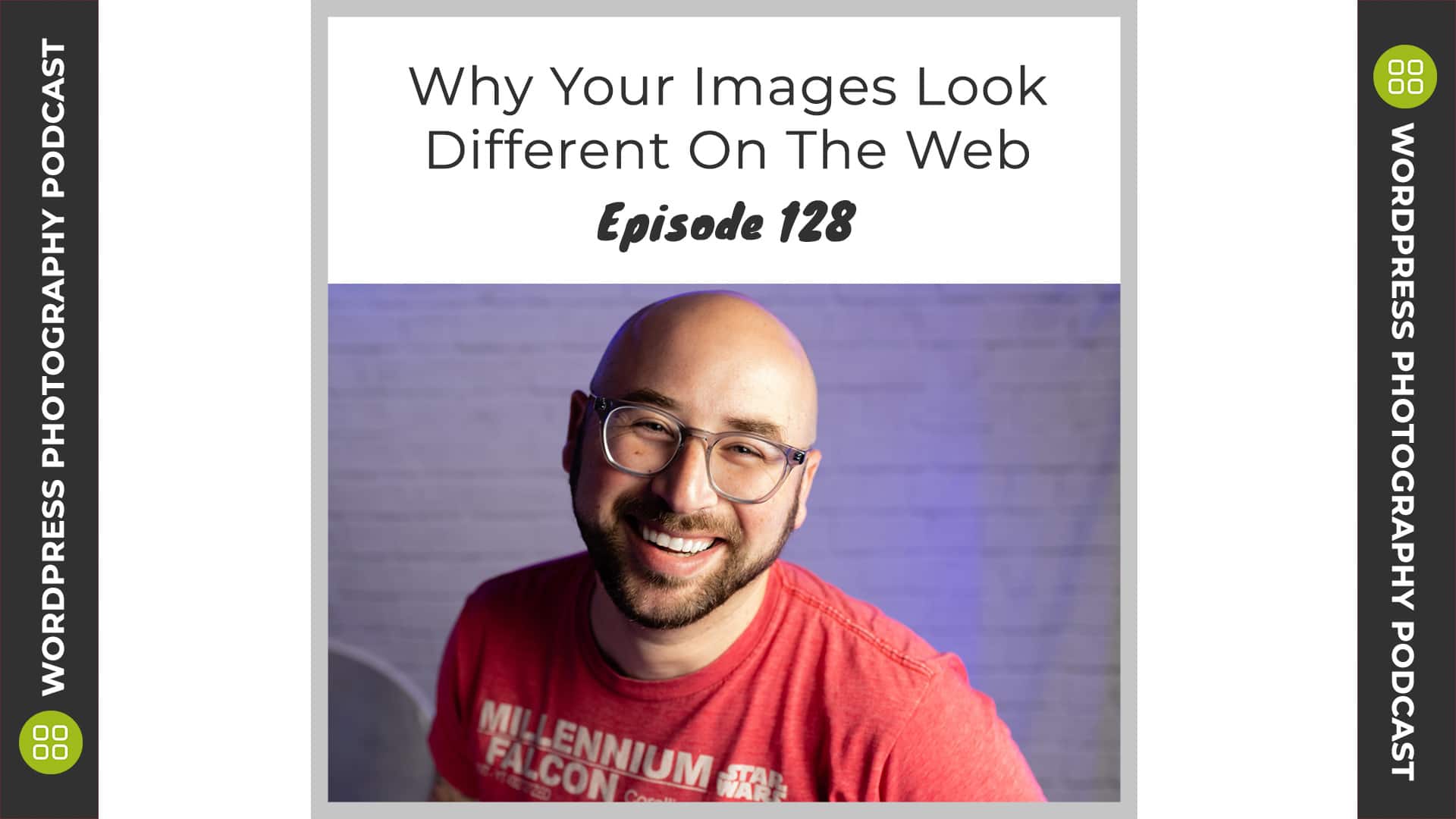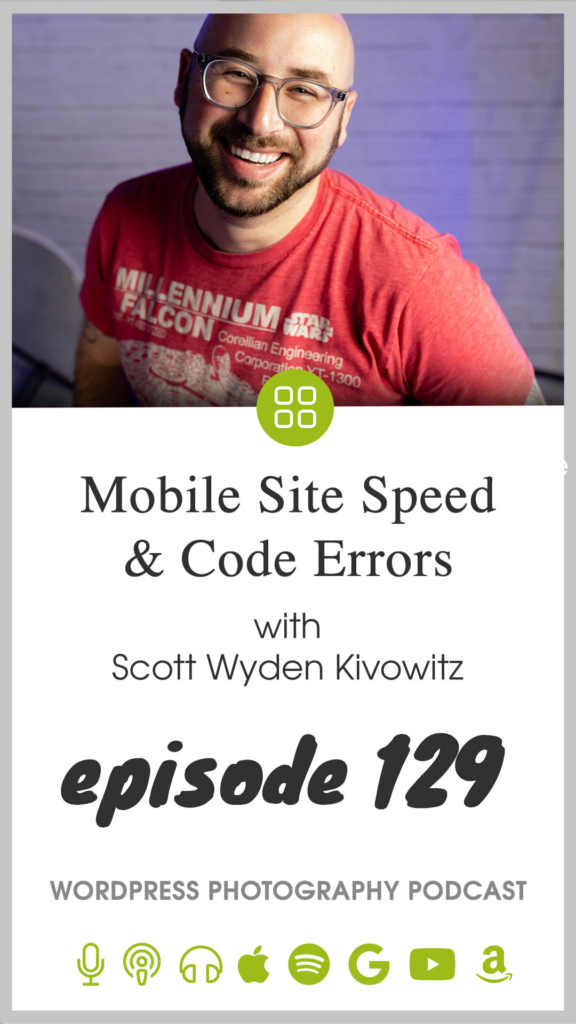/
Today we will be answering two questions from the community. The first about how fast your site loads on mobile devices. The second about errors displaying on the front end of your site.
Mobile Site Speed
Anyone can help me get my site time to interact on mobile as good as it is on desktop? I have a 96 score on google speed test for desktop and only 69 on mobile. How can i improve this mobile score?
Imagely Customer
Code Errors
Does anyone know this type of warning at the top of my site means? And what I need to do to fix things?
Warning: illegal string offset ‘custom_css_post_id’ in /home….. /theme.php on line 1063
Transcription:
Transcription was done by Rev.com, using their AI (artificial intellegence) generated transcript. The transcript may contain spelling, grammar, and other errors, and is not a substitute for watching the video or listening to the episode.
Welcome to episode 129. My name is Scott Wyden Kivowitz and today I am answering two questions from the photography community about their WordPress websites. That's right. If you have a question that you would like to ask and see answered on the podcast, go to imagely.com/podcast/q. And you'll be able to ask your question right there. Now I can't guarantee I will get to every single question that comes through, but I hope that I can get to as many of them as possible. So let's dig in to the first question. Can anybody help me get my site to interact on mobile, as good as it is on desktop? I have a 96 score on Google speed test for desktop and only 69 on mobile. How can I improve this mobile score? So the first thing to think about is this, before we even dig in to the technical parts of this is that Google is using their virtual browser.
Basically, if you are using Chrome, you can actually specify Chrome to act as a specific device with a specific internet speed, or you can even have it act as a mobile phone or a mobile tablet on a specific internet speed now. And the reason for this is because if you're on desktop, you're on a laptop, you're on a Chromebook, you're on a windows machine, whatever it is, if you are on wifi, or if you are plugged into ethernet, you were getting faster internet than you would. If you are on a mobile phone or tablet also on wifi it's because the wifi chips are not as fast as on these mobile devices. They are on desktop machines. They're getting there the more modern phones, like for example, my iPhone 12 pro max has really fast internet on wifi, but it's still not quite as fast as my iMac or my Mac book, things like that.
Now it's getting there every time there's new phone update, these chips are getting more modernized, they're getting faster and so on. So it's important to keep in mind that first things first mobile will never be as fast as desktop, at least in 2021, maybe 2020 2, 23. Maybe eventually they'll get to the being the same speed, but for now they're not as fast. So the chances of you getting a 96 score on Google speed for mobile and desktop is going to be very rare. And aside from that, these B tests are not perfect. You could go and see and get a 69 score on mobile and then go the next day and get a 50. And they go the next day and get an 80. You never know, even the same day, the same hour, you'll get different scores. So keep that in mind as well.
And also it's not super, super important to get a high number because of the lack of accuracy that these speed tests get. You're almost better off doing real-world test with a physical device and a timer really in the long scheme of things. Now if you here's some tips, though, if you've got a really low score and you do want to improve it, here are some things to think about. The first is the server that you're on now in particular, this, this person was any shared host, shared hosts are naturally going to be slower on desktop and mobile, no matter what, it's a big factor. And the reason for this is a shared host is literally what it sounds like a server is a computer. Imagine you have a windows machine and on there, you've got a hundred to a thousand apps and you open them all up at once.
What's going to happen most likely a blue screen of death, right? The way that that infamous a window screen is probably going to pop up, same thing might happen on a Mac machine. It might just freeze up on you and, and that's it, right? Now a shared server is basically doing the same thing. You're, you're, you're running hundred to a thousand websites, whatever it is on one server, one gets an overload and traffic they're all impacted. One becomes vulnerable, they're all vulnerable. One crashes. They all might crash. Things like that. One has to be one needs to cause the server to restart your site's going down for a little bit because the server is restarting for a thousand websites. So think about that. If you want faster speeds. The first thing to do is either go to a virtual private server, go to a cloud server, or if you really, really have the money, the budget and your business is doing really well, a private server of course, would be the best way to go.
But there's a bunch of, for everybody, of course, most people start at shared servers because of the really low, a really low cost. Now, the second thing is caching. Does your host have caching? Does it have it itself? Does your site have caching in place through a plugin? There are many free and paid plugins out there. The one that image he recommends, and the one that I personally recommend and use is called WP rocket cache. And it is the easiest to set up minimal things to figure out, to, to, to set up and everything is explained really well. And it's quite affordable. It also works with pretty much every host and won't replicate settings. So if, for example, let's say you're hosting with WP engine and they have object caching, WP rocket cache identifies your hosting with WP engine it. Then in turn disables, its own object cash setting because WP engine has that in place already.
So it works well with hosting company. And one thing that WP rocket cache also does is it will actually cache desktop versus mobile separately if you choose. So if you've got different styling or something else in place on mobile versus desktop, you can actually separate the cashing file. So mobile actually be individualized and potentially run even faster. So there you go. There's a bunch of information that I just gave you about how to speed up your mobile. It's important. And actually the Google speed test of scoring system and its service in general. So think about that. Don't stress too much about it. If you can get to 70 or more and mobile this day and age 2021, I think are perfectly fine. Of course faster is better, but you're running a photography website. You've got photos. There is no way you're going to have a super fast website on mobile.
When you have photography on your website, let's talk about the next question. This one came in from a woman who asked, does anyone know this type of warning at the top of my site? What does it mean? And what do I need to do to do, to fix things? So then she shared the warning, the error that was showing on the front end of her site. So the first thing I did is actually went to her website and I looked, and I see the error and open up the, the, the browser and look at what, where the error is coming from. And immediately I can see the error is pointing to her theme. So I shared that. I said, the arrows pointed to your theme. I suggest contacting your theme developers and, and open a support ticket and let them know. So she asked, how is it related?
How could I tell that it's related to the theme? So here's what to do. Every browser has a developer console where you can see errors on the site and other different things, just Google your browser, safari, Chrome, Firefox, whatever it is. And then developer console. That's going to show you exactly how to open it up, but basically it's, it's in the menu option. You just gotta look for it. There's also keyboard shortcuts to use if you want to. So you'd open up your developer console. You see that are in it, and it would actually point to the file. That's throwing the error. Okay. Now, at this point I suggested, as I just said, to contact the theme developer and ask them to look at it, she didn't listen. She actually went to her host which mind you is a shared host. As I mentioned in the previous question these are unrelated by the way.
But she went to her host and shared that there's an error coming from the theme. And what they wound up doing was actually reverting the site to a backup pre updates. And in turn, the arrow went away. So is this, this the solution? Well, the temporary solution. And that's what I said. I said, it's a temporary solution because this means that all they did was revert to pre backup, which means there's no updates again, the half the run eventually. So the temporary solution run those updates again, the errors coming back, she didn't listen. She didn't go to a theme developer. She got a temporary solution from there, from her host. There's no way to, if this error is going to be gone for good when she updates again, because there's no way to know without her contacting the theme developer, if other people have ran to the same issue and the theme developers aware of it and has fixed it, otherwise update the theme here comes the error back.
So my recommendation, if you get an error on your site, that's displaying literally displaying on the front end of your website on every page, like what was happening for her. First thing to do is open the developer console, trace it back, see where it's coming from. Is it coming from a theme? Is it coming from a plugin? Is it coming from a WordPress file specifically? And then here is what to do in that situation. First, if you are seeing it's come from the theme, go to the theme company, open a support ticket, explain what's happening and ask them to look into it. They're going to, they want to solve because if they have 20,000 customers using their theme and they have 20,000 people with an error on their site, they're going to want this resolved fast. I promise you same thing. If it's a plugin issue, if that error is coming from a plugin, contact, the plugin developer, open a support ticket, share what's happening, let them figure it out again.
If this was something with, with next gen gallery, which Imagely makes, and we had a million people with this error, we're going to solve it fast. I promise a promise. So sure. Once it, the problem is identified revert to a previous version and it'll go away, but open the ticket first, have it, have the troubleshooting done and figure it out. So that way the developers can solve it. Now here's the trickiest one. If the error is coming from a WordPress file, not a theme, not a plugin, but an actual WordPress file. Contact your host. Do exactly what this girl did. Contact your host, show them what's happening. They're going to again, do some troubleshooting. They were probably, they will probably revert your site pre error, or they'll do a temporary fix to hide the error, which is always possible to do as well. And then there, hopefully if it's a WordPress issue we'll just be able to get solved in one way or another.
If it's a theme or plugin issue, they will hopefully point you in the right direction and tell you to give you basically a script to copy and paste into your ticket with the theme developer, the plugin developer, telling what they found, how, how they recommend solving it. And so on. Basically passing it off in a very good, effective way with a lot of quality behind it. Not just here's a temporary solution, right? Fixing the problem is the better solution. So there you go. Two questions two great questions, the community about photography websites. So if you have your own question again, go to imagely.com/podcast/q to ask her a question. And if you'd like to see the show notes for this episode, go to imagely.com/podcast/ 129. Thank you for listening. Thank you for watching. And I will see you in the next episode.