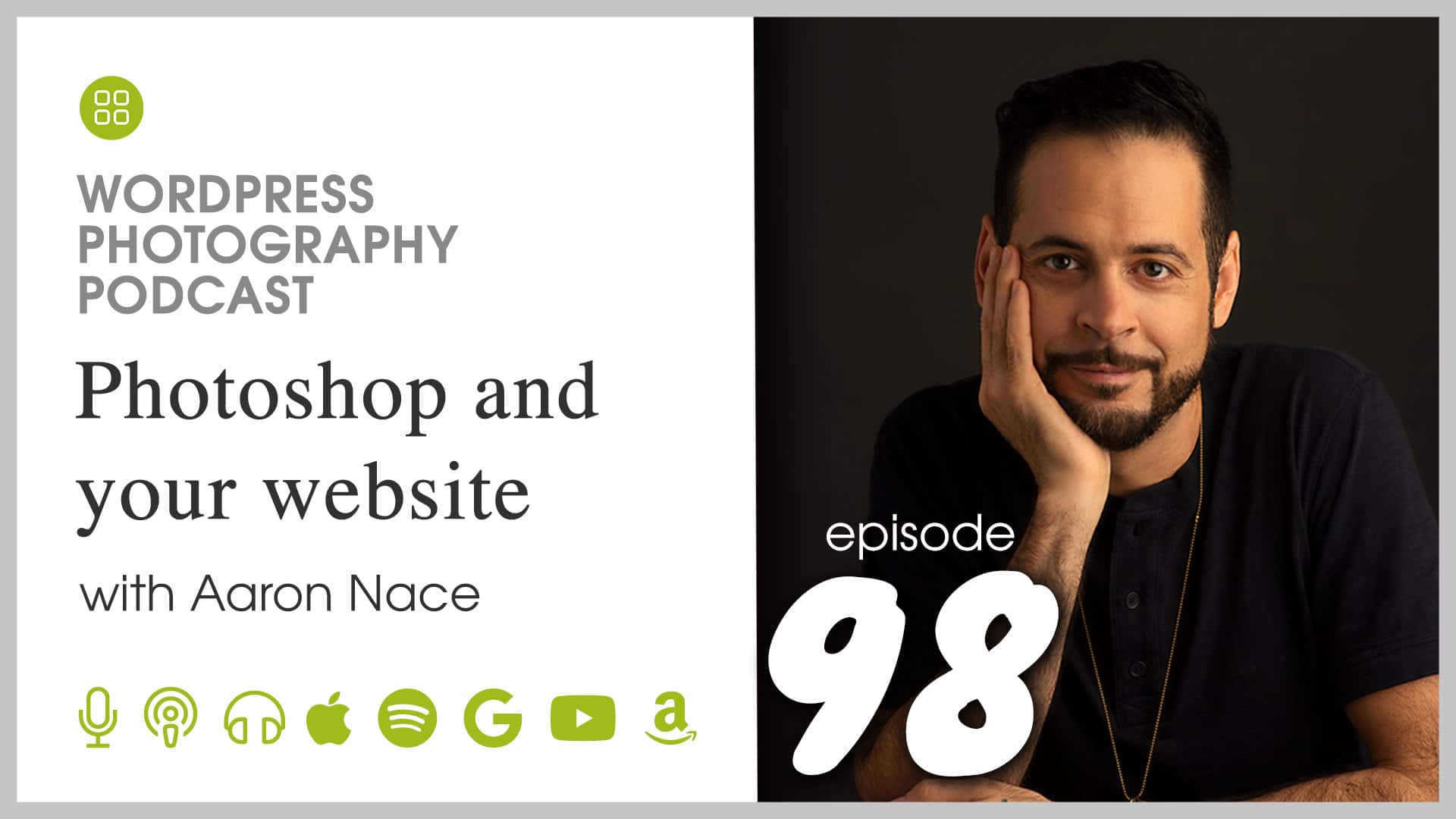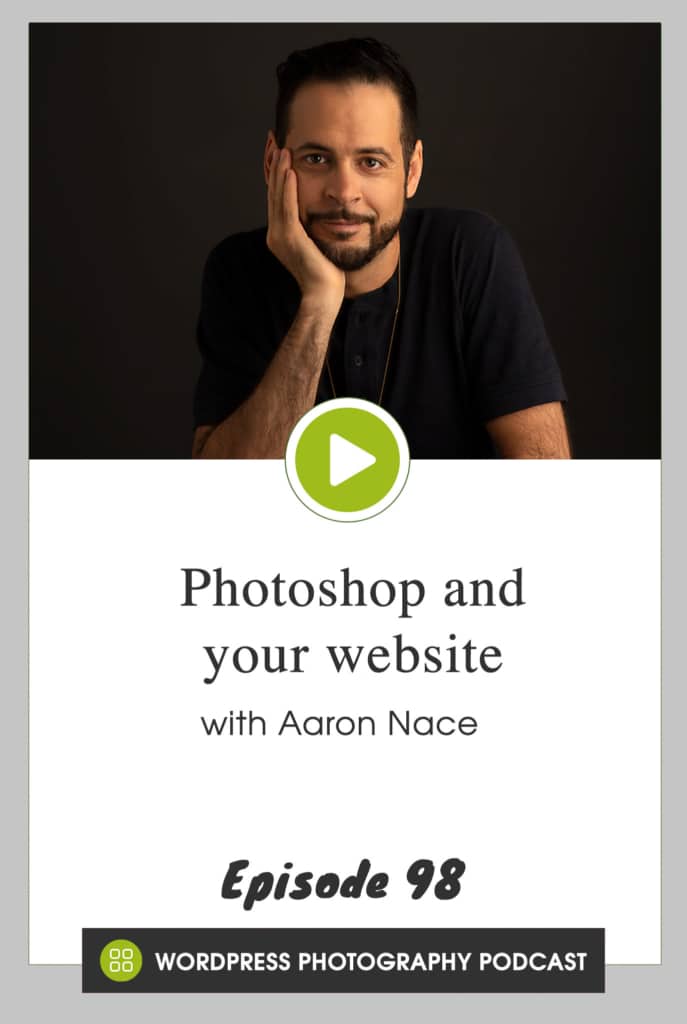/

Born and raised on the quiet island of Kauai, Hawaii, Aaron Nace would be the first to tell you that his upbringing was anything but ordinary. Despite the perks of Hawaiian life, he moved with his mother, father, and two brothers to North Carolina and he obtained a college degree in Industrial Design. After college, he thought his path was clear to one day becoming an automotive or furniture designer until a trip to South America transformed his life forever. He fell in love with photography and its power to both facilitate and share adventures. In 2011, Aaron founded PHLEARN to bring free, creative education to anyone around the world.
Joke of the day:
Why did the photographer get into an argument with the curator at the art gallery? He wasn't in the right frame of mind.
What we discuss:
- Compress/Optimize for Web in Photoshop/Lightroom
- Sharpen for Web in Photoshop/Lightroom
- Photoshop for iPad for photographers on the go
- Previewing your images on multiple devices and screens
Where to find Aaron:
Save 20% on your annual subscription to PHLEARN using the coupon code, imagely20.
Referenced Links:
- Photo of Aaron by @nuovaphoto
- How to Sharpen & Export for Web in Photoshop
Transcription:
Transcription was done by Rev.com, using their AI (artificial intellegence) generated transcript. The transcript may contain spelling, grammar, and other errors, and is not a substitute for watching the video or listening to the episode.
Scott:
Why did the photographer get into an argument with the curator at the gallery? He wasn't in the right frame of mind. Welcome to episode 98 my name is Scott Wyden Kivowitz and I'm joined by my guest, Aaron. Nice. You've been somebody that a lot of photographers have known in the industry for quite some time between flourish and even creative life. You've done stuff with creative life a handful of times, I believe, right? That's right. Yeah. So you know, you've, you've, you've talked to trade shows, you, you've got a lot going on. You are born and raised on the quiet Island of [inaudible] and I say that right. Cool. Yeah, that's right. Yeah. Quiet. Yeah. All right, cool. Aaron would be the first to tell you that his upbringing was anything but ordinary. Despite the parks of, of Hawaiian life. He moved with his mother, father and two brothers to sunny North Carolina.
Scott:
Not as funny as Hawaii, but still funny. And he obtained a college degree in industrial design. And after college, he thought his path was, was clear to one day becoming an automotive or furniture designer until a trip to South America transformed his life forever. He fell in love with photography and its power to both facilitate and share adventures. And in 2011, Aaron founded learn to bring free creative education to anyone around the world. And as you've heard, it's, he's now expanded beyond learn teaching in multiple avenues. But learning is still his main mean, GoTo place to provide education. So Aaron, welcome to the show. My parents now live in North Carolina as well. So I've been down there a handful of times and yeah, I look forward to talking with you or learning what you've got to say about what we're going to be talking about today. Yeah, fantastic. Know what's going on in in your world.
Aaron:
Well I live in Chicago now, so we are battling through the winter as we usually do here. And right. Actually just preparing for a couple of the trips heading down to Mexico shortly and possibly looking at going to Vegas for WPI. But I just sprained my ankle unfortunately. So I'm like, am I going to be able to actually make these things? So it's a race against the clock. I'm doing everything that I possibly can to, to heal my ankle up. So I can actually go on these trips.
Scott:
W especially at something like WPPI where there's, it's so much walking, it's so much on your feet. Yeah, that's a tough one because the only way to heal is to rest it, but exactly. Exactly. Yeah.
Aaron:
So that's, that's my life right now. It's spending a bunch of time with my leg up and hanging out on my laptop and, you know, spending time at home with my wife and my dog and just relaxing and doing the best I can to heal.
Scott:
But maybe in some, maybe it's a blessing in disguise. Maybe. Maybe. Somehow you needed this little bit of a relaxation break. Probably. Yeah,
Aaron:
Probably. That's a good way of life telling me to slow down. Yeah.
Scott:
Decompress a little bit. Exactly. Exactly. So, speaking of compressing or decompressing, I'm often on this podcast in my Facebook group and elsewhere, the topic of optimizing images for the web has come up and I have, I've had my go-to for exporting from Photoshop from, from Lightroom and using WordPress plugins to that I recommend for people to optimize their images. But I love to hear from you on how you would instruct photographers to optimize their photos from the web straight from Photoshop without the need for a third party tool.
Aaron:
Yeah, I mean, that's an interesting question because I actually do use a third party, so in my opinion, Photoshop can get you part of the way there. But they're, the third party tool that I use is JPEG mini. That's also what I use. Okay, cool. So you don't have to use it. But in my experience, I have not been able to replicate the results that I get out of using JPEG many through Photoshop alone. So traditionally what I would do is just go to save for web and devices from Photoshop, which is fantastic because it will allow you to automatically convert your image to SRG GB while you're exporting. And that allows you to display your images properly on the web. So if you're not exporting a at SRG B, I highly recommend doing so. And then to be honest, I run everything to JPEG mini and it cuts my final sizes dramatically.
Aaron:
And then I know there are like WordPress plugins and things like that to do anything additional. But that's, that's our workload. That's what we do here in Florida. You know, we created quite a bit of content and we upload quite a few, you know, JPEGs every single day to, you know whether it's Fleur magazine or one of our tutorials or our light or presets and things like that that we have on the site. We're, we're constantly uploading to the web and yeah, so bounces like file size is a big deal. And I would say any type of compression you can get, as long as it produces an image that you're happy with go for it.
Scott:
Have you ever tested the output between C for web and then dropping that into, into JPEG mini versus using the JPEG mini Photoshop extension, just clicking that and exporting it? Have you ever tested the difference between the two?
Aaron:
I have not, actually, no. I don't have the JPEG mini a Photoshopping sension installed. I just use it as a standalone app. Right? Yup, yup, yup. But that'd be an interesting test for sure. But I'm a big fan of the app. I have the pro version of JPEG mini and what we'll do here at learn systematically is just drop entire folders. So, you know, we basically, our entire team runs off of a raid array or multiple radar rays here in our studio for local storage and backup. And then we use external cloud base storage and backup as well as you know, secondary. So what we'll do periodically is just run all of the JPEGs at that, you know, basically just drop an entire folder which may contain, you know, thousands of images, just drop the entire thing into JPEG many. And you know, I think through the years we've, we've probably saved quite a bit of space just on our own file server. So I think that there's a lot of value obviously if you're uploading the web, but also just saving space on your hard drive, it's a fantastic tool to use.
Scott:
Yeah, pretty much. I pretty much do the same thing with any JPEGs. I, I, I mean with raw files you're still, you're still going to have a, you know, loads of, of storage required. But yeah, JPEG mini has definitely saved a good chunk as far as any of the JPEGs that I, that I wind up saving on the same topic of compression. Often with image compression comes many times softening of images you'll, you lose the sharpness. So I thought it'd be useful if you could share how you would recommend or what you would recommend for photographers to do inside of Photoshop or Lightroom for the web. So that when you compress that image, whether you do it out of those softwares or if something through through a JPEG menu or through a WordPress plugin, what do you, what would you recommend photographers do to make sure that image still looks Chris?
Aaron:
Well, I would definitely recommend sharpening your images before exporting them out of Photoshop. And my big recommendation there is try to get your image at the actual size that you would display it at. So if this is going to be, you know, 500 by 500 pixels on the web, go ahead and scale it down to 500 by 500 pixels and then do your sharpening at that size and then export it out for the web. But I don't recommend doing this to be original. So just make sure you make a copy. That way you don't accidentally save over your original and now you have a, you know, drastically smaller image than what you started with. So just duplicate, you know, your final image. Go ahead and scale it down and then sharpen and Venice ordered out. And if, you know, if through your compression, it's a little bit softer than what you'd like, just bump up the settings on your sharpening a little bit and that should displace it.
Scott:
So one of the things I'm, so I'm more of a Lightroom user than a Photoshop user. One of the things that I do in light room, especially for going to WordPress because I also use imagery is Lightroom plugins that we can send right to, I can send right to my website, right from light room. Is that I, I can not only specify the size I want to, you know, export to through the publishing service, but I can turn on that sharpen for web feature in light room. I, I forgot what it's actually called, but it's, it's in that, that, that, that module that you can sharpen on export. And then I also have a code through JPEG mini while it's doing that as well, but through the JPEG mini Lightroom plugin. So as getting, you know, shrunk on export, compress the JPEG mini and sharpened right in light Lightroom that I found that works for me from light room for four. And I think it'll, it should work well for others who use a publishing service or export. I want to make a presetter or whatever it is in Photoshop. I know there's, there's, you know, unsharpened mask and there's like smart sharpening tools that are built into Photoshop. Would you recommend using anything like that or doing something more manual? Is there, is there, is one way easier than the other and more effective potentially in Photoshop?
Aaron:
You know, I think the benefit of sharpening and Photoshop is that you can selective sharpen certain areas, your photo, and you can use that as an editing tool to draw more attention to certain areas. For instance, when I'm exporting out portraits, I will sharpen eyes a little bit more than everything else. And that kind of brings the viewer's attention right to the subjects eyes and it basically creates a focal point for the viewer. If you're just going to blanket sharpen everything, the exact same amount, then all the tools are relatively similar. Unsharp mask works well. There's, you know, there's some great ways to do it. You can sharpen when you export as well through through Photoshop. So you know, if you're just going to do a blanket sharpen, then I would say any, any tool works well if you plan on selectively sharpening certain areas, there are a number ways to do it. My current favorite is through using an unsharp sorry for using a high pass filter on a duplicate layer. It's, I don't know, it's a little bit complicated to explain it over there without me just showing you how to do it.
Scott:
But if you have a, if you have a YouTube video of it or a tutorial on flirt and be sure to get me that so I can link to that.
Aaron:
I'll link to it. Yeah. We have a YouTube video called how to sharpen and save for the web in Photoshop. So that's awesome. Sounds like exactly what should be a we'll link. We'll link to that. Yeah.
Scott:
The next thing that I feel like hasn't been discussed enough because it's still kind of of new and unfortunately don't have a, an iPad to actually test this out. I have my iPad is a little bit older, but Photoshop for iPad is apparently now a legit Photoshop like a fairly, it is a I dunno if it's fully what you do on desktop, but apparently it is a pretty heavy duty Photoshop on an iPad. And for the nomad or travel photographers, the destination wedding photographers who don't want to travel with a laptop or any photographer who is, who is on the road a lot, they, they have options for editing workflow and that's whether it's light room, mobile, Photoshop, ProdPad affinities photo. You know, their, their their iPad or, or even some of the other smaller ones that exist. Can you talk as somebody who has experienced with Photoshop, can you talk about Photoshop for iPad for these photographers that are on the go and potentially share some workflow or editing advice for people who might be new to, to the whole idea of going with, with nothing, nothing but a but a small iPad.
Aaron:
Yeah, totally. Yeah, so Photoshop or the iPad was released at the time of this recording about six months ago. And I, I think at this point, you know, Photoshop or the iPad is a bit of a pared down version of what you're going to experience on the desktop. So if you're looking for a direct one to one copy of the desktop experience, I think you're going to find that it's not the same experience. It's a fantastic app for photo editing. But in my opinion, you know, if you're, if you're going to be like, okay cool, I'll just literally, I've got all my same keyboard shortcuts I've got, you know, everything's going to be in the same place. I think you're going to be in for a little bit of an awakening because it actually is like learning a new program, which in my opinion makes complete sense because it is, you know, it's on a completely different factor.
Aaron:
It's pretty iPad, you know, iPads or there's just a very different type of hardware than a computer. The operating system is very different. So I think they've done a fantastic job with Photoshop for the iPad. But what I've seen, there's been a decent bit of kickback in the industry because in my opinion, a lot of people were expecting, Hey, this is going to be legit Photoshop. This is like a one to one direct copy of what I'm going to be using on my desktop. And so I think a lot of people were expecting that and then found something slightly different on the iPad. So when I first started using Photoshop on the iPad, it took me maybe a day or two to kind of get used to the tools. And I would say that a large portion of the things that I do on Photoshop or the desktop are available on the iPad.
Aaron:
There is going to be a bit of a learning curve just in things like file management. You know, like what you do on a desktop computer is very different from how you access your files on an iPad. And I think we're entering a cool time in which that, you know, is a possibility. You know, when I first started using iPads or tablets, you know, years ago that wasn't even a possibility. You could not put a PSD file on your iPad a few years ago, you know? So the fact that you have that option now and to bring that file and start editing it and save over the cloud, I think we've come a long way and I'm personally excited to see where this software goes in a few more years. I think we're at the early stages and just like with every other technology at the early stages, like it's, it takes a little bit of time to really develop the true potential of a piece of software.
Aaron:
And, you know, Photoshop has been so near and dear to us for many, many, many years. And I, you know, porting that over the iPad I'm sure is been a difficult task. But not only that, you know, it's, it's just that it's infancy. So I think if you kind of accept that, you know, that's where we're at in the stage of product development and, you know, understand that it's going to continue to develop over time and, you know, more and more of those features that we love are going to be, you know, included in the program then, you know, that's kind of the way I think about it is, you know for, for doing things relatively quickly and relatively relatively simple edits, I would say, you know, go for it for sure. You know, when on the go, I think light room for the iPad is fantastic.
Aaron:
I think that they nailed that right out of the gate and you know, if I'm going to do some light editing, some like maybe some sketching, some like, like compositing and things like that in Photoshop on the iPad is fantastic. But personally if I'm going to get in and still do my you know, very involved composite images that take hours and hours and have many different layers and you know, this is a general like you know, client image or a, you know, a, a work image. Generally I'll still do that on my computer for a number of reasons. I'll, you know, generally have like a larger screen that I'm working on and a keyboard with keyboard shortcuts and I've walked them a tablet and you know, a computer that has a lot of processing power. So I think it really depends on where you're, what you're doing with your time.
Aaron:
You know, if you're, if you're out and about and you have some time to, you work on your images and all you have with you is your iPad, then it's a fantastic tool. You know, if you have your laptop with you and it runs Photoshop, well you know, you could use that too. If you happen to have a desktop around, you could use that too. So yeah, I think that's kinda like the general order for me in terms of software. Like if there is a powerful large screen computer around, personally I'm going to gravitate towards that just about every time. And then work my way down as my possibilities are limited. So if I only have my phone with me, that's what I'm going to be using to edit. So I think using it not necessarily as like, Hey, this is a direct replacement for what I use on the desktop, but like, Hey, guess what, if I have my iPad with me, I can do photo editing. And I think viewing it like that is you know, is just kind of a a way to enjoy each piece of software. You know, no matter what the form factor is on
Scott:
One, one thing you briefly brought up was light room mobile and how spot on it is. I have to say that has been around for what, three years now? Maybe somewhere around there. I, I agree. That light room mobile is absolutely incredible. I use it on my iPad and on my iPhone. And if I don't have a client in studio, I am actually calling and doing basic edits on my iPad or my iPhone from the comfort of the couch or my bed instead of staring at a, you know, my computer screen and, and whatnot for, for the relaxation aspect of it, for the change of scenery of it just a different, it's a different experience and it can in ways I find that it has actually made me more creative by looking at it in different, in a different way on different devices and, and whatnot.
Scott:
But the, for me, the best part of it is the calling process, just being able to just relax. Totally. So but I, I love it. And then being able to quickly grab a photo that I want to share on and on Instagram, that was from a you know, a professional camera versus an iPhone. And, and you know, it's just so, it's so beautiful. So I could actually see from, from the way that you're explaining Photoshop for iPad, I could actually see that the two of them combined could be more useful than just Photoshop alone, Zachary intentionally, unless you're not a photographer and you're a digital artists cause then then maybe Photoshop rod pad's a better replacement than procreate for some people who, you know, just are our digital painters versus photographers. So that's, it's interesting. It's interesting. I, I, the only time I've ever touched Photoshop for iPad, the, this new version on a new iPad is when I'm actually at the Apple store. So so it's a, it's interesting, that's really what we were planning on discussing today. I mean, do you, do you want to bring up anything that that you think photographers should know about images and the web or, or or anything related to this, anything that you think that photographers in this day and age and know about that isn't discussed that much? I'd love to have you you know, on the fly of course bring up something.
Aaron:
Yeah, for sure. Yeah. You know, I think that as long as you're doing your compression correctly, I would say also, you know, just be sure to look at your images on multiple different devices. You know, when I'm going to export an image out, let's say to my portfolio website or Instagram or put it on the web I always make sure to, you know, do my edit on whatever device I'm at. Let's say it's a desktop computer, I'll send that over to my iPad, I'll send it over to my phone and I'll look at it on multiple different devices in, in multiple different types of lighting as well and see how it looks in different conditions. Oftentimes it's something that looks great on the desktop is maybe a little bit too dark on an iPad or an iPhone. So you make, want to brighten it up or sharpen things like that. So you know, keep in mind that you kind of have to build images for many different types of screens these days. And I think if you in your images on multiple different screens of different form factors before you publish them is a great way to make sure that you're going to be happy with you know, all of these different screens and then whoever's viewing your images is going to get the best possible experience from, you know, no matter how they're looking at your images.
Scott:
I think that's extremely great advice. And I think I want to share a quick tip on how people can do this easily. Whether they're using something like [inaudible] or mobile or not Google drive completely free unless you want to pay for it, then you could pay for it. But you start out with 15 gigabytes for free, which is a really nice thing. And you can export your image from Photoshop light room on one, whatever software you're using. You can export your, your photo and throw it into Google drive folder. Now if you're on Android, Google drive is basically built into your devices, right? All you gotta do is open up Google drive and your image will be there. So you can view it on any Android device. If you have an Android TV, you'll be able to view it there. I don't know if there's a Google drive app, but there's Google photos.
Scott:
There's a bunch of different ways that you could do this for iOS users, iPhones, iPads, if you install the Google drive app, not only can open it in Google drive, but it actually, Google drive app integrates with Apple files, so now it's in the Apple files ecosystem, which means you could open it in any app. Basically that any app opens a photo. You can open that photo and view it on your phone, whether it's just or just through Apple files or if you want it to load it in Instagram, you can literally load it in Instagram from Google drive through Apple files. So that's what I would say. If you don't have Lightroom mobile to pull it up on your Apple TV and your Android devices and your iPads and stuff, just use Google drive because it's free and it's so deeply integrated with everything.
Aaron:
Yeah, it's a fantastic piece of software. Yeah. And I think that, you know, that just speaks to the time that we're living in, you know, cloud, cloud based storage is become, you know, the de facto, you know, format. Especially if we're, you know, doing things like transferring through our different devices. Obviously, you know, larger form storage, things like radar rays and you know, like large hard drives. They still have their place. But I think the more and more we're moving towards cloud storage, like Google drive is fantastic. I use airdrop a lot. I think it's just like super easy. I'm pretty much sold my soul to Apple at this point, you know, like so, you know, I tend to airdrop things around, but yeah, whatever you're comfortable with, you know, just getting your image on a few different screens is going to really help out, you know, creating a better experience for the user.
Scott:
No, not only for like, you know, how's the crop look, but the colors, right. Every screen's going to have a different color. And you know, you might think that your skin tones are good on one screen cause your, you know, your, your iMac or whatever your Dell laptop is a or is, is calibrated. And then you go to an iPad and you're like, what? You know, so it's, it's a really good idea. I'm glad you brought that up. I just want to say thank you, Aaron for joining today. I'm glad that we're able to get you on the show and tell the listeners the absolute best place to find more information about you and flirt.
Aaron:
So if you want to check out a flirt.com we have hundreds and hundreds of free tutorials teaching Photoshop and light room and photography. Really, you know, we've been creating tutorials weekly for over 10 years. So just about anything you could possibly want to learn on any of these categories we have for free on [inaudible] dot com we also have a subscription service on flirt with more advanced tutorials. So if you're considering going into the professional route or just want to make, have your images stand out, you know, if you feel like your images could just use a little bit something more, but you're not quite sure what that is there's a huge amount of potential that you can access within post-processing. And we teach all of those things as a part of from pro. So I would say, you know, if you're interested in learning Photoshop and hanging out with me, you know, florida.com is the number one place, but no matter what platform you're on, if you're on Facebook, Instagram, Twitter, or YouTube we also have a pretty good presence there as well.
Aaron:
So that's a Fleur and it's P H learn, so P, H L, E a, R N, and yeah, if you want to follow up my personal life on Instagram, it's a K Naser, a K N as in Nancy, a, C E R. There, you'll find, you know, everything from my personal photography to my adventures and a lot of my day to day antics things like I really enjoyed cooking for instance. So I'll, I'll post a lot of my posts, a lot of my creations on the grams, so I have a lot of fun with that. And if you want to interact with me and chat, that's a fantastic place to do. So
Scott:
Sometimes even photos of you in an ER room.
Aaron:
I know, man. Yeah. Can you believe it? I have like here, look, we're on video so I can just put this up right now. Here we go. Oh, you should make, make the same fat face you're making an Instagram. Yeah. Obligatory boot shot. Yeah, it was, I was exercising at my house the other day and rolled my foot, you know, kind of the, the wrong way out. And luckily it didn't. I was really concerned that I broke a bone. We went to the emergency room, they took x-rays, no broken bones, thankfully. But I did sprain some of the ligaments in my foot. So it's probably somewhere between two to four weeks of wearing a boot and then, you know, taking it real nice and easy after that. But I've been doing my best and my wife Katie is just an absolute angel. She's the best and she's been taking care of me and my, my sorry, self that can't even, you know, it's amazing what you can't really do very well when you got a boot on and you're not supposed to put any pressure on her. Like even just very, very simple things like, you know, putting on your pants becomes difficult. So I'm super thankful to have Katie by my side cause she's she's, she's just fantastic.
Scott:
Last summer my she was, she was four at the time. She's now five. My daughter broke her elbow. She broke her arm, but it was like right at the elbow. Oh boy. Three days before going to the beach for a week talking about being, you know restrained while you're a whiter you know, in a cast or something or a boot that was rough. That was rough. Literally being at the Jersey shore for, for a week straight and not able to get in the waters. We got her, we actually splurged on a surfer, created a cast cover so that she could go in the ocean. It was like heavy duty silicone rubbery stuff and like this like plunger that he would suction all the air out and it worked. It was just you know, annoying. And every 30 minutes you have to take it off so you don't lose circulation in your lens of course. But, but she, she went into the ocean, her arms stay dry the whole week and no sand. It takes know, blocks
Aaron:
Sand as well, which is nice. Wow. That's pretty amazing actually. I had no idea that that was an option. Yeah.
Scott:
Yeah. So if you in the next four weeks have to go in the [inaudible].
Aaron:
Yeah. Thankfully I've just got one of these air casts on that you can take off and on as you need. So I am able to still take
Scott:
Showers, which I'm very thankful. I'm sure your wife's thankful for that too. So Aaron and his team were, were very nice to offer a 20% off to the podcast listeners 20% off PHLEARN's annual subscription. So if you are interested in signing up for the paid membership, you can do so and just go to the show notes and you'll have the coupon code there. And you'll be able to grab that and get 20% off. And that is a really nice deal. So if you're thinking about it, take advantage of that offer. So you can find the show notes where to find aaron all the places at imagely.com/podcast/98 and don't forget to subscribe to the show on Apple podcast, Spotify, Pandora, Google play, and wherever you listen to podcasts. Thank you again, Aaron. See you next time. Thank you. See you next time.