Images play a crucial role in creating a visually engaging website, but they can also slow down your site if not optimized properly. Image compression is the key to reducing file sizes without sacrificing quality, ensuring faster load times and better SEO.
For WordPress users, finding the right image optimization plugin to automate image compression can make all the difference in maintaining a fast, efficient site. We often get asked for recommendations for the best WordPress plugins for optimizing images. So, we decided to run some official tests and share our preferred WordPress image optimizers.
In this article, we’ll explore the best WordPress image compression plugins to help you optimize your images and boost your site’s performance.
What Is Image Compression and Why Does It Matter?
Image compression is the process of reducing the file size of an image while retaining as much visual quality as possible. It plays a crucial role in improving your website’s performance. Large image files can slow down page loading times, negatively affecting user experience and SEO.
There are 3 main types of image compression:
- Lossy Compression: Reduces file size by removing some image data, which can slightly reduce quality.
- Lossless Compression: Reduces file size without any loss in quality.
- Glossy Compression: Attempts to balance lossy and lossless compression to achieve a smaller file size than lossless with better quality than lossy.
For WordPress users, image compression tools help automate image optimization for online photos, improving loading speed without sacrificing visual appeal. Faster-loading websites provide a better user experience and rank higher in search engine results.
How We Tested WordPress Image Optimizers
We started by selecting a professional wedding photograph as our “control” image to ensure accurate and fair testing. This image was chosen for its complexity, featuring a range of elements like movement, high contrast, skin tones, texture, and vibrant colors—key factors that photographers prioritize when evaluating compression quality.

We then used each plugin on the original, full-size image to assess compression. After that, we explored other features and tested various settings to determine overall performance. Our evaluation focused on multiple criteria:
- Compression levels
- File size reduction
- Image quality degradation
- EXIF data retention
- Supported formats
- Additional or unique features
- Integration with other plugins
- Pricing
We also assessed whether each plugin’s default settings over-compressed images, which is often a concern for photographers who have already optimized their files using tools like Photoshop or Lightroom. Some plugins have a habit of re-compressing image files, often ruining the visual aesthetic of the photo. Of the plugins that made our list, some didn’t over-compress at all, while others balanced file size reduction with acceptable quality loss.
Best Image Optimization Plugins for WordPress
Here’s a quick overview of how the top image compression tools performed using their default settings on our control image.
| Plugin | Compression Method | Size Reduction (%) | Works with NextGEN? |
|---|---|---|---|
| Imagify | Lossy (Smart) | 57.11% | Yes |
| Optimole | Lossy (Auto Quality) | 86.3% | Yes |
| ShortPixel | Lossy | 75.82% | Yes |
| TinyPNG | Lossy | 40% | No |
| Smush | Lossy (Super Smush) | 8.44% | Yes (Pro) |
| EWWW Optimizer | Lossless | 8.4% | Yes |
Now, let’s take a closer look at our favorite WordPress plugins for optimizing images.
1. Imagify
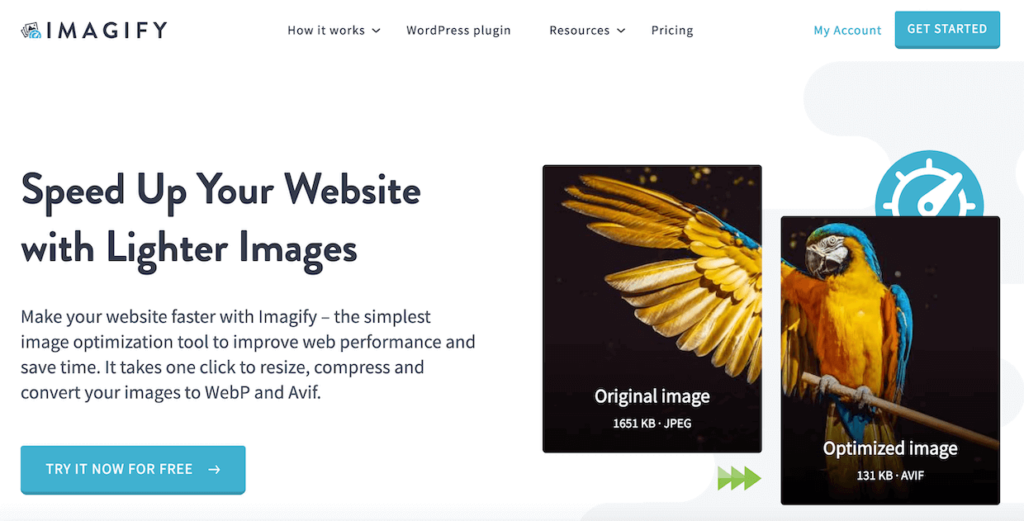
Imagify is a highly-rated WordPress plugin designed by the same team behind WP Rocket, a popular caching plugin. Imagify uses smart compression to reduce image file sizes without any noticeable quality loss, or you can select lossless compression.
The image compression tool supports JPG, PNG, GIF, and PDF files, but Imagify can also convert files to next-gen formats like WebP and AVIF. You can auto-optimize images on upload or bulk optimize photos in your WordPress Media Library. One of our favorite things about Imagify is that the plugin will back up your original photos, so you can always revert to the non-compressed version if needed.
Imagify Integration with NextGEN Gallery
NextGEN Gallery seamlessly integrates with Imagify, making it ideal for photographers and image-heavy websites. Once Imagify is active alongside NextGEN Gallery, any photos you upload to a gallery will be automatically optimized. You’ll also see a new menu item under NextGEN Gallery for Bulk Optimization, which lets you compress all previously uploaded gallery images.
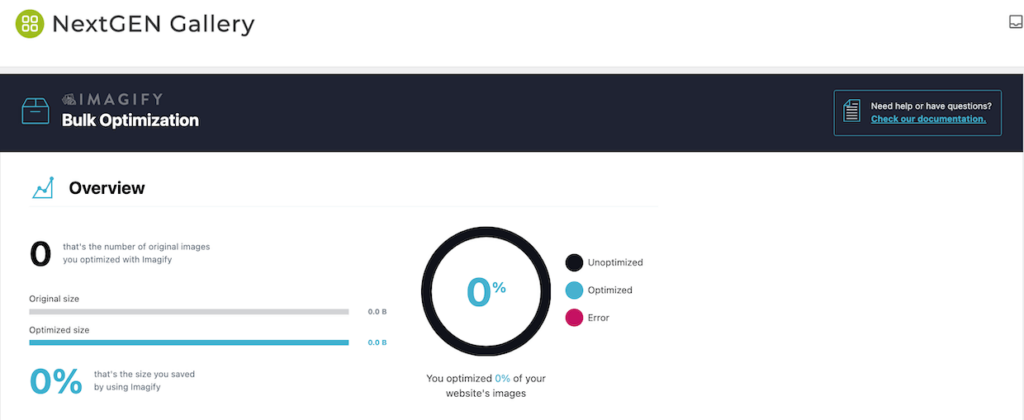
Imagify will only compress images used for display on the front end (thumbnails, retina, and large images) while keeping your original NextGEN Gallery backups intact. The plugin won’t strip EXIF metadata or resize NextGEN Gallery images, regardless of your Imagify settings. This is intentional since NextGEN already allows you to resize images in a gallery.
We recommend Imagify as the overall best image compression plugin for WordPress. Its ability to auto-compress images when uploading, bulk-optimize media library items, convert files to WebP/AVIF, and preserve originals, combined with its seamless integration with NextGEN Gallery, makes it our top choice for WordPress image compression.
Pricing: Free for up to 20MB of images monthly ($5.99 / month for up to 500MB or $9.99 / month for unlimited).
2. Optimole
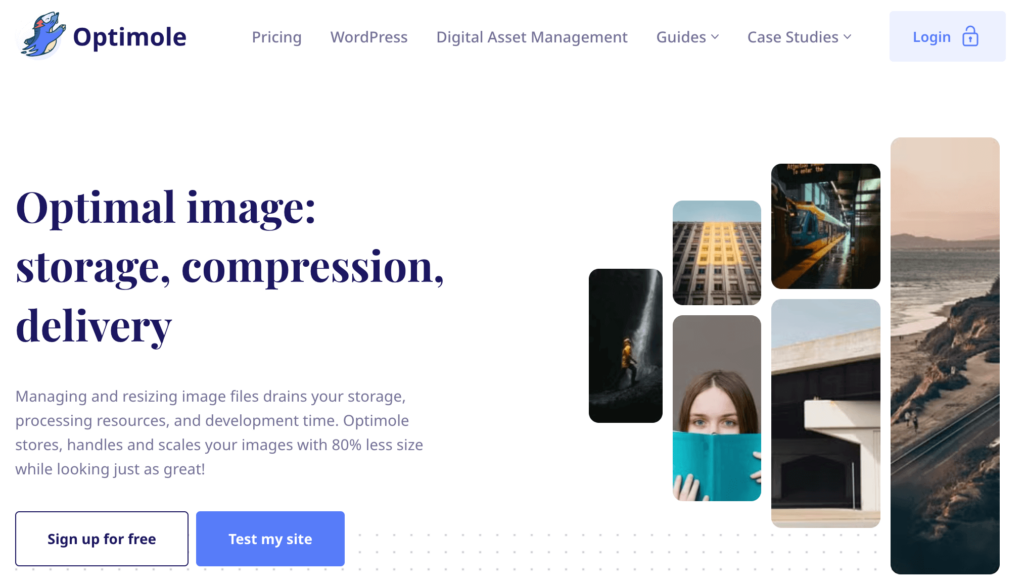
Optimole is a feature-rich image optimization plugin created by the team behind Themeisle. This WordPress image optimizer offers real-time image optimization powered by a CDN, which ensures fast delivery across the globe.
The plugin can automatically compress, resize, and lazy load your images as you upload them. It can also adjust images and serve optimized formats like WebP and AVIF based on the visitor’s device and screen size, ensuring an optimal balance between performance and visual quality.
During testing, we particularly appreciated the ability to see all our optimized images in a single dashboard, which made customizing compression settings for individual photos very easy.
Pricing: Free for sites with less than 1,000 monthly visitors (Paid plans start at $19.08 / month for up to 40K monthly site visitors).
3. ShortPixel
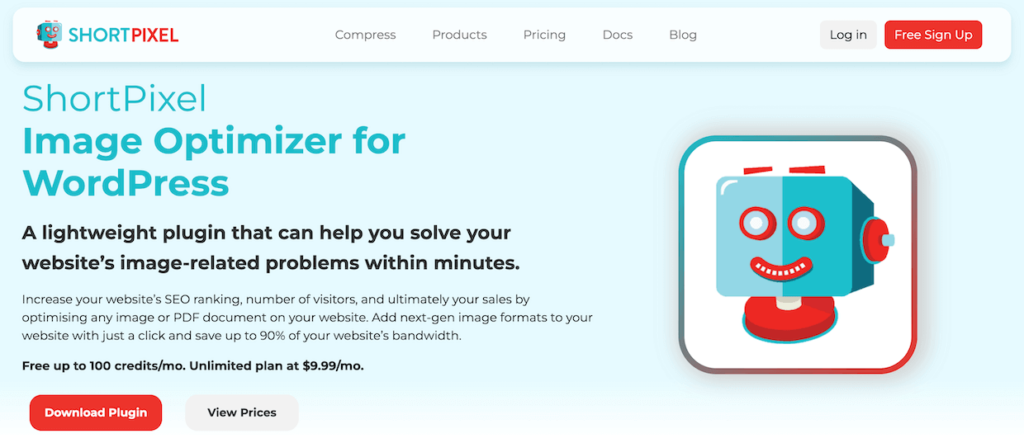
ShortPixel is a lightweight yet powerful WordPress plugin designed to optimize images in multiple formats, including JPG, PNG, GIF, WebP, AVIF, and PDF files. The plugin offers three compression methods: lossy, lossless, and glossy, allowing users to choose the best option for their needs.
It can compress new uploads automatically and bulk optimize existing images, including those outside the Media Library, such as FTP-uploaded files. One of the things we like about ShortPixel is its ability to convert HEIC images (from iPhones) to optimized JPG format. It’s also compatible with galleries, eCommerce plugins, and sliders.
When testing the plugin, we also appreciated the Compare feature, which will instantly show you a popup where you can slide between the original image (if backup is enabled) and the optimized one to check for any quality loss.
Pricing: Provides 100 free monthly credits (You can purchase additional credits or get the unlimited plan starting at $9.99 / month).
4. TinyPNG
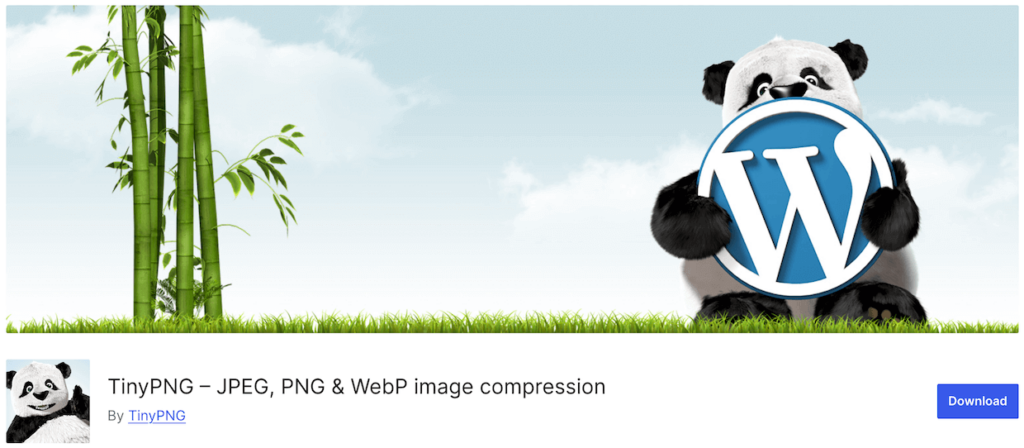
TinyPNG is a simple yet effective WordPress plugin that focuses on reducing the size of JPEG and PNG images. It analyzes your photo and then selects the best compression strategy to minimize file size while preserving quality. On average, JPG files are reduced by 40-60% and PNG files by 50-80%.
The plugin can automatically compress images upon upload, supports bulk optimization, and offers the ability to resize images to a maximum width/height. TinyPNG also works with the WordPress mobile app, making it a time-saving option for users who often upload website photos on the go.
Pricing: Free for approximately 100 images per month. Additional compressions are charged at a per-image rate of $0.009 for the first 10K compressions and then $0.002 afterward.
5. Smush
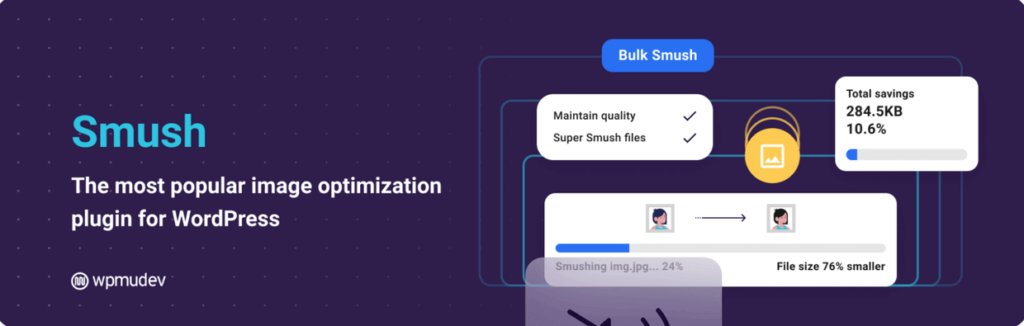
Smush is one of WordPress’s most popular and user-friendly image optimization plugins, suitable for beginners and professionals alike. It supports both lossless (Basic Smush) and lossy (Super Smush) compression methods, making it versatile for different needs.
The plugin automatically compresses new uploads and can bulk optimize up to 50 images at a time in the free version. One of Smush’s unique features is the Incorrect Image Size Detection tool, which is very handy for quickly locating and correcting image sizes that may slow down your site. It also includes features like lazy loading, image resizing, and directory optimization for images outside the Media Library.
Although there’s no limit on the number of images you can process, the free plugin has a size cap of 5MB per image. However, you can always upgrade to the premium plan, which raises the limit to 256MB per image and includes 5x more compression power (Ultra Smush), a global CDN, background optimization, WebP conversion, and integration with NextGEN Gallery.
6. EWWW Image Optimizer
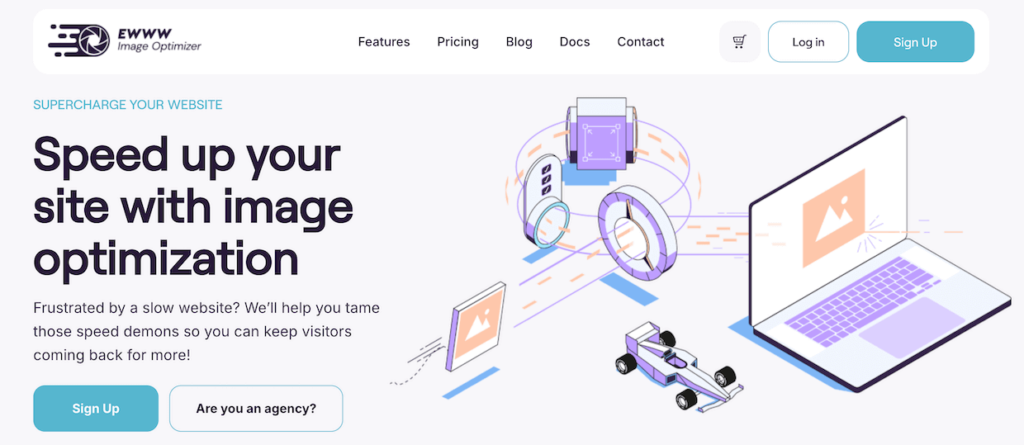
EWWW Image Optimizer is a flexible and free tool for compressing images directly on your own server, meaning you don’t need to rely on external services or sign up for an API key. Meanwhile, the paid version of the plugin grants access to an image-optimizing CDN.
The free plugin supports lossless compression for various formats, including JPEG, PNG, GIF, and WebP, while the paid version includes a lossy option. One of its standout features is the ability to optimize images outside of the Media Library, such as theme and plugin images.
EWWW offers the ability to optimize new uploads automatically or bulk compress existing images. If you’re a NextGEN Gallery user, the plugin will add a Bulk Optimize option for your gallery images. It also provides intelligent file format conversion to ensure the best format for each image and progressive rendering to enhance loading speed further.
The plugin provides unlimited image optimizations without file size limits. It’s an excellent option for large websites that prefer granular control over the image optimization process.
Pricing: Free (paid plans with CDN access start at $7 / month).
Bonus: Best Desktop Image Compressors
JPEGmini
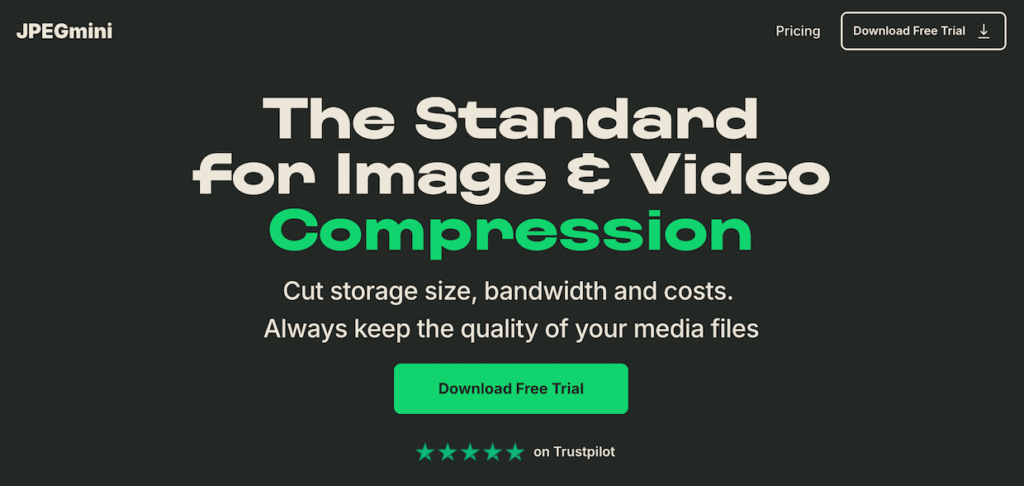
JPEGmini is a popular desktop application for Mac and Windows designed to reduce media file sizes without any quality loss. It’s particularly useful for photographers who work with high-resolution images and need a fast offline solution for compression. The software works on JPG and HEIC photos as well as MP4, M4V, and MOV videos.
JPEGmini’s compression process is lossless, reducing file size while preserving image quality and metadata. The software lets you easily batch-process large numbers of images and offers drag-and-drop functionality for quick and simple optimization.
For photographers, we love that JPEGmini can work within your editing workflow. The JPEGmini Pro Suite offers plugins for Lightroom, Photoshop, and Capture One. That means if you’re using NextGEN Gallery’s built-in Lightroom integration, you can edit images, optimize file sizes, create galleries, and publish them to your WordPress website without ever leaving Lightroom.
Pricing: The regular software is a one-time cost of $59, while the Pro Suite (Lightroom, Photoshop, and Capture One integration) will set you back $89.
ImageOptim
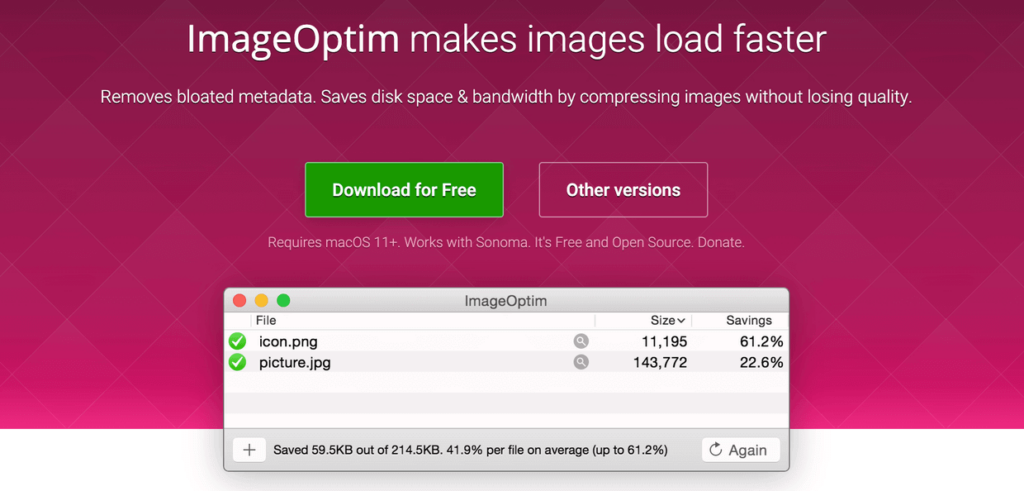
ImageOptim is a free, open-source desktop tool designed for Mac users. It compresses images without noticeable loss of quality, supporting multiple formats like PNG, JPEG, SVG, and GIF.
ImageOptim uses a variety of compression algorithms to ensure minimal file size with lossless compression. However, the software also has a Lossy minification option, which yields the most significant results at the expense of some minor quality loss, depending on the compression level you specify. The software also lets you decide whether or not to strip the metadata, such as copyright and EXIF data.
Overall, ImageOptim is a handy tool for Mac users who prefer to optimize images offline before uploading them online.
Pricing: Free.
Frequently Asked Questions
What is the best image optimizer for WordPress?
We recommend Imagify as the best image optimization plugin for WordPress. It provides an ideal balance of aesthetics and SEO performance. In our tests, the plugin significantly reduced file sizes while maintaining high image quality, with no visible degradation to the naked eye. It also will not over-compress, no matter how many times you throw the same compressed image at it. We also love that it preserves EXIF and metadata by default and offers native integration with NextGEN Gallery.
Our runner-up choice is ShortPixel, as it performed the best in terms of file size reduction. It can result in some visible quality loss, but the flexible compression modes can help, and we appreciated the comparison tool. The plugin is also handy for converting mobile HEIC images and works well with other plugins.
What compression method is best for images?
The best compression for images depends on your needs. Lossless compression is ideal if maintaining full image quality is crucial. It reduces file size without losing any data, which is perfect for high-quality images like logos or detailed graphics. Meanwhile, lossy compression offers greater file size reduction but at the cost of some quality. It’s suitable for web use, where speed is prioritized over perfection, especially for photographs.
For a balance between quality and performance, many photographers prefer tools with multiple options or smart compression, which analyzes the photo and then decides on the best method.
Does WordPress automatically compress images?
Yes, WordPress automatically compresses images when you upload them. By default, it uses lossy compression to reduce the file size of JPEG images to about 90% quality, which helps improve website performance and loading times. However, this compression might result in some loss of image quality. To turn automatic compression, you’ll need to add a code snippet to your theme file. Check out this WPBeginner tutorial to learn more.
Well, that about wraps it up!
We hope you enjoyed learning about the best image optimization plugins for WordPress. Whether your priority is maintaining quality, improving load times, or balancing both for SEO, there’s an image compression tool fit for the job. By automating compression, you can improve your site’s performance without sacrificing the aesthetic quality of your photos, ensuring an excellent user experience.
If you liked this article, be sure to check out Photography Website Design: Expert Tips to Stand Out Online.
Don’t have NextGEN Gallery yet? Get started today!
For more photography tips and WordPress tutorials, check out our blog.

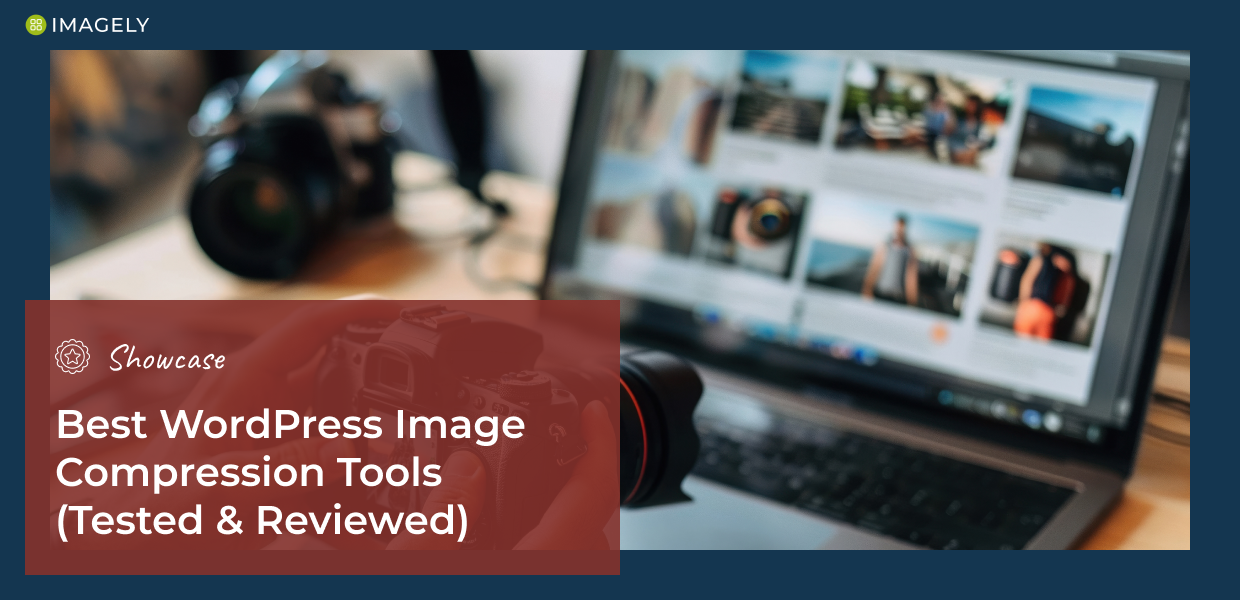
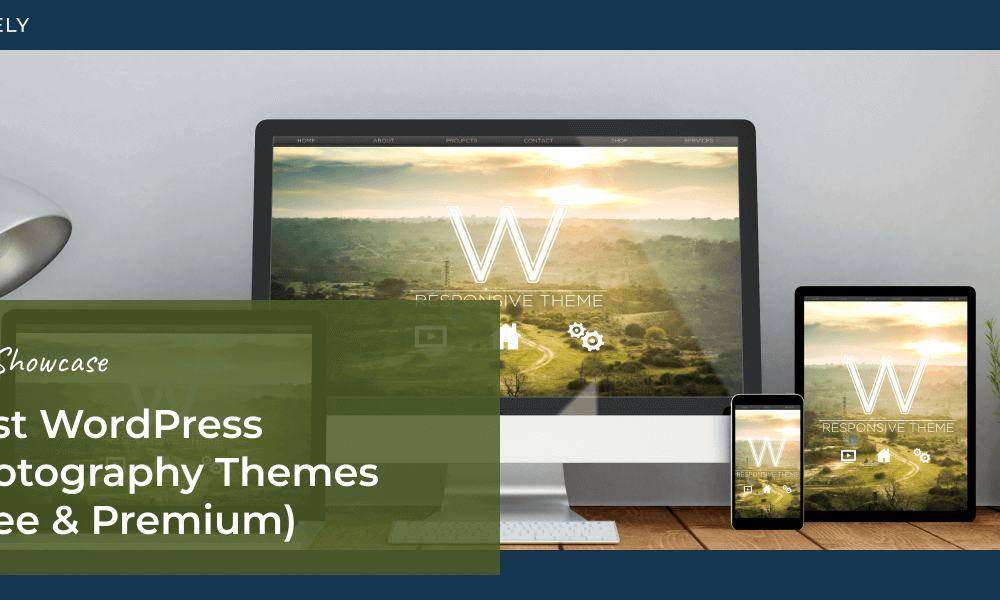

J. Riley Stewart
27 Aug 2019You can update the Imagify review by showing it to be WebP enabled. That was a recent advancement with the plugin. Legacy users need to go into their dashboard to enable WebP; doesn’t happen automatically.
Edward Rotberg
28 Jun 2018Looks like a pretty poor choice of sample images. Maybe great for a wedding photographer, but for wildlife – there is too little detail at a high enough resolution to be able to actually see how this would work for a close-up image of a bird, for example.
Secondly, just as a personal requirement, I am NOT interested in web-based programs. Sorry – paying or not, I find the entire concept of having to upload my image to have it compressed beyond distasteful and fraught with problems!
Scott Wyden Kivowitz
28 Jun 2018You can test any of these plugins with any photo of yours. However, with your comment – the photo we picked specifically is to show degradation in skin tones, which is the most important thing of the majority of photographs. Regarding web based or not. Looks like you didn’t even have a need to comment on this, nor read it, since you prefer an app. Check out this article instead.
Arnold Leonard
20 Feb 2018What is the downside of just exporting JPEGs from Lightroom or Photoshop with the image downsized to a long edge of 2048px, as you suggest, and the quality setting set at 80%, and then importing the adjusted images into the NextGEN Pro gallery with a further downsizing to 1200px (a good size for the lightbox), quality at 100% (since quality was adjusted by Lightroom), and the original image backed up? Conversely, the Lightroom output could be at 100% quality and then adjusted to 80% during the NextGEN Pro gallery import.
Shane Bishop
16 Feb 2018I’m curious how you determined that a plugin would “overcompress” an image, since Imagify comes up with over 3% of the image changed, and many of the others are less than that?
Scott Wyden Kivowitz
16 Feb 2018Hi Shane,
Thanks for the comment. It’s quite simple, really. We compressed the image and then tested to see if the plugins would compress the image which was already compressed. If so, it’s overcompressing.
Luke Cavanagh
15 Feb 2018No mention of ImageRecycle.
https://wordpress.org/plugins/imagerecycle-pdf-image-compression/
Scott Wyden Kivowitz
16 Feb 2018Hi Luke, thanks for the comment! We opted for the more popular compression plugins, with the exception of 1 newer free plugin which was in beta during the testing process.
Collins Agbonghama
22 Jan 2018I would like to mention Imagify has been great for us. Work flawlessly and the tight integration and UX with the WordPress media library is such a joy to use.
Ioana Radian
5 Jan 2018Which plugin would you recommend that also optimises images in other folders? There are photos uploaded by users through Gravity Forms that live in a separate folder. Imagify doesn’t see them because they’re not in the Media Library.
Not that I want to give up on Imagify, it’s brilliant. But if something is almost as good AND can optimise in other folders, it might be worth it. My clients previously had Smush and I’ve been disappointed by how big images still were after compression.
Sorry, I already wrote a comment about this folder issue on an older Imagely blog post, then found this one. Thank you for the comparison and the advice!
Scott Wyden Kivowitz
5 Jan 2018Some of the other compression plugins have a feature to scan outside image files. The compression might be too harsh at times, but it’ll do the job.
Sam L.
21 Mar 2018Imagify now lets you add theme (and other) folders outside the media library, too. 🙂
Scott Wyden Kivowitz
21 Mar 2018It sure does!
Alex
16 Nov 2017Scott,
can I ask you what optimization method you used for testing ShortPixel? Was it Lossy or Glossy?
Thank you,
Alex
Scott Wyden Kivowitz
16 Nov 2017Whatever the plugin has set as default
Alex
17 Nov 2017Well, it was most likely Lossy then.
I would advise you to give Glossy a try as well, it was specially designed for high quality photos 🙂
Scott Wyden Kivowitz
17 Nov 2017That would skew the results of the comparison.
John
8 Nov 2018@Scott Wyden Kyvowitz: Does it offer multiple compression levels? is set to no with Shortpixel but it does offer 3 options: lossy, glossy and lossless.
For my website I make a lot of photo’s. I am a real pixel peeper on my 27″ monitor but to be honest…..on a website usually you only use images up to 1200 pixels wide. Without the original image to compare the normal visitor will hardly see the difference between a compressed and non-compressed image, even if you use the lossy option you used with Shortpixel. The question is what does the website owner focus on: more compression, faster loading time at a very small degradation of their images or less compression and slightly better images.
Scott Wyden Kivowitz
8 Nov 2018Hi John,
You can see which of the plugins offers multiple levels of compression where we mention “Compression levels” being either Yes or No.
Ian
13 Nov 2017When you say NextGEN Gallery integration, what does that mean. How does it integrate and can you use one that does not integrate with NextGen Gallery?
Scott Wyden Kivowitz
13 Nov 2017The integration will be in the way of a WordPress widget that allows you to add any gallery type to a widget area and then edit it in the future. That means it can be used without page builders, or with page builders. As page builders typically offer means to use WordPress widgets within their builders.
Scot
13 Nov 2017I really like EWWW IMAGE OPTIMIZER and how it works with Nextgen. I use the free version on all the photography websites I build for my clients. Sweet and simple.
LARRY SPENCER
7 Nov 2017Will the average person know that an image is over optimized, especially when a large percentage or people nowadays are viewing on their mobile devices?
Scott Wyden Kivowitz
8 Nov 2017Depending on the photo, overcompressing will be apparent to the naked eye. Skin tones could change.
Tim Evans
7 Nov 2017Great article, Scott.
I purchased JPEGMini strictly to optimize images for my site, and I have been pretty disappointed in it. I guess I understand why now. I also have a free account on Imagify and have been impressed with its compression/quality compromises.
Scott Wyden Kivowitz
7 Nov 2017No reason to be disappointed if it’s doing what it’s designed to do 🙂