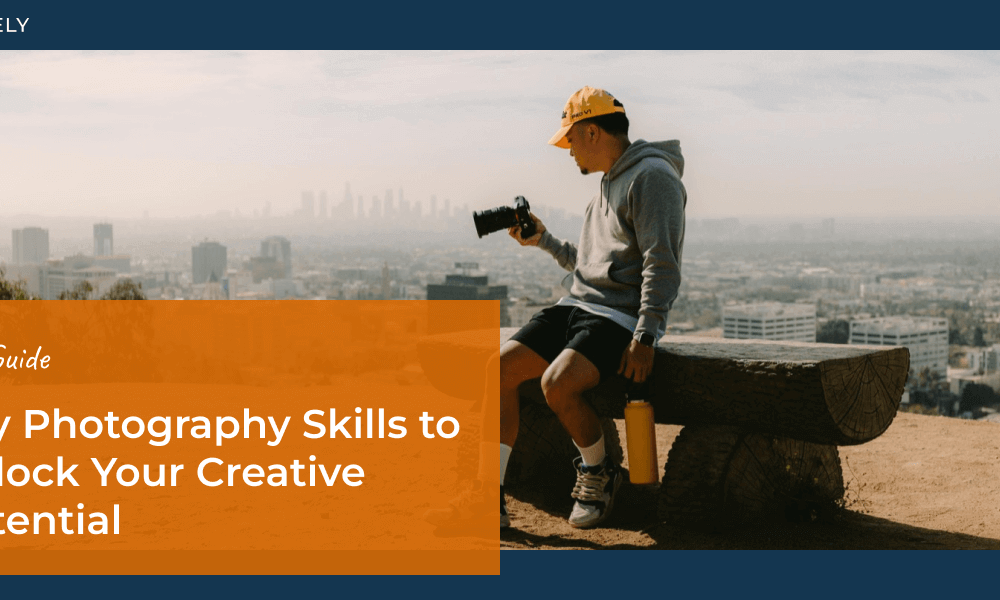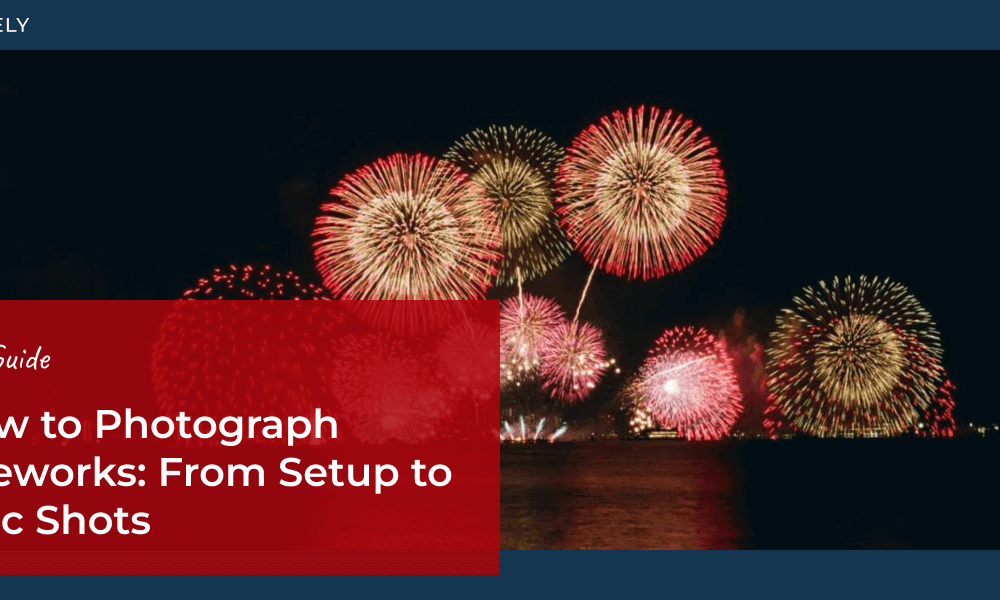You just booked a photography client, wrote down all their requirements, and blocked the date on your calendar. Now what? Do you just wait for the day of the gig, pick up your camera, and shoot? I doubt it.
Whether you’re just starting out or already running a well-established photography business, your job doesn’t start or stop at snapping a great picture. To pull off a successful photoshoot and produce images that truly wow audiences, photographers must navigate 3 key phases: pre-production, production, and post-production. Each stage includes essential tasks that contribute to the final outcome, even if they don’t involve the physical act of taking photographs.
In today’s market, providing clients with top-notch service and a seamless experience from start to finish gives you a competitive edge over other photographers. In this guide, we’ll break down the key steps in a well-curated digital photography workflow—from preparation to delivery—to help you optimize your process, boost productivity, ensure consistent quality, elevate your brand, and create smoother, more professional client interactions.
What is a Photography Workflow?

A photographer’s workflow is a structured process that outlines each step involved in completing a photography project from start to finish. It typically includes three main phases:
- Pre-Production: Planning the shoot, organizing gear, and communicating with clients.
- Production: Capturing images on-site or in-studio.
- Post-Production: Culling, editing, and delivering the final images.
An optimized photography workflow is like a road map, guiding you through every subtask required to complete the job. It breaks down the process into simple steps, ensuring you accurately allot time for every task and don’t miss any along the way. A good workflow helps you:
- Speed Up Delivery: Streamlining tasks helps you deliver projects faster, impress clients, and free up time for new work.
- Reduce Stress: A clear process keeps everything on track, preventing bottlenecks and overwhelm.
- Work Smarter: Automating and systemizing repetitive tasks maximizes productivity and lets you focus more on creative work.
- Delight Your Clients: A smooth process with consistent quality and timely delivery fosters trust, encouraging repeat business and referrals.
Now that you know what a workflow for a photographer is, let’s break down the 3 stages of a photo workflow—starting with pre-production.
Stage 1: Pre-Production
The pre-production phase is essential for setting yourself up for a smooth, productive photoshoot. From planning and communication to logistics and gear preparation, careful attention to detail ensures you’re ready to hit the ground running. Here are the key steps to focus on:
1. Discuss & Plan with Clients
The period after you get booked, before the day you’ll actually photograph, is the perfect time to ideate and define the creative scope of the project. Most importantly, communicate your ideas to the client.
You should collaborate with your clients to decide on the shoot’s theme, style, budget, and key deliverables. Be clear about their expectations and address any concerns they have. Good communication at the beginning minimizes miscommunication on shoot day.
Ask Specific Questions
- What does the client intend to use the photos for?
- How many final images do they need?
- Do they have particular colors or clothing in mind?
- Are there any required shots or poses?
You’ll want to brainstorm a list of questions that make sense for your business, but you get the idea. The more specific, the better!
Pro Tip: If you’re shooting portraits (headshots, weddings, etc.), asking a few pointed, personal questions can go a long way. What physical features do you love about yourself? Are there any features you’re self-conscious about? What level of retouching are you comfortable with?
As a creative, you might love a client’s unique birthmark or front tooth gap, but they may not feel the same way. Showing sensitivity and attention to these details can help you stand out, put clients at ease, and achieve a more successful outcome. Moreover, some clients may have an aversion to digitally altering their appearance, while others may be hoping you’ll remove that mole they hate. In any case, you won’t know unless you ask!
Provide Mood Boards or Reference Images
You and your clients must align on the creative vision. Talking is a great place to start, but a picture’s worth a thousand words. Many clients envision a specific style and vibe but may have trouble articulating it. Creating a shared mood board or collecting reference images can get you on the same page quicker.

Make sure to create your board or look for reference photos early on to get feedback and make any necessary adjustments in time for the shoot.
Set Timelines
Be explicit about the shoot’s duration, when clients should expect proofs, how long editing will take, and when they’ll receive final deliverables. It’s tempting to over-promise with new clients, but allotting yourself enough time and managing expectations will serve you better in the long run. It’s always better to over-deliver than over-promise.
2. Scout the Location
Shoot days are often packed with activities, leaving little room for error. You don’t want your clients waiting while you figure out the scene. Prep in advance by visiting the location to familiarize yourself with the lighting, angles, and layout. This allows you to visualize shots beforehand, reducing setup time on the day.
- Check Rules and Permits: Some locations may have restrictions or require permissions.
- Plan for Weather Conditions: Have a backup location or rain plan if shooting outdoors.
- Note Peak Lighting Hours: Scout at the same time of day as your shoot to understand natural light patterns.
This preparation avoids surprises, saves time on shoot day, and lets you focus entirely on capturing great photos. Location scouting isn’t just for landscape photography. It should be a part of every photographer’s workflow checklist.
Pro Tip: If you’re shooting in a public space (park, beach, etc.), check for events scheduled on the same day. You don’t want to find out on the day of the shoot that your favorite on-campus spot for graduation photos is overrun by freshman orientation (ahem, speaking from experience on that one).
3. Prepare a Detailed Shot List
A shot list is a visual checklist of all the shots you plan to capture. Think of it as a storyboard to guide your framing and the model’s poses during a shoot. It helps you stay organized while providing flexibility for spontaneous moments.

- Tailor the List: Your shot list will differ from project to project. Customize it based on the project’s scope and client needs.
- Include Framing Notes or Creative Directions: Some photographers sketch storyboards, but a written list works just as well. Make sure you include enough details to guide models and assistants.
- List Props and Accessories: Make note of any extra items you’ll need for a shot to avoid scrambling at the last minute.
- Make room for flexibility: Don’t let a shot list limit you or curb your urge to explore a scene differently. A little padding in the schedule leaves room for creativity.
A well-thought-out shot list ensures you don’t miss any key images while staying on schedule. Use it as a guide, but stay open to capturing unplanned moments or trying new angles.
4. Prep Your Gear & Camera
Prepping your gear in advance is crucial to avoid disruptions on shoot day. Getting everything ready the day before gives you enough time to address any snags and arrange a backup if needed.
Adjust Your Camera Settings
Before packing your gear, make sure your camera settings are dialed in and ready to go. Testing everything ahead of time ensures a smooth start on shoot day.
- Pre-Select File Formats and Resolutions: RAW format is ideal for post-processing.
- Set White Balance and Exposure Settings: This saves time and ensures consistency.
- Test Your Gear Beforehand: Identifying issues early gives you time to make adjustments or arrange for replacements.
Organize and Pack Your Gear
Minor issues, like a misplaced SD card or dead battery, can quickly derail your workflow if left to the last minute. Give yourself plenty of time to charge, organize, and pack your gear the night before to avoid delays or mishaps at the shoot.
- Prep the Tech: Charge all batteries and clear memory cards the night before the shoot.
- Organize Your Gear Bag: Pack your camera, lenses, lighting equipment, tripods, reflectors, and other accessories neatly. Knowing exactly where you stashed each item saves time.
- Carry Backups: You don’t need them until you do! Extra batteries, memory cards, and lenses can be a lifesaver in emergencies.

By preparing thoroughly, you’ll be ready to focus on creativity and execution without worrying about logistics. It’s easy to forget small items, like a battery left on the charger, so always double-check everything before heading to the shoot!
Stage 2: Production
The shoot day is where preparation meets execution. Manage your time, communication, and workflow efficiently to ensure everything runs smoothly. Here are some best practices to follow during the production phase:
1. Arrive Early & Set Up Efficiently
Once your gear bag is ready, it’s time to head to the shoot location. Before it’s time to leave, double-check the address, directions, traffic conditions, and arrival time. After days of preparation, the last thing you want is a disrupted timeline because you got stuck in traffic.
Arriving at least an hour early gives you time to set up your gear, assess the lighting, and address any last-minute changes.
2. Communicate Clearly with Your Team and Subjects
Good communication is essential for a successful shoot.
- Coordinate with Assistants and Second Shooters: If you’re working with a second shooter or assistant, share the timeline and provide the team with a copy of the shot list. Establish a reliable communication method (e.g., walkie-talkies or a group chat) to stay connected throughout the shoot.
- Guide Your Subjects: Work with your subjects or models instead of simply directing them. Explain your vision, collaborate on poses, and create a comfortable environment—relaxed subjects will take better photos!
3. Follow the Shot List, but Stay Creative
Stick to the shot list you carefully chalked out, but don’t let it stifle your creativity. Be open to new ideas, observe your surroundings for inspiration, take advantage of unexpected moments, and seize unexpected opportunities to enhance your photos.

The shot list is a guide, not a constraint. Let your creativity take the lead whenever inspiration strikes.
4. Manage Your Time Wisely
Keep an eye on the clock to stay on schedule while leaving room for flexibility. If delays occur, prioritize must-have shots to ensure you capture the key moments without rushing. Short delays can add up, especially during long shoots with multiple setups. Setting a few checkpoint alarms can help you get back on track if things start to run behind.
By staying organized, communicating effectively, and balancing structure with creativity, you’ll ensure a smooth and productive shoot day that exceeds client expectations and sets the stage for successful post-production.
Stage 3: Post-Production
You’re back from a long day at the shoot. Now what? The post-production phase is where everything comes together. Efficient backup strategies, culling techniques, exporting processes, and delivery methods ensure a smooth workflow from importing photos to presenting the final product.
We’ll cover the basics and key tips here. For more in-depth guidance on post-production workflows, check out:
- Post-Processing Photography: How to Balance Efficiency and Creativity
- Beginner’s Lightroom Workflow Tutorial: Work Smarter, Not Harder
1. Save & Back-Up Securely
First things first—always back up your images immediately after a shoot. Note the total number of photos and then transfer them to your computer, cross-checking that all files were successfully transferred. After that, you can back up the raw image files. However, relying on just one location for your files is risky.

We recommend using multiple backup solutions to protect your work:
- Local Backups: Save raw files on external hard drives.
- Cloud Backups: Use services like Dropbox or Google Drive.
- Backup Scheduling & Validation: Automate backups and periodically verify that all files are accessible.
A practical strategy is the 3-2-1 backup rule: three copies of your data, stored on two different media types, with one copy off-site. Once your backups are secured and validated, you can safely format your camera’s memory cards.
Pro Tip: You can use Lightroom’s ‘Make a Second Copy To’ option to automatically create a local backup during the import process.
2. Import, Organize, & Sort Images
Efficiently importing photos sets the stage for an organized workflow. File management and editing software like Adobe Lightroom provides multiple image organization features, such as file renaming, metadata presets, and keyword tagging.
- Import Methods: Use a memory card reader for faster transfer speeds over direct camera connections.
- Organize with Folder Structures: Use folders named by event, client, date, or location for easy retrieval.
- Consistent Naming Conventions: Rename files during import to include details like date or client name (e.g., “2024-WeddingClient-JaneDoe_001”).
The goal is to be able to find photos quickly. You don’t want to be looking for a needle in a haystack when you’re on a deadline! Proper organization ensures a smoother workflow, faster searches, and easier backups down the road.
3. Cull Your Images
Not every picture you took will make the final cut. You’ll likely have duplicates, out-of-focus, and unflattering shots mixed in. That’s where culling comes into play, and Lightroom speeds up the process. Here are a few techniques for a faster workflow:
- Use Smart Previews: While importing into Lightroom, you can ‘Build Smart Previews,’ which are low-resolution, faster-loading copies you can use for culling and editing. Then, you can reconnect Lightroom with the original files to sync all changes.
- Batch Rating: Bulk assign flags, star ratings, and color labels to quickly separate keepers from rejects.
- Use Loupe Mode & Hotkeys: Loupe mode lets you quickly scan and flag or reject photos, apply ratings, assign color labels, and more using keyboard shortcuts.
- Filtering: You can filter by keywords, metadata, and assigned attributes to narrow down your selection.
It’s a waste of time to start editing before you weed out unwanted photos. By streamlining the culling process, you’ll focus only on the best images, speeding up your post-production workflow.
Pro Tip: Consider using third-party tools like Photo Mechanic or Narrative Select before importing into Lightroom. Both offer faster culling compared to Lightroom.
4. Edit Your Best Photos

After culling, it’s time to enhance the selected images to match your creative vision. Editing is an integral part of the photography process. Keep your editing consistent and aligned with your client’s expectations to ensure the final product reflects the intended style.
- Batch Edit for Efficiency: Use presets or sync adjustments across similar photos to save time.
- Stay True to the Vision: Stick to the agreed-upon aesthetic—whether it’s natural tones or bold, artistic edits.
- Fine-Tune Details: Pay attention to color correction, exposure, and retouching, especially in portraits.
- Keep Client Preferences in Mind: Some clients prefer minimal edits, while others expect more extensive retouching—be clear about this beforehand.
Photographers use a variety of editing software and methods. Editing images is often the most time-consuming phase, but systemizing it will help fast-track your entire photography workflow. Check out our Lightroom workflow to learn more.
Pro Tip: Outsourcing is a great option if you feel overwhelmed by the editing process. Handing the task to a trusted photo editing agency frees up time for other aspects of your business, such as marketing and client acquisition.
5. Export Images
When exporting images, you need to ensure they meet the specific requirements of different platforms. Use the following export presets to save time and maintain quality:
- Web: 2048 pixels on the long edge, sRGB color space, JPEG format, 70-80% compression for a balance between quality and size.
- Social Media: Resize images to platform-specific dimensions (e.g., 1080×1080 for Instagram) with light compression to avoid over-processing by the platform.
- Print: Export as TIFF or high-quality JPEG, Adobe RGB, or ProPhoto color space at 300 DPI for crisp printing results.
You’ll also want to make sure you’re exporting in an efficient manner to keep files organized and easily retrievable. Here are a few tips to keep in mind:
- Always strip unnecessary metadata for web exports to protect client privacy and reduce file size.
- If sending images for printing, make sure your image sizes and file formats are compatible with the printing agency’s requirements. This is important in ensuring prints aren’t distorted or have uneven margins.
- Save frequently used export settings as presets to save time in future projects.
- Use logical and consistent folder structures (e.g., Year > Client Name > Event > Raw/Edited > Web/Print).
- Sync folder structures with backups to ensure your backup copies mirror your folder organization for quick restoration.
Pro Tip: You can use NextGEN Gallery to upload images directly from Lightroom to your WordPress website. Easily sync, create, and manage your online galleries without ever leaving Lightroom!
6. Deliver Images to Clients
Image delivery is the final, crucial leg of your photography workflow. Everything you’ve done—planning, shooting, and editing—comes together in this step. How you present your product is just as important as the product itself. Offering clients an easy, elegant way to access their images enhances their experience and saves you time managing deliveries.
Image Delivery Methods
There are many ways to deliver proofs or final images to your clients, including:
- Flash Drives or External Storage: A tangible option for in-person client meetings or events.
- Cloud Storage & Sharing Services: Popular cloud sharing services like Google Drive, Dropbox, or WeTransfer for secure, downloadable files.
- Online Platforms: Premium platforms for photographers with proofing and delivery features such as SmugMug, Pixieset, or Lightfolio.
- Your Own Website: A professional website to showcase your portfolio and provide a streamlined, branded delivery experience.
The best method depends on your goals, needs, and budget for your business. However, we recommend recommend using your own website. In our experience, it’s one of the most client-friendly, cost-effective, and efficient solutions for the long term, especially when you use Imagely to create and streamline your WordPress site.

Imagely’s theme and plugin, NextGEN Gallery, make it easy to create a WordPress photography website that’s visually appealing and highly functional. NextGEN Gallery isn’t just a gallery plugin—it’s a complete solution for photographers to manage, deliver, and even sell photos directly through their own website.
It offers several features to streamline your post-production workflow and image delivery:
Upload Images Directly from Lightroom
Save time and ensure consistency by syncing edited photos directly from Lightroom to your WordPress site using NextGEN Gallery’s Lightroom integration. You can create, manage, and publish galleries without ever leaving Lightroom, saving you hours of manual uploads.
Showcase Your Portfolio Professionally
Your website portfolio is your digital storefront—it’s often the first thing potential clients see when researching photographers. With NextGEN Gallery, you can build a stunning, organized portfolio on your website using dynamic galleries that reflect your brand’s aesthetic.
- Customizable Gallery Layouts: Use pre-built layouts like grids, masonry layouts, slideshows, albums, and lightbox displays to showcase your work, and customize your portfolio to match your site design.
- SEO-Optimized Galleries: Improves image SEO to ensure your images are indexed and discoverable by search engines, increasing visibility.
- Regular Portfolio Updates: Keep your portfolio fresh by easily adding new galleries and showcasing recent work.
Create Client Proofing Galleries
NextGEN Gallery allows you to create professional proofing galleries that simplify communication and make client feedback easier and faster.
- Streamline Proofing: Easily publish photos to a proofing gallery on your site where clients can select their favorite images, leave comments, and specify sizes or quantities, eliminating the need for endless back-and-forth emails.
- Customization: Set privacy options, add personalized notes or instructions for clients to follow when reviewing images, automatically add watermarks to images, and more.

Deliver Digital Files Efficiently
Provide clients with downloadable images, either as free downloads or paid options. You have complete control over file sizes, pricing, and licensing, giving you flexibility when delivering images.
- Control File Sizes: Choose the optimal size for web or print.
- Paid Downloads: Easily monetize your work by offering paid downloads of full-resolution images.
Automate Print Orders
NextGEN Gallery partners with professional print labs to provide automated print fulfillment. Clients can order prints directly through your website, and we’ll take care of the rest.
- No Commission Fees: You retain full control over pricing and product offerings. We don’t take any commission fees or markups.
- Professional Quality: Print orders are automatically fulfilled and shipped directly to your clients with zero extra effort on your end.

Seamless eCommerce to Sell Photos and Collect Payments
With NextGEN Gallery’s built-in eCommerce features, you can collect payments and sell digital downloads or prints directly from your website. The plugin integrates with popular payment gateways like Stripe and PayPal, ensuring smooth and secure transactions.
- Additional Revenue Streams: Increase your income by offering clients and website visitors the option to purchase prints or digital files.
- Customization: Easily create price lists, assign images to print offerings, manage coupons, and more.
- Easy Transactions: Clients can quickly and securely purchase their images, reducing friction in the buying process.
Benefits of Using NextGEN Gallery
NextGEN Gallery offers a comprehensive solution that saves time, enhances professionalism, and provides a seamless client experience. With image optimization tools, automatic watermarking, social media sharing, and more, NextGEN Gallery simplifies your business management from start to finish.
- Faster Turnaround Time: Direct uploads from Lightroom and easy proofing tools accelerate the delivery process.
- Professional Presentation: Organized, beautiful galleries leave a lasting impression on clients and elevate your brand.
- Improved Client Satisfaction: Clients appreciate the seamless experience—browsing your portfolio, booking sessions, submitting proofs, and making purchases all from one place.
- Additional Revenue Streams: Print sales and digital downloads create opportunities for increased income with minimal effort.
Here’s how NextGEN Gallery enhances your photography workflow and client experience:
- Faster Turnaround Time: Syncing images from Lightroom to your website saves time and accelerates delivery.
- Professional Presentation: Organized, beautiful galleries leave a lasting impression on your clients and elevate your brand.
- Improved Client Satisfaction: Clients appreciate the seamless, all-in-one experience—browsing your portfolio, submitting proofs, and making purchases, all from one place.
- Additional Revenue Streams: Offer digital downloads and prints to boost your income with minimal effort.
Want to learn more about creating a WordPress photography website? Check out these articles:
- How to Create a Photography Website: Ultimate Beginner’s Guide
- Photography Website Design: Expert Tips to Stand Out Online
- The Best Photography Websites for Design Inspiration
- How to Migrate from Squarespace to WordPress: A Complete Guide
7. (Bonus Step) Update Your Social Media & Online Portfolios

After delivering images to your client, there’s one more thing you may want to tick off your photography workflow checklist: updating your online portfolios and social media with highlights from the shoot.
This step isn’t mandatory as it depends on your photography contract and whether the client has approved sharing their images. However, it can be highly beneficial.
Regularly updating your website and social channels with fresh work is vital for growing your business, staying relevant, and attracting new clients.
Customizing Your Photographer Workflow
Building an optimized photography workflow isn’t just about staying organized. It’s about working smarter, reducing stress, and delivering consistent, high-quality results. A well-structured workflow ensures that every stage of your project runs smoothly and efficiently, from planning and shooting to editing and delivery.
When building a workflow, think of your photography as a process and imagine explaining it to a non-photographer. Break it into small, actionable steps and customize it to your needs. If you outsource specific tasks, remove them from your workflow chart. If unique methods work for you, include them. The goal is to create a simple, practical, and tailored workflow for your business.
An optimized workflow helps you better manage time, deliver projects faster, and keep your clients happy. Implement the tips from this guide, refine your process, and watch as your photography business thrives. Remember, the best photography workflow is the one that works for you.
Don’t have NextGEN Gallery yet? Get started today!
If you liked this article, check out 5 WordPress Plugins to Make Your Site More Efficient.
For more photography tips and WordPress tutorials, check out our blog.